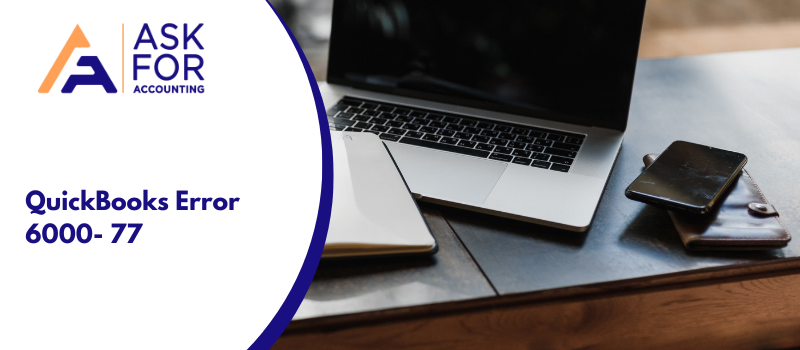In this article read about QuickBooks error 6000 77 which is commonly encountered when opening a company file but the company file is accumulated in an inappropriate folder. Error code 6000, 77 is a 6000 series error related to QuickBooks company file usually encountered when there is some issue with the Company file either due to an internal problem or when QuickBooks cannot read its path location. It gives a terrifying experience by popping up with (6000-77) error messages.
We’re sorry. QuickBooks encountered a problem. Error codes: (-6000, -77).
Top Causes of QuickBooks Error 6000 77
At times, you may come across a few errors that hinder the entire work environment.
- Improper folder access for the folder that upholds the company files within.
- The company file must be on a local drive or network that is placed on an external device.
- A number of files were opened by referring to the recorded drive in QuickBooks software.
- QuickBooks software running in multi-user mode when fixing the problem.
- Any Antivirus or Firewall security software is blocking connection with QuickBooks in its multi-user mode.
- QuickBooks is trying to open the company file through a mapped drive.
Troubleshoot QuickBooks Error 6000 77
If you’re experiencing an error message like “QuickBooks Error 6000 77,” there are a few things that you can do to try and resolve the issue. Below we have given the solution steps to fix this error.
Solution 1: Run QuickBooks software File Doctor
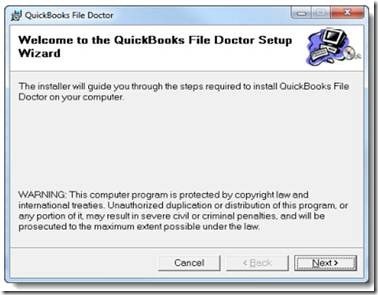
- Download and start the QuickBooks File Doctor to solve this error.
Solution 2: Rename .TLG and .ND and Files
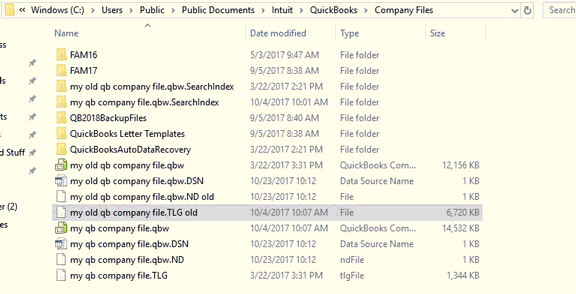
- Go to Computer > choose the folder and open the company file from a specific location.
- Save the file in a default Location
- Search for files with the identical file name as the company file with the extension .TLG and .ND
- Right-click and choose .TLG & .ND Company files to rename. To connect the word “.old” at the end of the file extension, press enter.
Solution 3: Using the UNC Path in Place of the Mapped Drive
- Right-click the QuickBooks software icon on the desktop, press the Ctrl key on the keyboard, and choose Run as Administrator
- From the File menu, choose Restore or Open Company > Start a company file > and then click Next.
- In the left pane, select Network, and direct to the location of the company file.
- Choose the company file and then click Open.
Solution 4: Re-create the Damaged folder
- Make a fresh folder in the C drive of your system
- Open the folder where the system’s old file is saved
- Find the .qbw file. and company_file.qbw
- Copy the .qbw file
- Start the new folder and paste the file
- Set window on permission to distribute company files.
- After opening QuickBooks and opening the company files from a new folder.
Solution 5: Configure Firewall and Security Software settings
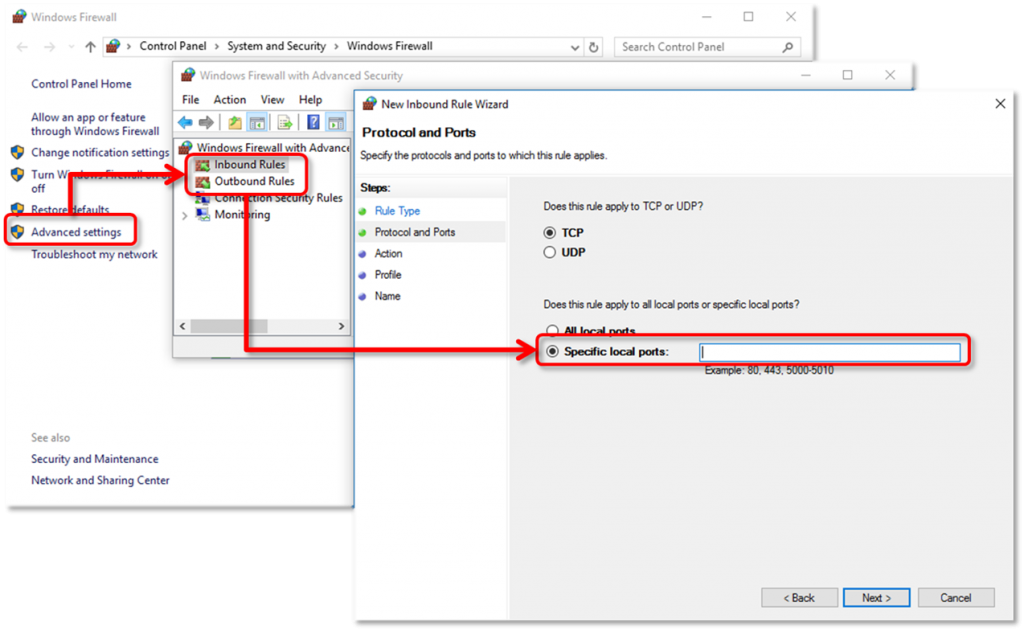
- Configure the “Firewall port settings” in an automatic
- Manually configure exceptions for all ports of a firewall.
- Install an “Anti-virus” defender, or else properly configure it.
If the QuickBooks error 6000 77 encounters while opening the company file. The team professionals are trained and skilled in numerous issues related to QuickBooks. If this error continues then contact our experts by calling at Ask for Accounting toll-free number. You can live chat with the QuickBooks error consultant experts via Live Chat Consultant.
Frequently Asked Questions
What are the possible changes that occur after there is a QuickBooks Error 6000 77?
Usually, whenever QuickBooks meets any error there are several causes and signs that occur temporarily until the error is fixed. Just like that when QuickBooks is faced with the error 6000 77, the most common signs are as follows:
● The most common one is, that you won’t be able to access the company file in QuickBooks Desktop.
● Another possible sign can be, that you will be encountering some firewall issues with this particular error code etc.
How can one stop the QuickBooks desktop from automatically opening a company file?
It is a very common procedure, but most people aren’t aware of it. For doing the same, holding down the Ctrl key further prevents QuickBooks Desktop from auto-opening a QB company file.
Can configuring the firewall security help in resolving the QuickBooks error code 6000 77? If, yes then how?
Well, Configuring the Firewall Security can be a perfect resolution for getting rid of the error code 6000 77. Here’s how to do it:
● First, proceed to the ‘Firewall Port Settings’ option.
● Now, to continue, manually configure the exceptions.
● Third, install the ‘Anti-virus’ defender.
● This can help you at your best.