QuickBooks runtime error indicates the error that occurs when opening QuickBooks after the installation of a third-party integrated application on a computer running Windows 7 or Vista. This runtime error occurs when QB is not opened using the run-as-administrator option after installing DMS or a third-party integrated application. The error message is displayed.
“Runtime Error! Program: C: ProgramFiles IntuitQuickBooks20XXqbw32.exe”
Common Reasons for QuickBooks Runtime Error
- Microsoft Visual C++
- The company file is corrupted
- QuickBooks installation failed
- QBW.ini file corrupted
- Windows Compatibility mode
How to Troubleshoot QuickBooks Runtime Error
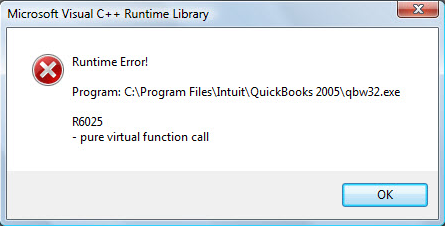
To resolve the QuickBooks runtime error here are different solutions that you have to implement according to the reason o the cause or you can try one after another.
The methods are as follows…
Method 1: You have to Run your QuickBooks with No Data
This solution helps you in resolving the error properly as it is recommended to do by the QuickBooks advisors team. So the steps are as follows:-
- Open the Task Manager by pressing the Ctrl+Alt+Delete buttons on the keyboard.
- From the Processes tab locate the file QBW.exe and check that is running.
- If you found the QBW.exe file then click on it and then click on the End Task button below.
- Now close the Task Manager.
- Then go to the QuickBooks Icon and you have to open it without any data.
- So for this, click on the icon and hold the Ctrl key on the keyboard.
- After that, click open while you continue holding down the key.
- This way you can open QuickBooks without any data.
Method 2: Rename the QBW.INI file in your System
- You can also try to resolve your issue by renaming the file QBW.ini in the QuickBooks folder.
- In your system, go to the search option or open the start menu then click on the search option.
- In the search bar, search for the file.
- You can also go to the C:/ drive and then search for this file.
- After locating it, right-click on the file and select the rename option.
- Now rename the file by adding the OLD at the end of the file name.
- Then save the file with this new name.
- Try to open the QuickBooks now.
Method 3: Reboot Your System in Which you are Working
- This method helps you mostly all the time. Many errors are just resolved by doing the action of restarting your system.
- For this, you have to click on the Start menu button that is at the bottom left side of your system’s screen or click on the Windows button on the Keyboard.
- Then select the restart option and wait for the command to complete.
- The other way is to switch off and then on your system’s power button to restart it.
Method 4: All Background Programs need to be closed
Whatever windows you are using or are opened you have to close all of them to fix the issue.
- To do this, open the Task Manager by pressing the keys Ctrl+Alt+Delete together.
- Now check in the list that the QBE.exe file is running in your system.
- Then go to the QuickBooks icon.
- Right-click on the icon by pressing the Ctrl key with that and selecting Open.
- In the no company open screen, press and hold the Alt key from the keyboard.
- Along with this Alt key, open the launch of your QuickBooks company data file.
- Your company file opens up and it won’t let any other window open with it.
These are the methods that are used to fix the QuickBooks Runtime error in your account. Follow any one solution according to reason or follow it one by another properly.
Troubleshoot QuickBooks Runtime Error Abnormal Program Termination
Why do you see such an error because you try to access the files that are still stored offline and are accessible on a mapped drive? If you need to prevent this runtime error from occurring again then you will have to go through one of the below-given solutions.
- Either you will have to bring back your drive from offline to online.
- Or you will have to make your drive local if it is on a shared network.
- If you want to make your files available offline then simply store all your shared files on your desktop.
- This will help you make your files all the time even if you are not online.
- Don’t worry about the changes made as they will be updated as soon as you will come online.
Troubleshoot QuickBooks Desktop Payroll Microsoft Visual C++ Error Library Runtime Error
This Microsoft Visual C++ error library runtime error occurs while you perform one of these tasks i.e. Payroll setup, Payroll checkup, Email pay stubs, etc.
Follow the below steps to Fix the Microsoft Visual C++ Error Library Runtime Error
- To open the Run command, press Windows+R on your keyboard.
- Select OK after entering msconfig.
- Select Selective Startup from the General tab in System Configuration.
- Clear only the Load Startup Items checkbox under Selective Startup.
- Click OK, then restart the system.
- Complete the payroll setup in QuickBooks Desktop.
- You can return the computer to normal mode by checking the Load Startup Items box under Selective Startup.
- When prompted, restart your computer.
If any queries or need help on QuickBooks runtime error QBW32 or QuickBooks runtime redistributable. You are suggested to contact the QuickBooks error consultant team for instant resolution and more information on any query related to the same.

