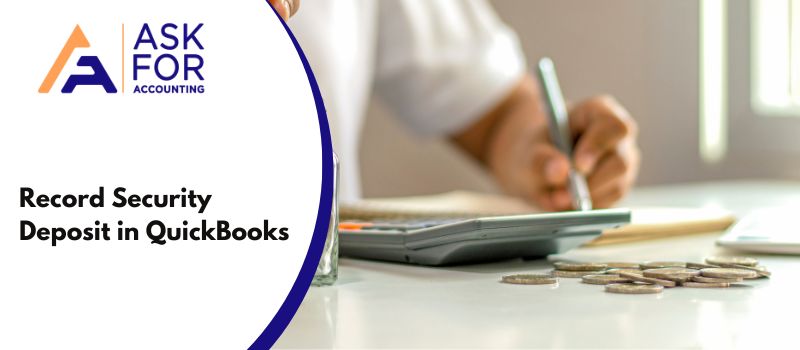Security deposits are often received or paid in advance before availing of a service. Here you read what is Security Deposit and how to record security deposit in QuickBooks.
Security deposits are often treated as current assets or liabilities by organizations. Accountants do not like dealing with security deposits that have a return window of more than a year.
What is Security Deposit in QuickBooks
These deposits are maintained in order to ensure that overdue payments and damages can be easily adjusted. With QuickBooks, users can not only record security deposits but also apply them to appropriate assets and liabilities accounts. Users can also use reporting tools in order to analyze data related to security deposits.
A Beginner’s Guide to Record Security Deposits in QuickBooks
Follow all steps to record security deposits…
- Go to “Chart of Accounts”
- Create a liability account and name it “Other assets.”
- This account can be used for collecting assets such as rent and security deposits.
- Create a new product and name it Security Deposits.
- This product will contain all the information regarding security deposits made by you or made to you.
- Map the newly created product to Other Assets/ other liabilities.
- Users who are receiving security deposits can create a sales receipt to make it reflect in the appropriate account.
- Users who are giving security deposits can create a Bill and map it to the correct account.
- Click on Save and Close.
Once security deposits have been created, stored, and mapped correctly, users can proceed to create reports using them. The data regarding these deposits will appear in most financial statements available in QB. Make sure to take note of these numbers while creating those financial statements. Also, wrong information regarding these deposits can cause a mismatch in financial statements such as balance sheets, ledgers, and so on.
Record a Partial Refund of Security Deposit in QuickBooks Online
In QuickBooks Online, you can record a partial refund of a security deposit by creating a new check.
Step 1- Enter a Vendor Credit
- From the left menu, click + New.
- Under Vendors, select Vendor credit.
- From the Vendor drop-down menu, select the landlord.
- Depending on how you record purchases with the property owner, enter either Category details or Item details.
- Save and close the window.
Step 2- Deposit Refunded Money
- From the left menu, click + New.
- Under Other, click Bank deposit.
- In the Account drop-down menu, select the account.
- Add funds to this deposit by clicking Add funds.
- In the Received from column, select the vendor.
- To tie the refund to the vendor credit, select Accounts Payable.
- Select the payment method.
- The refund amount should be xxx.
- Save and close the window.
You can also refund, reverse these deposits and delete the deposits accounts associated with them. Though this may not be the ideal way of doing it, it is definitely the fastest one available to QB users.
You can even give us a call at our QuickBooks Consultant phone number and talk to our Experts now if you found any issue with “Record Security Deposit in QuickBooks.”
FAQ’s
-
Is the security deposit that I pay an asset and how can I do this?
Yes, the security deposit that you pay is an asset. You can do it either of two ways:
● Establish a vendor-deposit asset account and post the deposit to that account.
● Make a security deposit and open a bank account the bill would be payable as an expense, resulting in a vendor credit.
● If you do it that way, when you get a refund, make a deposit and use a/p as the source account.
● Then go to pay bills and pick the bill where you made the deposit and apply for the credit. -
How to record the security deposit in QuickBooks as well as the 1st-month rent that I received from my tenant?
To record it, you have first created an item for the security deposit and 1st-month rent and then link them to a liability account. Let’s see here:
● From the top menu, go to the List and select “Item List”
● Next, go to the Item List window and click Item >> New
● Now, choose Service on the Type drop-down
● Enter the item name and fill out other necessary fields
● Select the “Liability Account” on the Account drop-down
● To save the item, hit the Ok button
● To create an item for 1st-month rent, you have to perform the same steps to create an item. -
How can I write a check for the amount to refund if I am using a liability account for the security deposit in QuickBooks?
● Go to the Banking section at the top menu bar and select “Write Checks”.
● Fill out the necessary information and then select the liability account that you use for security deposits.
● And finally, select the Save & Close tab. -
How do I record the Refunded amount of a Customer’s Security Deposit in QuickBooks?
To do so, you are required to create an expense transaction to record the refunded amount that you pay for an item. This way, this entry shows in the profit & loss report. Here’s how you can create to expense to record the refunded amount:
● In the beginning, click the Plus (+) icon at the upper left corner and select “Expense”
● Go to the Payee field and specify a vendor
● Here specify the name of a business or a person
● Next, choose the Payment account to which you want to credit this expense
● Now, enter the date when the rent happens within the Payment Date field
● Along with that, specify the “Payment Method” for the expense
● After that, enter a description of the expense
● And then enter the amount of purchase or the loss and any tax paid (if applicable)
● In the end, hit the button “Save & Close”.