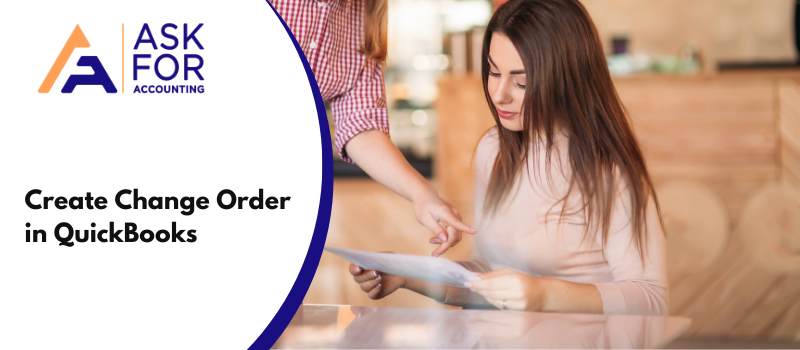With that being said let us get started with QuickBooks and find how to create change order in QuickBooks. Being a businessman, you might have to overcome a number of hurdles on your way to becoming successful, and creating a change order form or invoice can be one of them.
This is an integral part of the maintenance of a business for functioning accurately. There can be many clients who may behave differently in different situations. It is unpredictable and to be on top of all your finances and stay away from such a chaotic situation, creating a change order template is something you can’t do without.
Tips and Tricks to Create Change Order in QuickBooks
- Change the estimate.
- Save the changes you have made.
- You will be shown Add Change order window.
- You need to click Add to add the displayed text on the estimate.
- You can edit if you feel the appearance is not how you want it to appear exactly.
- Click on Don’t Add in case you don’t want to update.
- Now click Cancel to return to the Estimate form and make way for considering your changes.
Now there are two things you should keep in mind before you create a QuickBooks contractor change order. You may either want to keep the original estimate or you may want to change the title of the printed change order.
If you want to keep the Original Estimate
Contractors at times want to retain the original estimate before they go along the process of creating a change order. You can follow the steps below to accomplish this-
- First of all display the original estimate.
- On the Create Estimate Window, right-click on the Top of the Create Estimates window.
- Now choose Duplicate Estimate.
- You need to save the Duplicate Estimate by clicking on the Save and New button at the bottom of the screen.
- It should be noted that the Duplicate Estimate is edited before it is saved, otherwise change order cannot be created.
- Change orders can be created on existing documents that have been saved already.
- The Duplicate Estimate you just created should be accessed now by clicking on the Previous button which you can see at the top of the window.
- Make any change you want to add to your change order and don’t forget to follow what has been said above.
- QuickBooks will keep a copy of the Original Estimate as well as the Change Order.
Now for the second option that is if you want a different title for the change order, you can follow the same process as above in order to make changes. Change the current form and then save it to a new template.
Change orders are messy accounts that are not too easy to be managed. The customers and you are prone to have disagreements. And to avoid such disagreement it is necessary that you have a prim and prom account that is easily traceable and impressive.
QuickBooks ensures you the best accounting service and creating change orders and customized purchase orders in QuickBooks is just a fraction of the potential it has. It also lets you work on multiple computers and helps you manage different entities at the same time by adding and deleting companies in QuickBooks. Thus overall, QuickBooks is one of the best things available in the field of accounting to date.
You can even give us a call at our QuickBooks Consultant number and chat with Experts now.