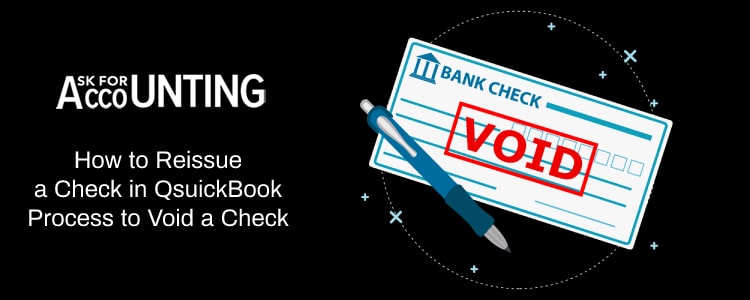There are many cases in which need to void and reissue a check in QuickBooks. In the case of damaged checks, users can simply print another check.
Users who have lost the check need to recreate it. The process followed in either of these situations is remarkably different than just creating a new check. Thus if you are facing issues doing the same, then here is how to void and reissue a check payroll in QuickBooks.
Check-in QuickBooks- Create, Print, Send, Void
Fortunately, QuickBooks has many options that help users in these dire situations. Not only can users create, print, send, void, and un-void checks but also analyze them through inbuilt reporting tools. Accounts and Taxes reports can be used for analyzing taxes created in a particular accounting period. You will not be able to analyze and check for which the books have been closed. So, fire up QuickBooks and apply the appropriate method for resolving your issue.
How to Void a Check in QuickBooks
To void the old check and create a new one, follow the steps given below.
Steps to Void a Check in QuickBooks
- Go to Banking from the left navigation panel
- Select ‘Use Register’ and type in check no. you want to void.
- Hit on ‘Void’ check
- Select Yes.
How to Reissue a Check in QuickBooks
Create a new check with the same check number
- Go to Create (+) Option.
- Select Check under vendor
- Select the customer you want to create the check for. You can also add new customers.
- Enter Mailing address
- Payment Date
- Check No.: Enter the same check number that you want to void.
- Enter the account to which the check is to be applied. Add description for the transaction and account.
- Users can enter a memo which will be displayed on the check
- Select the type of account for which the check is being created
- Click on Save.
Voided checks are not deleted from QB. Instead, the amount of checks is set to 0. Also, the check is recorded in the books as voided. This does not cause any imbalance in income and expense accounts that closing books. Further, this is preferred to deleting the check altogether, as by simply voiding a check, users are still able to track it at a later date.
For organizations that have recently shifted from traditional accounting to QuickBooks, can convert their paper checks into digital checks by entering the information provided on paper checks in QB. For voiding this check, the aforementioned steps can be followed.
Voiding a Payroll Check after Reissuing it in QuickBooks
- Go to the Payroll Center
- Click on Void Paychecks
- Filter the checks according to your requirements. Checks can be filtered according to date and amount
- Hit Void against the paychecks you want to void.
QB will treat Payroll checks the same as all other checks. The total amount of check will be set to 0 and its status to void.
Just in Case: Follow the Steps given below to Unvoid a Voided Check
- Go to Reports from the left navigation panel
- Select Accounts and Taxes
- Click on Voided Transactions
- Select the check you want to avoid
- You already know that QB sets the amount for a voided check to 0. You can simply edit the check and enter the desired amount into it.
- Click on save and the check will be unvoided.
How to Void Payroll Check in QuickBooks
To send a void request again, follow the steps provided below:
- Open the Send Payroll Data option, by going to Employees from the top menu bar
- Select the check that was voided
- In the memo text input field, it will say Void: Direct Deposit
- Remove this line from the input field and click on Save and Close
- Again select the check that you want to void
- Click on Void Paycheck
- Select Save and Close
A request will be sent once again. You’ll be able to view the information about the cancellation of the check-in in the send payroll data window. If the check has been voided, then the operation was successful.
How to Void, Delete Bill Payment Check, and Multiple Bills Payment Checks in QuickBooks
Steps to Void Bill Payment Check:
- Open the transaction option
- After that, select the Edit menu
- Then go to Void Bill/Void Bill Payment check option
Steps to Delete a Bill Payment Check:
- Open the transaction option
- Select the Edit menu
- After that, Delete the Bill Payment check
Steps to Void or Delete Multiple Bills Payment Checks
- Go to the Lists menu
- After that, select Chart of Accounts
- Double click on the appropriate Accounts Payable account Register
- Choose bill payment check
- Then select the Edit menu option
- Click on Void/Delete Bill/Bill Payment check
- Select Record, then Yes to save the changes
Hence, QuickBooks makes it easier for organizations to create, track, and void a check-in close period, redo a check, and un-void checks. Also, while sending the check, make sure to enter information about the voided check in the memo, and reissue a check-in QuickBooks. This will legally safeguard you against any false claims. Need any help and Consultant from the Dial QuickBooks consultant team or chat now?
FAQ’s
How do I Issue a Replacement Check with a Different Check Number?
You can follow the below steps to issue a replacement check with a different check number:
● Initially, Go to the Employees section at the top menu bar
● Next, click Employee Center from the drop-down list
● Now, choose the employee name for whom you look to print a replacement paycheck
● In the top right corner, click on the “Quick Reports”
● Modify the date range to add the paycheck date
● After that, double-click on the paycheck that the employee lost
● Select the checkbox “Print Later” in the toolbar find above the toolbar
● Once done then hit the Print tab
● Enter the replacement paycheck number in the Print Paycheck window
● Finally, hit Ok to complete the process.
Do I perform the steps to Void the Initial Check if I have to Reissue a Check in QuickBooks?
Ans: Yes, you can void the initial check-in QuickBooks if you need to issue a check in QuickBooks:
● Browse the Banking menu from the left navigation section
● Enter the check number to select the Use Register option that you wish to void
● Hit the Void Check option followed by the Yes tab.
● The voided checks will not be decided from the QuickBooks Desktop but their amount will be nil.
● These checks will be categorized as voided in a record.
● It is also preferred that you void the check rather than deleting the check altogether as you can also keep a track of the void check.
● This way you can void and reissue the check-in QuickBooks.
How do I Balance the Register as I Voided the Check already in QuickBooks?
● First, open the check that you have created previously.
● Next, replace the check number so it coordinates with the lost check. ● After that, choose the More option which is available at the bottom, and, then hit the Void option.
● At last, hit the Yes tab followed by the Ok button.
Is it possible to Void the Dummy Check to Balance the Check Register in QuickBooks?
Yes, you can void the dummy check in order to balance the check register in QuickBooks Desktop. Here’s how:
● Go to the Banking section at the top of QuickBooks software
● Select the Use Register and then choose an appropriate Bank Account that you’re using for the Payroll service
● From the Register, click Ok and then choose the Dummy Check
● Select the Void Check in the Edit section
● At last, select the Record option.
What is the Procedure to Void a Check without Opening the Transaction in QuickBooks?
● To start with open the “Expenses” section.
● Locate the check that you want to void within the “Expense Transaction List” and, then select the “Void” option from the View/Edit drop-down menu.
● At last, hit yes to confirm that you want to void the check if asked.