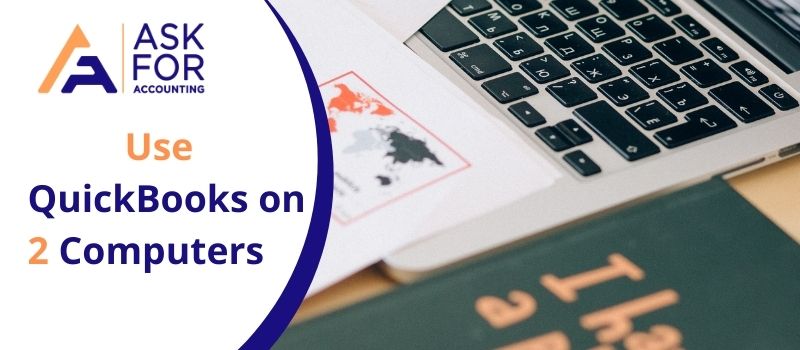In this article, you read how to use QuickBooks on 2 computers. You can for sure use the same QuickBooks data on a different computer with ease. It seems unreal but it is real by 100 percent. QuickBooks users have been wondering over the fact if the same company files on one QuickBooks can be used on a different system too. This is a valid concern. You might have a situation when you have all your data saved on your office PC and you are out of town.
Before You Can Add more Computers to Access QuickBooks
To begin with, the steps, that you need to keep in mind are configuring both the systems on the same network. This feature is a multi-user facility and it comes at a nominal price because you got to have a license to add multi-users. Once you have purchased the additional benefit, you are all set to add users and register QuickBooks on any secondary system you want to open your company files with.
To add a verified license, navigate the path like:
- Go to QuickBooks
- Then click on the Manage license button.
- Select Buy Additional Licenses button.
- Now make sure to authenticate your license when you make the purchase.
- This is done by clicking on QuickBooks
- Manage License and then click on Sync License.
How to Use QuickBooks on 2 Computers
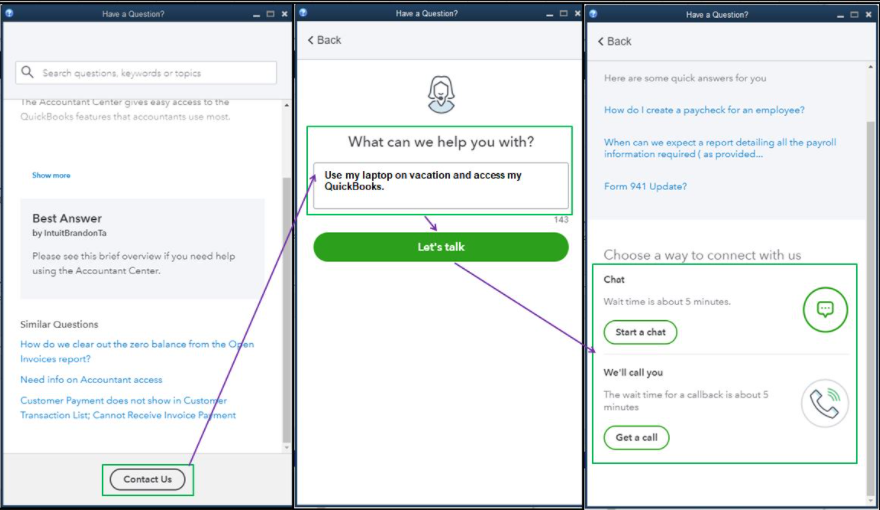
Please note that the following steps though are good to go in resolving your issues.
- First download “Data Transfer Utility” from Intuit
- The company file that you might frequently work on should be copied from the secondary system to the primary one.
- Now you need to launch QuickBooks on your primary computer
- From the secondary computer, open the company file by clicking on File >> Open or Restore Company.
- You will see the option of Export Data from Source Company.
- There, you will have to click Open Source Company
- Now click Yes. Remember to click Yes always.
- Now click on Continue and Done on QuickBooks
- There will be a Close Click on that.
- Click on the File Menu and then select Close Company
- Click File >> Open or Restore Company >> Open a Company
- Now click on the Open Destination Company >> Import Data into Destination File
- Click on Yes, Now click again on Continue and then Done to proceed
- Click to Close the Currently Connected to once again, click on File >> Close Company.
- On the Select Type of Data, click on Change.
- Now select Import Data from Import Data into destination.
- Once the process is completed, don’t forget to delete the file of the secondary computer from the primary one.
After the Above Process, there is Yet Another Process you Need to Follow
- Install QuickBooks on both computers and click on Yes to All
- Then click on Next to proceed
- Make sure you agree to the Agreement and then click Next again
- Select the option of being able to use the company file on the secondary computer and make changes for network sharing
- Click on Next after which you will be prompted to share the details like license number, product number
- Click Install after that
- Now File >> Utilities >> Host Multi-users Access on the primary computer
- Scan for the Company file on the primary computer
- Once found, select Company and then set up credentials to log in
- Click on Add Users now and then Next
- Click on Finish
- Now Open a Company on Secondary Computer
That’s the way you can access your company files on two different computers. Great access and an impeccable example of integration, isn’t it? But if you still have any doubts and need any assistance in the USA and Canada contact the QuickBooks consultant team. Know how to add two companies in QuickBooks and access QuickBooks on another computer, QuickBooks pro or even QuickBooks enterprise than give us a call.