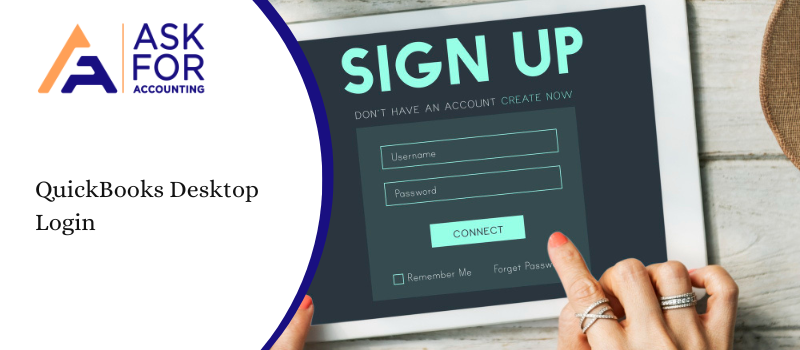Let’s start our article about the QuickBooks Desktop Login. In order to better protect the financial and personal data of users, Intuit has released multiple security features.
These features were made available to users through updates which can either be installed directly from the software or downloaded and installed manually. Users who’ve personally identifiable information or credit card data stored in QuickBooks will be required to set up a complex password for all the users in the software. This will help reinforce the level of security in this software.
To facilitate productivity, Intuit has offered users the option to not require a login to open a company file. You can simply log in once and open the company file as many times every few days. This solves a lot of productivity issues for users who work with multiple company files. Earlier, users had to authenticate every time they switched between two company files. Now, that is no longer the case. However, you may need to enter the username and password if you logged out of the company file. We also recommend that you reinforce windows security by creating a complex password for your account.
To Set this up, you can follow the steps provided below
- Go to Company and select Set Up Users and Passwords.
- Click on Manage Login Settings.
- Change the input in ‘Keep User Logged for’.
- Here you can enter the number of days for which you want to enable the user to stay logged in.
If you don’t input the number of days, then it will default to 2 days. Only the admin/owner of the company can make these changes. We also recommended that you create a complex password for your Windows user account to ensure more security of your accounting data.
Steps to Fix if you Can’t Sign in to QuickBooks
If you’re experiencing problems QuickBooks Desktop login into your Intuit Account. If you can’t get a verification code, with the help of this blog you how will know how to recover your account and sign in if you have lost or forgotten your user ID or password.
What to do If you Forgot QuickBooks User ID or Password
You can still access your account even if you’ve forgotten your user ID or password if you still have access to your phone number or email on file. If you have forgotten or lost your login information, this is the fastest way to access your account.
- First, you have to go to the sign-in help page.
- Then you have to enter the phone number, email address, or user ID for your account.
- You will receive a text or email with a verification code in case you enter a phone number or email address. In case you enter a user ID, then you have to choose which method you prefer.
- You have to enter the verification code that is sent to you or you have to follow the instruction in the message. To confirm that you are using you will be asked little more info.
- When you are asked, then you have to reset your password or you can select Skip.
What to do if lost access to your phone or email address
If you have lost access to your phone or email address then your request will be processed within one business day.
You can make changes to your Intuit Account, for your security.
- You have to take a high-quality photo or you can scan your driver’s license, state ID, passport, or notarized document.
- You can fill out your form and then upload your ID or document.
After uploading, you can look for an email within one business day on [email protected] with the next steps. If your request is approved you will receive a link to reset your password.
Resolve Issues with My Account QuickBooks Desktop login
With My Account you can manage your company’s purchases, contacts, subscription, payment and billing information, and service requests. If you want to access My Account then you will need a login. In QuickBooks Desktop you will need the same login to manage your payroll service information.
Steps to Logging into My Account QuickBooks Desktop
I need for a confirmation code
- You will need to sign in to your Intuit account.
- Then you have to select how you would like to get your confirmation code and then you have to select Continue. Use the option to Confirm my account a different way if you are no longer able to access the specified email.
- Get the verification code. The code might not come right away in some cases. To see if the code was sent there, you might also want to check your bulk/junk/spam mail folder. If the code does not arrive, you can generate another code by clicking the Didn’t receive a code link in the Check your email window.
- Type in the verification code and then click Proceed.
I don’t have an intuit login
This process can only be executed by contacts who are mentioned in the account. The ability to add or list oneself in an account is not permitted by Intuit in order to prevent unautorized access to a company’s data.
- Choose the Don’t have an Intuit login? option on the Sign In page.
- From the list of contacts, pick your name, then click Proceed.
- Please provide your phone number and email address.
- Note: You cannot create another account or login with the same email address if one has already been made with it. You have two options for getting your User ID. or attempting a password reset.
- Provide the details required to open an account. Choose Continue after that.
I forgot my user ID
- You must have access to the email address used to create the Intuit Account login in order to recover your User ID.
- Choose the Forgot User ID or Email? link on the Sign In page.
- Your email address must be entered. then click Submit.
- Your email will be the recipient of your user ID. Check your email immediately.
- Check your spam or junk email folder if, after 45 minutes, you have not received an email from us. Or ask for your login ID once more.
I forgot my password
You must have access to the email account that was used to create your Intuit login in order to reset your password.
- Choose the Forgot Password? link on the login screen.
- your User ID, please. then click Submit.
- Enter the response to the security question, if one has been set up. then click on Submit.
- Type in your new password twice. then click Submit. You will receive a confirmation email within 45 minutes and then click on Close
- Choose the Sign in to confirm new password link in the email.
- Choose Confirm Password Reset after entering your new password. Returning to QuickBooks Desktop is now possible. Use the new password as well.
The security guidelines of Intuit prohibit the exchange of usernames and passwords. Every contact will need their own personal Intuit Account login.
How you will determine if you already have My Account?
You can sign into several Intuit websites using the same user ID and password if you have created a user ID on another Intuit website (see examples below).
- Intuit.com
- LacerteSoftware.com
- QuickBooks.com
- Quicken.com
- PayPal Merchant Service
- Using QuickBooks Online Payroll
- TurboTax.com
Do I use the same login for QuickBooks Desktop Software and Intuit?
Your Intuit login is different from your login for your QuickBooks Desktop company file. You can access your QuickBooks Desktop company file by logging into the QuickBooks Desktop software.
Your Intuit login is primarily used to register for Intuit online services and programs, as well as to access them to make purchases and change your account information.
You can change the email address, phone number, and password or you can go right to your product when you will return to your account. If you haven’t added the number then you should add it so that you can receive verification codes.
After enabling this option, you can exit QuickBooks or switch among company files without the need to re-authenticate every time. This will definitely increase your productivity, especially when working with multiple company files.
Any user who logs off explicitly from the company file will have to enter the username and password to gain access. Also, if the user entered credit card details into QuickBooks, then the option to not require a username and password will be disabled. Credit card information must be protected at all costs, even if this cost is productivity. I hope the above mention information will help you. If you want to know more about QuickBooks Desktop login updates then connect with our QuickBooks Experts Consultant.
FAQ’s
-
1. Can I set up this Feature for Multiple Users?
Yes. The admin/owner of the company can enable this feature for selected users or all users. Further, you have the ability to enter the number of days the access will stay enabled without requiring authentication.
-
2. Should I Enable this Feature if I’ve stored Credit Card information in QuickBooks?
If credit card protection is enabled for your company, then you won’t be able to enable this feature. However, you can disable credit card protection and enable this new feature. But, we recommend that you don’t do so.