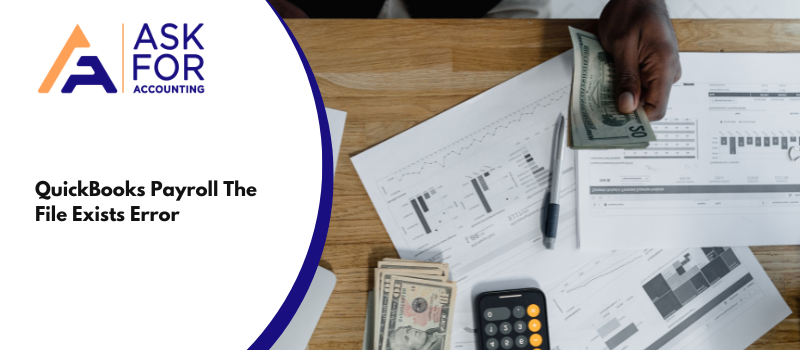QuickBooks file exists and the file specified cannot be opened when you update Payroll, pay your taxes, or open state or federal forms. This error is very prominent with users who work with multiple company files at once. Users have reported that relying on traditional methods doesn’t solve the issue.
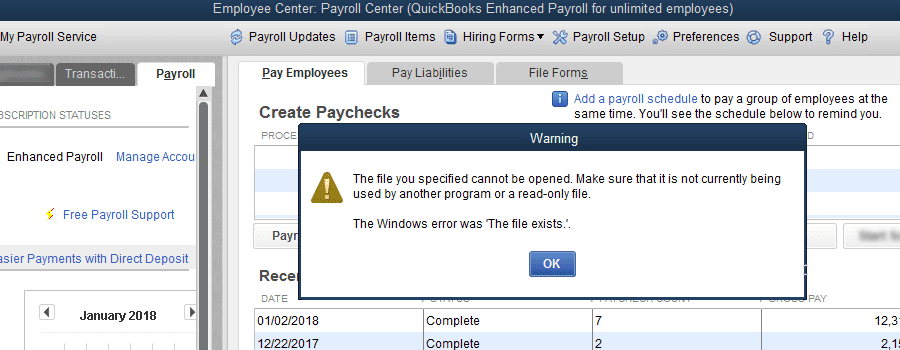
This error QuickBooks Payroll The File you Specified Cannot Be Opened and The File Already Exists occurs when you update payroll, pay taxes, or open state or federal forms. Further, an inability to access the company file can lead to loss of work.
- The file you specified cannot be opened, or
- The file exists
Common Causes of the QuickBooks Payroll Error The File Exists
There are many reasons why the QuickBooks file exists and the file specified cannot opened some of these reasons are mentioned below.
- Payroll update not completed.
- Accessing two company files at once.
- Using outdated QuickBooks version.
- Insufficient admin rights.
- Issues with state or federal tax forms in QuickBooks.
- User account control settings.
- Due to internet connection.
Troubleshoot QuickBooks File Exists and File Specified Cannot be Opened
Troubleshooting this QuickBooks file exists and the file specified cannot be opened issues can be quite cumbersome, especially if it isn’t resolved by simply installing the updates. Luckily, most users reported that the error automatically resolved as soon as they installed the latest payroll updates offered by Intuit. Intuit usually addresses errors faced in QuickBooks by offering updates, which you must install if you wish to avoid encountering issues.
Method I: Update QuickBooks Desktop Application
Simply updating the QuickBooks software can resolve many of the issues. The updated files contain solutions to many reported errors in the accounting software. To resolve the QuickBooks error the file exists, follow the steps provided below.
- Update to the latest release of the program.
- Click on Help from the main menu.
- Click on Update QuickBooks Desktop.
- Hit the option to Update Now.
- Mark the option to Reset Update, which will delete all the previous updates that were downloaded by you manually or by QuickBooks automatically.
- Click on Get QuickBooks Updates. The update will start downloading.
- Once you get the confirmation that the update is downloaded, click on the Install button.
- Restart your system.
- Launch the program with administrator privileges.
- Right, Click on the Program Icon.
- Click on Run as Administrator.
Solution II: Run QuickBooks Payroll with Admin Rights
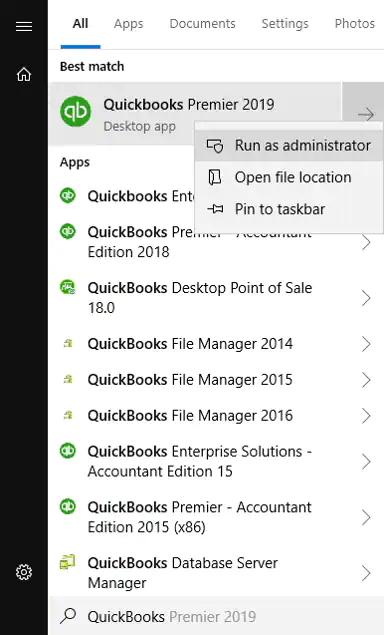
- Click on Windows Start
- After that, type QuickBooks into the search
- Right-click on your QuickBooks version and edition
- Select Run as administrator
- Now, Run the QuickBooks Payroll update
- Once complete, close QuickBooks
Solution III: Update Windows Permissions
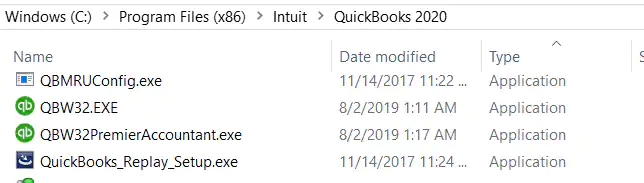
- First, Open the Windows Start menu then type File Explorer
- And then find your QuickBooks program file
- After that Right-click on your QuickBooks program (QBW32.EXE) file and select the Properties option
- Now, click on Security and then Edit.
- Select Add, type Everyone in the field, and then select OK
- Select the checkbox for Full control and then select OK
- Now, you Select the Add Again option, type in Users, and then select OK
- Select the checkbox for Full control and then select OK.
- Finally, click on Apply and then select OK to close your settings.
Method IV: Repair QuickBooks Desktop Application
You can use the repair tool to fix any error with the program file of QuickBooks. Before beginning the process, we recommend that you create a backup copy of your company file. Although the repair tool doesn’t alter the company file in any manner, it’s better to take precautions.
To repair program files related to QuickBooks, follow the steps provided below:
- Close QuickBooks and Restart your system.
- From the start menu, select the Control Panel.
- Click on Program and Features.
- Select Uninstall a Program.
- Click on QuickBooks then select Uninstall/Change.
- Click on Continue, then Next.
- Click on Repair, then Next.
- Follow on-screen instructions. Once you get the confirmation, click on Finish.
- Restart your system.
To know more, you can get in touch with our QuickBooks error consultant experts.
Frequently Asked Questions
How reinstall the QuickBooks Desktop to fix the file exists error?
To reinstall QuickBooks, you have to first uninstall the QuickBooks Desktop and then Reinstall your QuickBooks software.
● Go to the control panel then click on programs.
● From the list of applications choose QuickBooks and then click on uninstall and then wait for the uninstallation.
● To reinstall the software.
● Click on the downloaded file and then follow the instructions shown in the wizard to install it properly then run the software to check for errors.
● This whole process is also known as QuickBooks clean install.
Should I have to do a backup before updating or resolving The File Exists Error in QuickBooks?
Yes, you have to take the backup so that if anything happens then you can restore that backup file. After backup, your Company data file does make copies of it and save it in different locations. In case anyone’s backup file caught any problem then you have others at a different location. Play it safely and smartly so that you can fix the problem.
Can I end this file that is engaged with any other software by using the Task Manager to resolve The File Exists Error in QuickBooks?
Yes, you can end the filing process by opening the Task Manager (Ctrl + Shift + ESC).
● In the window of Task Manager click on the tab Processes.
● Search for the process because of that you are getting this error.
● Click on that process and hit the End Task button.
● This closes the file that is in process.
● After that, immediately open the QuickBooks and try to do the function that is causing the problem.
What’s Next, The File Exists Getting an Error on QuickBooks 2018?
Perform these tasks:-
● Update QuickBooks to the latest release.
● Next close QuickBooks Desktop and restart the computer.
● Run QuickBooks Desktop with admin rights.