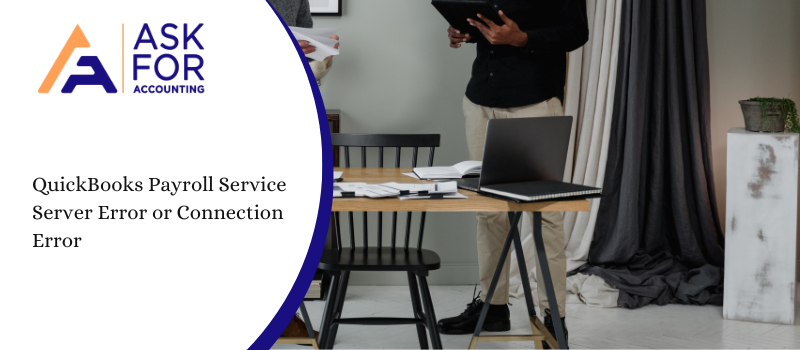QuickBooks payroll service server error or payroll connection error indicates that there is an error in the QB Payroll server. You need to retry later. The user encounters the error when trying to send payroll data or paychecks for direct deposit paychecks, you receive one of the following messages.
“Payroll service server error: please try again later”
“Payroll Connection Error”
“Error: QuickBooks Desktop has encountered a problem sending your usage data”
Causes of QuickBooks Payroll Service Server Error or Connection Error
This Payroll error in QuickBooks has encountered a problem sending your usage data. This QuickBooks Payroll service server error or connection error can be caused by one of the following reasons.
- Internet security and personal firewall software settings.
- Not valid security certificate.
- Sending in multi-user mode.
- QuickBooks cannot access the server due to a network time-out.
- Issues with your Internet connection.
- May be Incorrect date and time properties.
Guide to Troubleshoot the QuickBooks Payroll Service Server Error or Payroll Connection Error
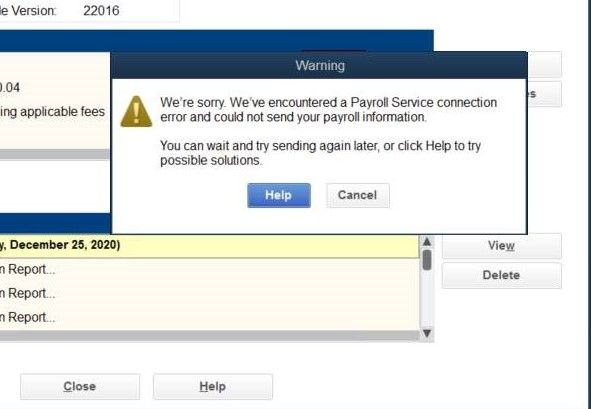
The solutions are according to the situation so you have to choose it accordingly and then process it to resolve the QuickBooks Payroll service server error or Payroll connection error.
Method I: Download and Install the Latest Payroll Tax Table Update
- First, Choose Employees, and after that, proceed to select Get Payroll Updates.
- Once the user is on the window, the user needs to select the ‘Download entire payroll update’ option.
- Next, Click the Update button.
- Let the downloading finish.
Method II: Setting up a Date and Time
- Go to the Start menu then click Settings
- After that select Time & language option
- Then choose the Date & time
- Now set a date and your time zone.
Method III: If you are using QuickBooks Payroll on a Network
- First of all, open Internet Explorer.
- Click on the Tools and then from further options, click on the Internet Options.
- Then in the General Tab.
- Go to the section of Browsing History and then click on Delete.
- Now verify that the temporary Internet files and Website Files option is selected.
- After that, click on the Delete button and then the OK button.
- Now open the Command Prompt and you have to remove/flush the DNS.
- So, in CMD type ipconfig/flushdns.
- Then click on the Enter button from the keyboard.
- In the end, send the Payroll again.
Method IV: If you are using QuickBooks Payroll Not on a Network
- Firstly, restart your system.
- Flush the DNS from your system.
- Open the Run window.
- Type CMD and search.
- In the CMD window, type ipconfig/flushdns.
- Click on the Enter button.
- You have to delete all the temporary internet files.
- Open the browser Internet Explorer.
- Then go to the tool and then click on the Internet Settings.
- Now in Browsing History click on the Delete option and then select the Delete button.
- Now verify that the Temporary Internet files and Website files option is tick marked.
- Click on Delete then click on the OK button.
- Now again, you have to flush the DNS from the system.
- Then uncheck the checkbox of Publisher’s Certificate Revocation.
- Firstly, open Internet Explorer.
- Then go to the Tools.
- In this, select the option Internet Options.
- In the Advanced tab.
- Go to the section on Security.
- Then uncheck the Server Certificate Revocation.
- Also, uncheck the Publisher’s Revocation.
- Restart your system.
Method V: Internet Explorer settings
- You have to, make Internet Explorer the default browser.
- Then check the date and time of the system that must be up to date.
- Do check the strength of the Cipher.
- Configure IE settings.
- Troubleshoot the QuickBooks Desktop.
- Check for the active subscription.
- Update the QuickBooks Desktop.
- Check and verify that the service key of payroll is correct.
Method V- File Repair
- QuickBooks File Doctor file repair tool
- Then you have to restart the computers.
- Now you have to check your Network.
- Turn off the server’s power management options.
- Fix hosting across all platforms.
If you don’t already have one then you would need to get in touch with AskForAccounting. The company has expertise in resolving your QuickBooks Payroll service server error or connection error and has a team of certified QuickBooks error support professionals.