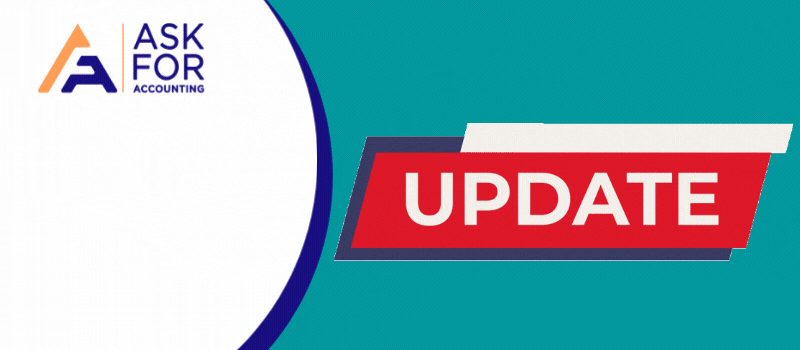Links to official product QuickBooks updates hosted on Intuit servers are available on this page for QuickBooks U.S. editions. More details about Canadian editions are available at QuickBooks Canada Updates (the latest 3 versions).
QuickBooks Desktop is best suited for product-based enterprises that require careful inventory management. It releases new versions yearly with some updated features and benefits. If you are already a user, you must update your QuickBooks Desktop version whenever a new service or feature is released.
The information is current as of July 1, 2022.
Email us for information on previous QuickBooks CA Updates (2010-2022). More details about UK editions are available at QuickBooks UK Updates (the latest 3 versions). Email us for information on previous QuickBooks UK Updates (2008-2021).
When it’s possible, use the updated information that can be found on the official QuickBooks Product Update pages. If you can’t find updates there, only use these links. The Update Page links below will take you to the Official QuickBooks website’s page that contains details about the updates for the relevant product. Usually, a link to the manual download QuickBooks is included on the page. The specific update release installer file will be downloaded to your computer from the official Intuit site using the Direct Download links below, where you can then run it.
General Notes on QuickBooks Updates
Direct downloads of all patches for QB 2005 and earlier and some incremental patches for later versions completely stopped being available from Intuit’s servers sometime in 2012. Now they are highlighted in ORANGE. Later, some of the links to patches for earlier versions were restored. To get them, click the link in the “Update Page” column (as of Feb 2016, the patch files to QB 2004 and earlier are missing again).
On rare occasions, Intuit will skip or remove a number from the update sequence. These have GREEN markings. Releases of QuickBooks Desktop updates are systemic. To update any previous release version to the most recent, you only need to run the most recent one.
Since QB 2003, all update release installer files have been named qbwebpatch.exe or en qbwebpatch.exe for Enterprise; they are not named according to version or release. To make sure you download and run the one that is appropriate for your product, you must be very careful. The version and edition that an installer is compatible with can be determined by looking at the file’s properties. We advise renaming the update installers by version if you plan to archive them.
Press CTRL+1 or F2 while QuickBooks is running to view the current release level of your installation. The dialogue box for product information will appear. Look at the name of the product at the end of the first line. For instance, the R11 release level would apply to QuickBooks: Premier 2007 Release R11P. Additionally, this information can be found in QBW32.EXE‘s file properties.
There is no built-in rollback feature in QuickBooks that would allow you to return to an earlier release level if a new release causes issues. There is no built-in rollback feature in QuickBooks that would allow you to return to an earlier release level if a new release causes issues. You will need to completely uninstall QuickBooks, reinstall QuickBooks, and then run the installer for the previous update release unless you have a functional Windows Restore Point.
If renamed, the QB 2002 and earlier update release installer files (such as qbcdpro.exe) will not function. As long as you change the name back before executing, you can rename them for archival purposes.
May be useful- Upgrade QuickBooks Desktop Pro Plus, Premier Plus, or EnterpriseNote:- Downloads and links that are no longer accessible are highlighted in ORANGE. The download counts that Intuit withdrew or ignored are in GREEN.
QuickBooks Updates U.S Edition
| Version Name | Internal Version Number | SDK Versions | Update Page | Edition | Download (from Intuit server) |
| 2023-Ent 23.0 | 33.0 | 1.0 – 15.0 (16.0 R3+) | Link3 —— Link | Pro & Premier —— Enterprise | R2, R3, R4 |
| 2022– Ent 22.0 | 32.0 | 1.0 – 15.0 | Link3 —— Link | Pro & Premier —— Enterprise | R2, R3, R4, R5 —— R2, R3, R4, R5 |
| 2021– Ent 21.0 | 31.0 | 1.0 – 13.0(14.0 R4+) | Link3 —— Link | Pro & Premier —— Enterprise | R3, R4, R5, R6, R7, R8, R9, R10 —— R3, R4, R5, R6, R7, R8, R9, R10 |
| 2020–Ent 20.0 | 30.0 | 1.0 – 13.0(14.0 R10+) | Link3 —– Link | Pro & Premier —— Enterprise | R3, R4, R5, R6, R7, R8, R9, R10, R11, R12, R13, R14, R15 —— R3, R4, R5, R6, R7, R8, R9, R10, R11, R12, R13, R14, R15 |
| 2019–Ent 19.0 | 29.0 | 1.0 – 13.0(14.0 R14+) | Link3 —— Link | Pro & Premier —— Enterprise | R3, R4, R5, R6, R7, R8, R9, R10, R11, R12, R13, R14, R15, R16, R17 ——– R3, R4, R5, R6, R7, R8, R9, R10, R11, R12, R13, R14, R15, R16, R17 |
| 2018– Ent 18.0 | 28.0 | 1.0 – 13.0(14.0 R16+ | Link3 —— Link | Pro & Premier —— Enterprise | R3, R4, R5, R6, R7, R8, R9, R10, R11, R12, R13, R14, R15, R16, R17 —— R3, R4, R5, R6, R7, R8, R9, R10, R11, R12, R13, R14, R15, R16, R17 |
| 2017– Ent 17.0 | 27.0 | 1.0 – 13.0 | Link3 —— Link | Pro & Premier —— Enterprise | R3, R4, R5, R6, R7, R8, R9, R10, R11, R12, R13, R14, R15, R16 —— R3, R4, R5, R6, R7, R8, R9, R10, R11, R12, R13, R14, R15, R16 |
| 2016– Ent 16.0 | 26.0 | 1.0 – 13.0 | Link3 —— Link | Pro & Premier —— Enterprise | R3, R4, R5, R6, R7, R8, R9, R10, R11, R12, R13, R14, R15, R16, R17 —— R3, R4, R5, R6, R7, R8, R9, R10, R11, R12, R13, R14, R15, R16, R17 |
| 2015– Ent 15.0 | 25.0 | 1.0 – 13.0 | Link3 —— Link | Pro & Premier —— Enterprise | R3, R4, R5, R6, R74, R8, R9, R10, R12, R13, R14, R15, R16, R17 —— R10, R12, R13, R14, R15, R16, R17 |
| 2014– Ent 14.0 | 24.0 | 1.0 – 13.0 | Link3 —— Link | Pro & Premier —— Enterprise | R3, R4, R5, R6, R7, R8, R9, R10, R11, R14, R15, R16 —— R11, R14, R15, R16 |
| 2013– Ent 13.0 | 23.0 | 1.0 – 12.0 | Link3 —— Link | Pro & Premier —— Enterprise | R3, R4, R5, R6, R7, R8, R9, R10, R11, R12, R13, R14, R15, R16, R17, R18 —— R18 |
| 2012– Ent 12.0 | 22.0 | 1.0 – 11.0 | Link3 —— Link | Pro & Premier —— Enterprise | R3, R4, R5, R6, R8, R9, R10, R11, R12, R13, R14, R15, R16 —– R16 |
| 2011– Ent 11.0 | 21.0 | 1.0 – 10.0 | Link3 —– Link | Pro & Premier —— Enterprise | R3, R4, R5, R6, R7, R8, R9, R10, R11, R12, R13, R14 —— R14 |
| 2010– Ent 10.0 | 20.0 | 1.0 – 9.0 | Link | Pro & Premier —— Enterprise | R2, R44, R5, R6, R7, R8, R9, R10, R11, R12, R13, R14, R15, R16, R17 —— R17 |
| 2009– Ent 9.0 | 19.0 | 1.0 – 8.0 | Link | Pro & Premier —— Enterprise | R2, R3, R4, R5, R6, R7, R8, R9, R10, R11, R12, R13, R14, R15 —— R15 |
| 2008– Ent 8.0 | 18.0 | 1.0 – 7.0 | Link | Pro & Premier —— Enterprise | R3, R4, R5, R6, R7, R8, R10, R11 —— R11 |
| 2007– Ent 7.0 | 17.0 | 1.0 – 6.0 | Link | ALL1 | R3, R4, R5, R6, R7, R8, R10, R11, R12, R13 |
| 2006– Ent 6.0 | 16.0 | 1.0 – 5.0 | Link | ALL1 | R2, R3, R4, R5, R6, R7, R8, R9, R10, R12 |
| 2005– Ent 5.0 | 15.0 | 1.0 – 4.1 | Link | ALL1 | R3, R4, R5, R6, R7, R8, R9, R10, R11, R11 |
Please go with LIVE CHAT. If you find any ineffective links or inaccurate data.
- The update installer files linked in the row with the label ALL1 are for QuickBooks Enterprise as well as all other editions.
- The updated release level or latest information is not displayed on the linked page.
- The current QuickBooks Product Updates page is the link.
- To view the relevant product information, you must choose the correct version and edition on the QuickBooks website.
- Intuit removed this update from the system.
- The patch download link is broken, but the link displays a product page for the version with a link to a manual download.
- To download directly, click the link in the far column.
May be useful- Upgrade from QuickBooks Older Version to 2023 LatestDownloading the QuickBooks Updates
If their QuickBooks is not up to date, they can do so by doing the following.
- The first and foremost step is to Open QuickBooks and Next, choose the Product Information window.
- With the selected window, This window will show the user the version of QuickBooks they are currently using, and also the last update of the software that was installed.
- If there is a case, that it is not the most recent version of QuickBooks, then you need to go to the Main Menu, which can be found in the menu bar at the top of the application, and choose the Help option.
- Next, from the drop-down menu, then you need to select the Update QuickBooks option.
- If an update is available, the user will be able to see the available update in a new window.
- Thereafter, The user then needs to enable automatic updates.
- To do so, they can simply select Options, and then select the Yes option that is next to Automatic Updates.
- After that, they need to go to the Update Now option and click on the Get Update button.
- Once the above step is done, The update will start downloading, and the user can click Close once it has been downloaded to close the window.
- Finally, you need to open the Product Information window again to check if the update was successfully installed.
There happen to be some rare cases where the update still isn’t downloaded, do not worry, if this is the case then move forward with this article to know the correct information.
If the update still has not been installed, follow these steps
- Reopen QuickBooks Desktop.
- Once it has opened, there will be a new pop-up with QuickBooks Update Service with an Install Now and an Install Later option.
- Click Install Now.
- Another pop-up will appear with a warning message, but the user can select Yes and the update will begin.
- Now, you can proceed to click OK when the update has been successfully completed.
- Finally, the user can open the Product Information window again to check if the update was successfully installed.