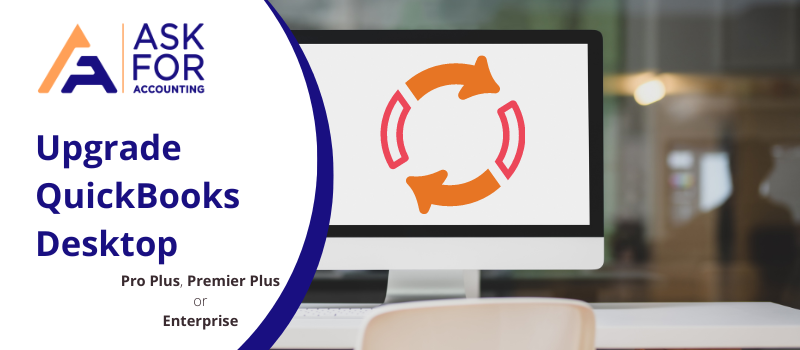In this article, you’ll follow up with the process of Upgrade QuickBooks Desktop Pro Plus, Premier Plus, or Enterprise to different versions. QuickBooks Desktop releases new versions yearly with some updated features and benefits.
If you’re wondering how to discover proper accounting software, QuickBooks accounting software is the best solution. QuickBooks is the most effective accounting software on the market. Its roots are deeply embedded in enterprises of all sorts, from small to large. QuickBooks has long been the accounting and bookkeeping industry standard. QuickBooks Desktop is best suited for product-based enterprises that require detailed inventory management.
Why do you need to Upgrade QuickBooks Desktop?
A competent QuickBooks product from the most recent edition simplifies and simplifies the accounting and bookkeeping process. If you own a small or medium-sized business and switch to QuickBooks, you will obtain the most recent version of the QuickBooks 2022 software. If you are already a user, you must upgrade QuickBooks Desktop version pro plus, premier plus, or enterprise to the most recent release whenever a new service or feature is released.
Pointers that can help you see if you are up-to-date with your QuickBooks Desktop or not. To begin, the user should establish which version is being upgraded to the most recent release. This is possible by using the methods indicated below.
- The initial step is to open the QuickBooks desktop.
- Then, hitting F2 and Ctrl + 1 will then bring up the product information window.
- Examine the most recent version and release as well.
- The final step is to check the presently available QuickBooks release.
Before Upgrading QuickBooks Desktop Prepare a File or Company File Backup
Right before you begin to upgrade the company file, you first need to prepare a file backup as it is necessary. Let us walk us through the process of preparing a backup file, please note that you perform every step accurately to avoid unnecessary errors.
- For the foremost step, proceed to open the applicant’s current version.
- For the next step, along with the help of the Admin User access, further proceed to log into the Company File.
- Now, from the appeared screen from the top left of the tab bar, and then hit on the File menu.
- After the subsequent step, With your pointer, navigate to the Backup Company option.
- Thereafter, proceed to Select the Create Local Backup option after you’ve entered the Backup Company tab.
- Now, let us proceed further to learn how to Upgrade various versions of QuickBooks.
How to Upgrade QuickBooks Desktop Pro Plus, Premier Plus, or Enterprise
Let’s walk you through the process of upgrade QuickBooks Desktop Pro, Premier, or Enterprise. Choose the best QuickBooks for you if you want to buy them. You may utilize the upgrading tool after purchasing QuickBooks.
Extend the Duration of your QuickBooks Desktop Subscription
When a new version of QuickBooks is available, a notification will show when you launch the program. We make it simple for you to upgrade.
- When a new version of QuickBooks is available for you.
- When you’re finished, click the Upgrade Now button.
- Choose to keep the previous version on my computer if you want to keep your current QuickBooks.
- Then choose Let’s go. QuickBooks, downloads, installs, and activates the latest version automatically.
- It modifies your corporate files.
- When the upgrade is finished, select Open QuickBooks.
QuickBooks Desktop may be Upgraded without the need for a Subscription
If you don’t see an update prompt, don’t worry. It denotes that you only purchased QuickBooks once. You may use the easy upgrade tool to upgrade. This is how it’s done.
- For the first set-up, proceed to Select Help and then Upgrade QuickBooks.
- After the subsequent step, now click the version you want to upgrade to, then hit on Upgrade Now.
- You may keep a backup of your current QuickBooks version.
- Choose to keep the previous version on my PC, and then let’s go.
QuickBooks downloads, install and activates the latest version automatically. It modifies your corporate files.
You must Upgrade your Company Files after Upgrading to a New Edition of QuickBooks Desktop
When you upgrade QuickBooks Desktop to a newer version, you must upgrade your company files. A corporate file can only be updated once. Here’s how to convert an older business file to use with a newer version of QuickBooks Desktop.
Step 1: Get QuickBooks and Install it
- First, Log in as an administrator to Windows.
- Now, If you haven’t already, download the most recent version of QuickBooks Desktop.
- Thereafter, proceed to Follow the steps below to install your new version.
Step 2: Create a Business File
It is important to Repeat “Step 2: Prep your company file” and “Step 3: Upgrade your company file” for each business file you want to update.
- The foremost step is, Start the original QuickBooks version.
- Then, navigate to the company file that needs to be modified.
- After the subsequent step, F2 will bring up the Product Information window.
- Next, Examine the File Info section.
- Make a note of where you keep your corporate file on your computer.
- To rebuild your business file, use the Rebuild Tool.
- This prepares it for the upgrade.
Step 3: Clean up your Companys File
QuickBooks invites you to upgrade your business file the first time you access it in the most recent edition. Remember that after upgrading QuickBooks, you will no longer be able to open your company file in the previous version.
- For the first step, Verify that all users have exited your corporate file.
- Next, proceed to Start the new QuickBooks Desktop edition.
- Once the above-mentioned step is done, then, Choose Open or Restore Company if you don’t already have a business file open.
- From the File menu, you can also select Open or Restore Company.
- Then, choose Open a company file. If you have a backup company file (QBB) rather than a company file
- Choose to Restore a backup copy and then Local backup (QBW).
- Now, Look for your corporate file on your PC. and then further Choose it, then click Open.
- After the subsequent step, Log in to your company file as an admin user.
- Before updating, QuickBooks creates an automated backup of your existing business file.
- Change this default location to save the backup in a different folder.
- Thereafter, hit on Update Now to begin the update.
- Finally, When QuickBooks is completed, click Done.
Step 4: Update QuickBooks Desktop
Update QuickBooks Desktop to the most recent software release after updating and accessing your company file.
If you face any single cause of the error, our technical expert’s team has multiple solutions for you and all will be provided with the solution at your convenience. Faced any issues while upgrading QuickBooks Desktop, while backing up data, or upgrading company files contact the QuickBooks HelpDesk team immediately.
Frequently Asked Questions
What if QuickBooks File Won’t Upgrade
If you are upgrading QuickBooks but you are facing issues while opening your company file then most likely you had a faulty upgrade. Though the situation is not very uncommon and happens all the time, thus you are suggested to keep help at hand because QuickBooks files once damaged are difficult to repair.