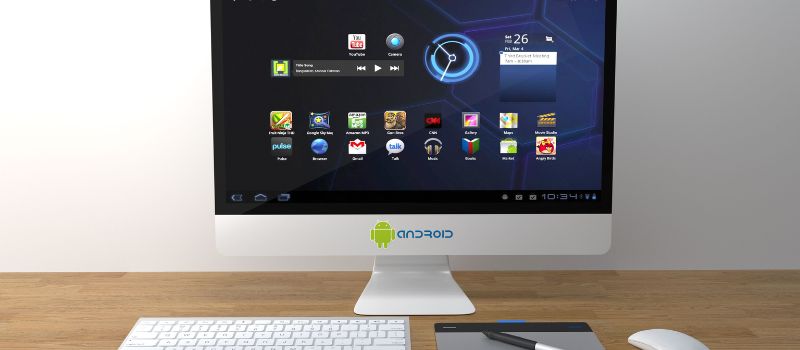QuickBooks is a software providing accounting support to businesses. It not only helps in managing transactions but also assists in making essential strategic decisions for company growth. However, despite its multiple features and facilities, it often meets with errors that can hinder your performance and productivity. One such error is a QuickBooks business validation error that halts the progress of a business account in QuickBooks and obstructs growth.
This article will give you insights into the reasons and solutions associated with QuickBooks account validation errors. So, let us learn about it!
What is a QuickBooks Business Account Validation Error?
All businesses require validation of their business accounts so that you can assess potential rewards and risks related to your company before making any significant commitments. An error in the business account validation can stop your progress in QuickBooks. Users are unable to make changes in different software platforms synced with QB. Several reasons are causing this error to occur.
Check the lists below for the reasons behind the QB account validation error.
What are the Causes of QuickBooks Validation Errors?
The causes of the QuickBooks business validation error are all listed below.
Business validation occurs while you process your request
It can occur when you change any revenue software plan synced with QuickBooks.
Tax code mapping
If there are changes in the QuickBooks tax code and your preferred revenue management platform maps to it, then the business validation error can occur.
QuickBooks multi-currency
QuickBooks multi-currency can be a complex feature as it cannot be undone once activated. If you are using multi-currency in QB, any difference in customer currency and incoming orders can lead to this error.
Same account type and location
In some countries, QuickBooks does not allow multiple accounts of the same type that belong to the same location. This results in this error to appear.
Unexpected internal error
The error appears when the same Accounts Payable/ Accounts Receivable accounts have multiple lines in the transactions. An overload of information can lead to this problem.
Error during the calculation of tax
Sometimes developers try to override the tax calculated by QBO with a new value. This action can cause this error to occur. Intuit-generated tax amounts can differ from the tax amount that a developer wishes to provide. However, while changing this value, developers must provide a value that meets the requirements of QBO. Otherwise, the business validation error while calculating tax will occur.
Changes in TaxCode utilized for a line to another TaxCode can cause this error as well.
Error due to lack of sales tax rate of transactions before saving them
Making required changes in transactions before saving is significant. Therefore, sales tax rates should be noted before saving the transactions.
Error due to lack of GST/HST rate in transactions before saving them
Same as the above, developers must take note of the QuickBooks GST or HST rate in transactions before saving the changes.
Error due to non-selection of supplier name in the Name Field while choosing Creditors
In case of a missing EntityRef in the JournalEntryLineDetail field, the chances of this error appearing on the screen are one hundred percent. In other words, the lack of selection of suppliers in the required field causes this error.
Error caused by non-selection of customers in the Name Field while selecting Debtors
It is the same as the above, where there is a need for a name in the EntityRef in the JournalEntryLineDetail field. Otherwise, this error will appear again.
Lack of mention of specific customers for Tax Exemption Reason
In case the developer did not pass the TaxExemptionReasonId when they make a customer non-taxable, this error can appear.
When the type of name assigned to a transaction is wrong
The types of names assigned to transactions include employee, vendor, and customer. This error happens when the IDs in references are invalid.
The solutions to fix these problems are provided respectively in the next section.
May be helpful- Find QuickBooks Validation CodeWhat are the Solutions to Fix QuickBooks Business Validation Errors?
The list of solutions to resolve QuickBooks business validation errors is as follows:
Business validation occurs while you process your request
It is essential to set TotalAmt with a valid transaction amount within the request payload for transactions like Payment or BillPayment.
Tax code mapping
In this case, the developers should follow the given steps:
- Login to revenue management software.
- Click on manage and expand sales tax.
- Check if all your tax code mappings are right.
QuickBooks multi-currency
To fix this problem and find a currency code,
- Open a customer in QuickBooks.
- Go to the Payment and Billing option.
- Under ‘This customer pays me with’ insert the correct currency.
- Click on Save.
Same account type and location
In case an account object is created under a category with the purchSaleLocationRequired attribute compatible with the master category list, the system will not allow more than one account in the same location.
Similarly, for an account created under the category with both the purchSaleLocationRequired attribute and the vatCodeRequired attribute compatible with the master category list, the system will refuse to create another account with the same location and VAT code combination.
Unexpected internal error -32122
As mentioned earlier, numerous lines in the transactions against accounts payable or accounts received can halt the process. To avoid the Unexpected error, rolling up all the lines for a certain account payable/account receivable account into a single line is essential.
Error during the calculation of tax
This issue has different solutions for US and non-US companies.
For US companies where AST is enabled
- The developer must provide a TaxCodeRef with ‘TAX’ or ‘NON’ in the SalesItemLineDetails. Anything other than these codes will fail.
- The company must have a TaxAgency set up for managing the state of the billing address of customers.
For non-US companies
- Certain things should not be modified to avoid this error, such as LineItem, LineItem TaxCodeRef, TaxCodeRef, and TaxCodeRate. On the other hand, only TxnTaxDetail should be changed. The TaxCodeRef value or TaxRateRef value used by QuickBooks should be kept as usual.
- The total of TaxLine.Amount of each TaxLine is the TotalTax.TotalAmount.
- All the TaxCodes contain TaxRates that support different fields and must be changed as well. Gathering details about the TaxCode and the TaxRate implemented from that TaxCode will be beneficial. While changing the TaxCodeRef of a line, take care of the following fields.
- TxnTaxDetail.TotalTax
- Line.SalesItemLineDetail.TaxCodeRef
- TxnTaxDetail.TaxLine.Amount
- TxnTaxDetail.TaxLine.TaxLineDetail.TaxRateRef
- TxnTaxDetail.TaxLine.TaxLineDetail.TaxPercent
Note: Each line item must have a particular TaxCodeRef. If during the time of changing TaxCodeRef for a line item causes two line items with the same TaxCodeRef, these must be combined into one.
Error due to lack of sales tax rate of transactions before saving them
Developers using the default API Explorer can face this issue. The default body can be used for non-taxable Invoice for a US company; however, it will not work for non-US businesses. These companies will be required to have a `TaxCodeRef` in the SalesItemLineDetail field.
Error due to lack of GST/HST rate in transactions before saving them
The developers must use `TaxCodeRef` for managing their activities if they are a non-US company. On the other hand, US companies with ‘NON’ and ‘TAX’ codes can carry on with their actions.
Error due to non-selection of supplier name in the Name Field while choosing Creditors
To avoid this error, the developer must have a customer in the Name Field while the line item references an A/R account. In other words, refer to a customer entity in the EntityRef field.
Error caused by non-selection of customers in the Name Field while selecting Debtors
Like the above solution, the developer must provide a Vendor in the Name Field while the line item references an AP account. It means entering a vendor name in the EntityRef field.
Lack of mention of specific customers for Tax Exemption Reason
Passing the TaxExemptionReasonId when making a customer non-taxable is significant to avoid this error. You must pass the TaxExemptionReasonId while setting the filed Taxable to false.
When the type of name assigned to a transaction is wrong
The ID references should be the same as that of the transaction details. Therefore, when a payload includes a ‘VendorRef’, it is essential to note whether the corresponding ID in the field is also a Vendor ID. This matter is the same with other types which are Customer and Employee.
May be helpful- QuickBooks Validation Code GeneratorFinal Words
QuickBooks delivers several features that enable users to have excellent account information and support to make important business decisions. The features of the software are effective but also contain certain errors. The QuickBooks Account validation error is a nasty one that halts all transactions and progress of a company.
This article provides detailed information regarding the causes of this error and the best possible solutions. If you find it difficult to understand, feel free to contact our certified QuickBooks Proadvisor experts and clear your doubts.