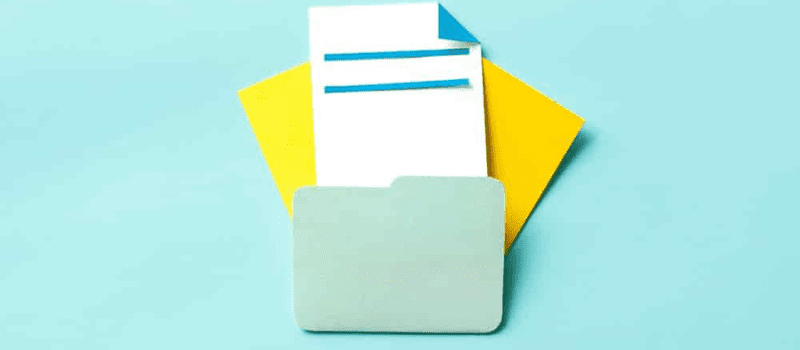Figuring out the solution to the problem your forms were not sent because QuickBooks could not create the necessary PDF files then let us show you why this happens. All of these forms have pre-built templates that can be customized by the user. You can simply create a new form, fill in the required data, and save it. Once the form is saved, you can perform various tasks using it. Some of these tasks have been discussed later in this article.
Error: Your forms were Not Sent because QuickBooks could not Create the Necessary PDF Files
First, let’s address the error that you’re facing i.e.
- The component required for pdf print from QuickBooks is missing.
- Whenever we try to print or save a PDF for a form, the QuickBooks PDF engine runs.
- If this engine isn’t present or the installation files for it are damaged, then you’ll encounter an error.
How to Troubleshoot QuickBooks Could Not Create The Necessary PDF Files Issue
Follow the below steps to troubleshoot the QuickBooks could not create the necessary PDF files issue.
Method 1: QuickBooks PDF Converter Missing
One of the most annoying things about any software can be damaged installation files. If the files were not properly downloaded or the installation encountered an error, then you simply have incompletely installed software that at some point will start showing multiple issues. QuickBooks PDF converter missing problem is one of them.
- To fix this, we must reinstall QuickBooks.
- There is currently no other way in which you can repair these damaged installation files
- Other than the repair option or the reinstall option.
- First, let’s try and check the pdf repair tool QuickBooks before making any other changes.
Method 2: To Repair QuickBooks Files, Follow the Steps Provided Below
Log into Windows with an administrator account. Since we are going to make changes to the platform, we need administrator privileges.
- Go to the Control Panel
- Click on Program and Features
- Select QuickBooks and Right Click on it
- From the provided options, select Repair
Follow the instructions provided above to repair the software. If Windows cannot repair the software by itself, then you must manually reinstall the program. To do so, you’ll need the setup for QuickBooks.
Method 3: Un-install then Re-install QuickBooks
- Simply select Uninstall instead of Repair in the program and features window.
- QuickBooks will delete all files except the company file and configuration files.
- Once the software is uninstalled from your system, you’ll get a confirmation message.
- Restart your system and begin with the installation of QuickBooks.
- To install the software, launch the setup that you downloaded or got from Intuit.
- Follow the instructions provided by the installation wizard.
- Once the software is installed on your system, restart your PC.
- Now, import the configuration and company file into QuickBooks and resume your work.
This should solve this particular issue with your PDF engine.
The severity of QuickBooks could not create the necessary PDF files problem is shown by this. We are QuickBooks error consultant providers. We are available round the clock to assist QB users such as you. To know more, feel free to contact us via call or chat.
Frequently Asked Questions
What does the QuickBooks desktop missing component problem mean?
One of the most obvious causes of the problem is an outdated or missing version of Adobe Reader. if the Windows settings have the Microsoft XPS document writer disabled. The issue is frequently caused by an out-of-date QuickBooks application.
How can I fix QuickBooks’ missing PDF component?
● Update QuickBooks Desktop to the latest version.
● Acrobat Reader should be updated.
● Click on Acrobat > Help > Before restarting the computer, you have to save all of your work and check for updates.
What does component error mean?
This means that the library maintains a permanent reference to the component even after it has been unloaded. This results in a memory leak that can only be fixed by refreshing the page and unnecessary event notifications.