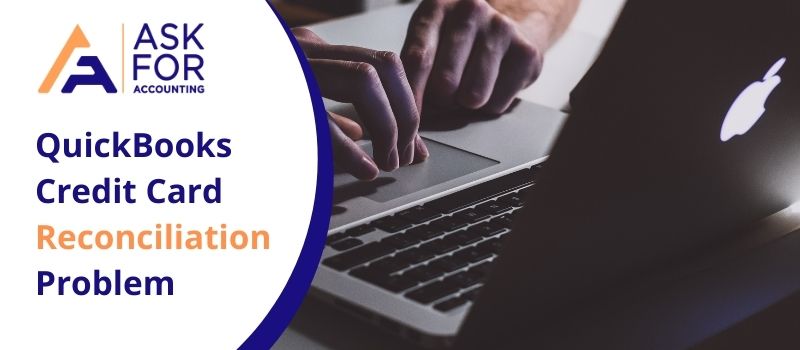If you are facing a QuickBooks credit card reconciliation problem then this article is for you. Credit Card reconciliation is the process of balancing your figures with your bank. Learn how to troubleshoot credit card reconciliation problems in QuickBooks. If are not able to solve your QuickBooks credit card error then you can dial the number above for instant help. Since it is a crucial part of the accounting system thus you must practice it more often. The reconciliation process helps to make sure of this.
- Your entire transactions or entries (like payments or deposits) are accounted for within QuickBooks.
- Your complete transactions on the QuickBooks bank register and its ending balance, balance with the actual amount in your bank account.
Work Before QuickBooks Reconciliation Process
- Back up a copy of the company file needs to be created.
- Set up the bank or credit card account in QuickBooks with the correct opening balance.
- Mention all the uncleared transactions for the statement period.
- Received a copy of your bank or credit card statement.
- Mark the selected items on your statement that will help you keep things organized.
Troubleshoot Credit Card Reconciliation Problem in QuickBooks
Follow the below steps to troubleshoot the credit card reconciliation problem in QuickBooks then you can dial the number above for instant help. With that said here is the solution to your query. There are two screens that you encounter to carry on the reconciliation process:
The Begin Reconciliation Screen
The Reconcile Screen
Step 1: Begin Reconciliation Screen
This is the screen to start the reconciliation where you choose the account to reconcile and review the information related to the account such as the beginning and ending balance as well as the statement date etc. Ensure that all the information on this screen is accurate then only you can proceed to the next step.
- Go to the Banking menu & click the Reconcile tab.
- Select the credit card account you would want to reconcile.
- Now you will find that the statement Date is automatically filled in.
- The starting balance fills in automatically. It is the sum of all previously cleared transactions.
- Verify if it is similar to the opening balance shown on your statement.
- If mismatches check to reconcile whether the window starting balance is zero or incorrect for more information.
- In the Ending Balance field, enter the ending amount.
- Supply the amount of the Service Charge & Interest earned.
- Select Navigate Discrepancies to view available reports.
- Click the Undo Last Reconciliation button if troubleshooting requires you to revert to the previous reconciliation.
- Undo the last reconciliation is needed when you cannot locate discrepancies during reconciliation.
- Verifying that the info and click continue to proceed to the Reconcile window.
Step 2: The Reconcile Screen
The reconcile screen helps you to refine the choices you want to match against your bank statement. This screen allows selecting transactions and clearing them. If this reconcile screen displays a zero difference after you select all transactions that appear on your statement, then just click the Reconcile button and you are done with the process of reconciling the account.
Other options you can look for:
- Hide transactions after the statement’s end date
- The transactions entered in QuickBooks are divided into two sections – Checks and Payments (Money out) and Deposits and other Credits (Money in).
- Items (total amount of checks and deposits) you have marked cleared.
- Mark & Unmark All button either to select/deselect transactions.
- Go to and click the button to open (and edit) the transaction from the reconciliation window.
- If the account you are trying to reconcile is set up for Online banking, click the match button to auto-select the transactions that were downloaded and auto-matched.
- Columns to display help you to choose the fields you want to see.
- Modify button helps you with the last-minute changes to the information entered in the Begin Reconciliation screen.
This section provides you with a list of the reconciliation figures
- Service Charge, Interest Earned, and Ending Balance are based on the amount you entered for these fields in the Begin Reconciliation window.
- Cleared Balance decreases your amount of checks and payments and increases as you select/clear a deposit and another credit amount.
- The difference between the starting balance you entered and the cleared balance ideally should be zero.
- The left button takes you out of the reconcile window to work on another account or to edit the transaction.
- Once you are done with selecting the entire transactions click the Reconcile Now button.
The QuickBooks experts will help you follow a step-by-step guide that will allow you to fix the QuickBooks credit card reconciliation problem. Still, if you are having any kind of technical or functional issue such as QuickBooks credit card payment not showing up reconciliation, contact a QuickBooks error consultant immediately.