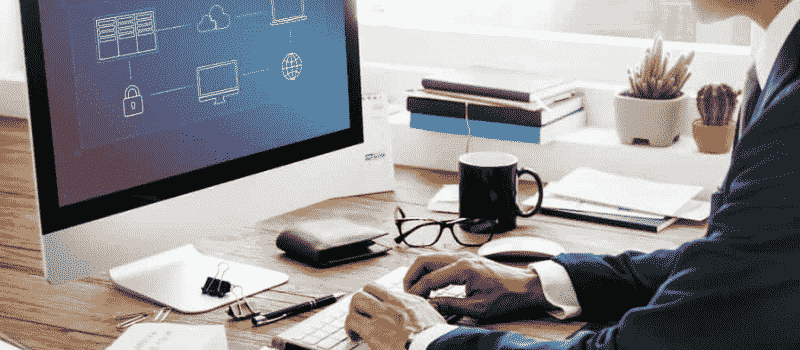QuickBooks database server manager helps to access your software in a multi-user mode with ease. Learn how to QuickBooks database server manager update and upgrade tool. This tool is created for the specific network file with extension .ND for the company file located on the system hosting the software.
The tools can aid the user with the following imperative tasks:
- Scanning of the company file which facilitates additional support for Multi-user access.
- Check the local drive/store to locate the latest company file automatically.
Benefits of Updating the QuickBooks Database Server Manager
- The Tool called Database Server Manager Benefits the user with –
- Proficient scanning of files and folders of QuickBooks is required to be set for successful multi-user access mode.
- Local storage drives are monitored to configure the latest company files automatically.
- Access QuickBooks Database Server Manager
- Navigate to the Start icon button, followed by the Programs option, then the QuickBooks tab, and then lastly select the option of QuickBooks Database Server Manager.
- Scanning the Folder Properties
- Navigate to the Start icon button, followed by the Programs option, then the QuickBooks tab, and then lastly select the option of QuickBooks Database Server Manager.
- Select the option of Scan Folders.
- Check mark all the folders containing company files of QuickBooks. In case is not sure about any folder they can select the whole to scan for the file.
- Now highlight and tap on the Scan tab to start the scanning process. The bar labeled Display will showcase the folder currently being scanned.
- Monitoring Drive Features
- Navigate to the Start icon button, followed by the Programs option, then on the QuickBooks tab, and then lastly select the option of QuickBooks Database Server Manager.
- Select the tab called Monitor Drive
- If the user wishes to monitor all the local drives consisting of company files that are in any way added, removed, or modified, then they can do so by selecting the drives after clicking on the Select option.
How to QuickBooks Database Server Manager Update
Just follow the following steps to QuickBooks Database Server Manager update and upgrade.
The first step is to visit the Intuit original website and download the updated QuickBooks page.
- Once the update is installed, then the server should be completely rebooted.
- A Prompt / Message will be displayed on the screen when the update has been installed successfully on the server.
- Users will be next prompted to create a backup of their file once the server is ready to make certain modifications within the blueprint of the database.
- Now a set of instructions will be displayed on the screen through a series of prompts, following which the user will be able to access their company file and once the backup is done, the user should be able to open the file for use.
How to Upgrade the Latest Version of QuickBooks Database Server Manager Tool
- Insert the CD that you got at the time of purchase of the software.
- Now you will see a set of instructions, simply follow them.
- On the installation dialogue box, click on the Next button.
- Accept the agreement if you are prompted to and then click next.
- Now select Custom and Network options.
- Now you will see a set of different options, click on the message that says “I will NOT be using QuickBooks on this computer”.
- Now click on the “Next” tab.
- Now your installation will start automatically. Once done you will have to reboot your server.
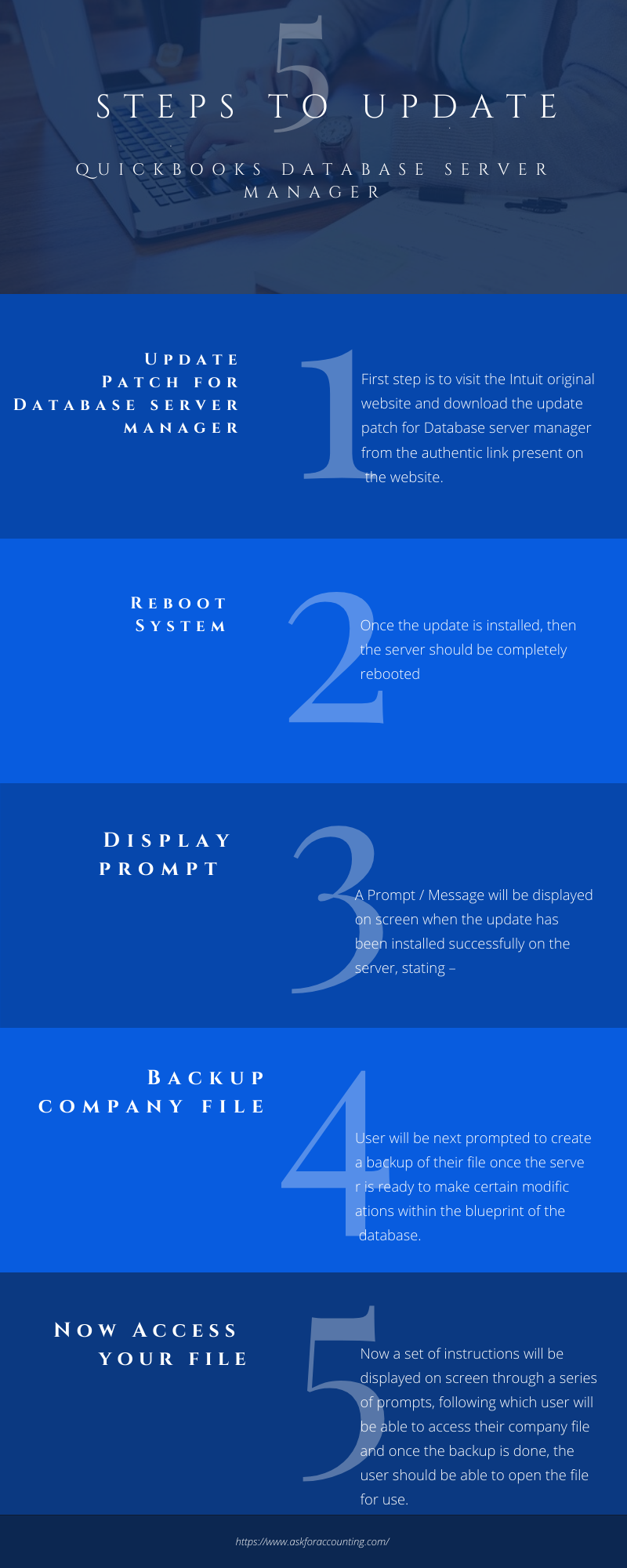
However, we understand that it is not easy to follow every step provided, as it is a bit too technical. But if you have gone through the entire process then you should already be fixed. If in case you are still wondering what to do to QuickBooks Database Server Manager update and upgrade, then we suggest you call a QuickBooks consultant as soon as possible who will further assist you to get you sorted.