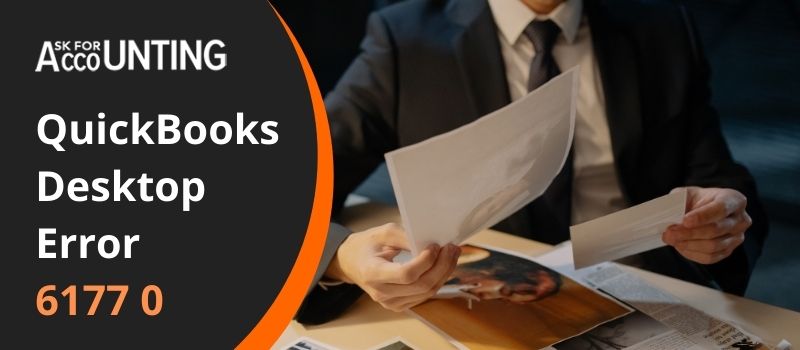One such technical error that leads to the malfunctioning of the program is error code 6177 0 when you open QuickBooks Desktop. You will come across this QuickBooks error 6177 0 when you are trying to open QuickBooks or any company file.
“QuickBooks Error 6177 0: QuickBooks is attempting to open this Company file.”
Causes QuickBooks Error 6177 0- Cannot use the path
You will come across this error when you try to open the company file but make sure to open this file on the system where the file is located.
- Transferring a company file from one system to another may cause this error.
- Malware or viruses damaging the software.
- Firewall or any antivirus installed in your system hampering your QuickBooks solutions.
Steps to Troubleshoot QuickBooks Error 6177 0
Here are the solutions mentioned below that will resolve your QuickBooks error 6177 0.
Method 1: QuickBooks Diagnostic Tool
- Start your workstation and log into this system as the “System Administrator”.
- Browse for the company file in your C drive.
- Go to “Properties” and select the “Security Window”.
- Select the number of users and give them complete access. (This step is to be followed manually).
- Go to the “Advanced” button and click on the “Owners Tab”.
- You can now change the name of the admin user.
- Press the “OK” option and close the security settings window as well as the properties window.
- Check for your system’s internet speed and download the “QuickBooks Installation Diagnostic Tool”.
Warning: Before downloading the software, make sure that you have your antivirus enabled. Because we have received many complaints of the software being infected.
- Enter your email address and click on the check box stating the “I Agree” option on the terms and conditions page.
- Save this tool on your workstation’s local desktop.
- Double-click on it and run it in your system.
- Go to the “All Programs” menu and click on the option “QB diagnostic tool”.
- Browse for a company file and then select the “Test Connectivity” option.
- If your file is opening then your error is resolved.
Method 2: Moving Files
- Moving the file from the server to the local C drive in your workstation
- Start your PC and log in to the workstation as “System Administrator”.
- Browse for company files in QuickBooks from the C drive in your workstation.
- In your C drive, create and save a portable file.
- Close this company file.
- Restore this newly created portable file from the C drive and save it to your server.
- Close these company files in your QuickBooks software.
- Now, open this company file from the server directly.
The solutions suggested in the resolution column will help you fix QuickBooks error 6177 0. If you need more information regarding the error contact the QuickBooks error consultant team.