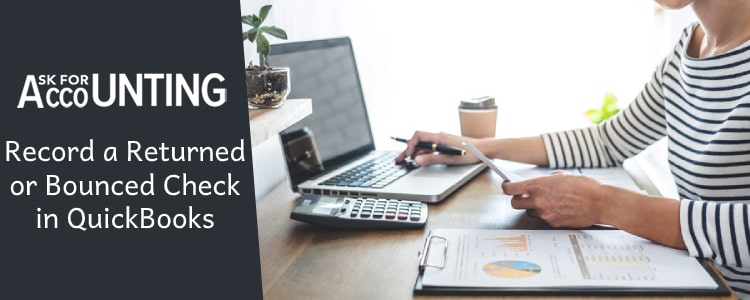If you have got a check that has been returned due to the unavailability of funds in a bank account then the same will have to be recorded within QuickBooks. People have usually reported that there record a returned or bounced check in QuickBooks.
Though the transaction is recorded like any other entry the steps will be a little different, as there is a great possibility that you may encounter an error.
The Process to QuickBooks Record a Returned or Bounced Check in QuickBooks
Here are the two ways with which you can record bounced checks within QuickBooks, these are.
- Using Single user mode
- Using Multi-user mode
If you see the QuickBooks record bounced check button greyed out then change the payment mode to check. The reason why you see bounced check button inactive is that you have an ACH item. Normally these items are paid by cash or card. Thus in order to record a returned check, simply change the mode of payment.
How to Record a Returned Check in QuickBooks: Single User Mode
- Login to your Quickbooks account and navigate to your company file.
- From the top navigation panel, click on the customer’s tab. This will open up a customer’s drop-down menu. Click on the “Customer Center” from there.
- Now navigate like Transaction > Receive payment.
- Scroll to find the amount against which you want to receive a bounced check.
- Within the receive payments menu, click on the tab that says “Record bounced entry”.
- If you have the check that is still waiting to be cleared then you won’t be able to record a bounced entry.
- Here enter the required details like The amount you charged from the customer, Bank related details, Date of sale, etc.
- If you don’t have any idea about the dialogue box above then you can simply leave them.
- Press NEXT when done.
- Now you will be shown the summary of the transactions that have recently been edited or changed.
- Review the summary report and if satisfied with the changes made then click on the Finish button and now your changes will be applied.
How to Record a Returned Check in QuickBooks Multi-user Mode
If you are using the multi-user window format then here are the steps you would need to follow:
Open up a New Account
The first thing before you can record a bounced check is to create a new account. This you can do as follows:
- Within Quickbooks click on the Chart of Accounts tab.
- Click on the new option to create a new account.
- Here choose the Income tab and then click on the continue option.
- Name the new account as Bounced check account.
- Click done, save and exit the window.
Create an item for the Banking Charges
- Click on the list tab. This will open up the list menu to choose from. Select the item to tab from the list.
- Choose the New tab to create a new item list.
- Where the Type option is; choose, other expenses as the type.
- Fill in bank charges as the name of the item. Enter other required details and choose the income amount against which you want to record bounced check.
Inverse the Check Payment
Since you want to maintain every single payment within the QuickBooks account, thus making a journal entry for this bounce transaction.
- Within your QuickBooks accounts navigate to your company file.
- Choose the option that says: create a journal entry.
- the amount given in the bounced check and write a short description.
- Choose the customer name against whom the bounced check was made.
- Now Cr. the bank where the check was a deposit.
- Review the changes and hit save. Exit the window and your changes will now be applied.
Inverse the Invoice Payment
- Run Quickbooks customer report to check out the final balance.
- Now edit the check mark and move the same from invoice to inverse journal entry.
- Hit save and close the window.
Hope we were able to help you and your query related to “Record a Returned or Bounced Check in QuickBooks” has now been fixed. If you are still facing trouble then we would request you to connect with QuickBooks consultant now.