In this article read the causes and how to troubleshoot the missing name list problem in QuickBooks Desktop. This missing name list problem occurs when opening the QuickBooks Desktop company file, the name list does not have any name, or a name is not available in the name list. Some of the Frequent lists where this error comes from our vendor list, customer list, or another name list.
The missing name list is one of the internal database errors that doesn’t allow QuickBooks to open the company data file. You should start by opening a sample company file. This makes sure that the installation of QuickBooks is correct and does not have any issues.
We’re sorry, QuickBooks couldn’t open your company file. We’ll try to fix the problem, click start to begin.
Causes QuickBooks Missing Name List Issue
- Maybe your system files damaged
- PC and your system improper shutdown
- Incomplete installations of hardware/applications
- Corrupted QB files
- Maybe the system has been affected by Malware or Virus
How to Troubleshoot Missing Name List Problem in QuickBooks Desktop
You can troubleshoot this missing name list problem in QuickBooks Desktop in three ways as mentioned below:
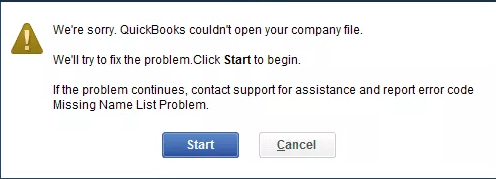
Method 1: Run QuickBooks File Doctor
You can take the help of QuickBooks File Doctor which repairs the error itself. Most of the errors can be easily solved with the help of the QB file doctor.
- Download and Install QuickBooks Tool Hub
- Go to QuickBooks Tool Hub
- Select your company file problems section
- Select Run QuickBooks, File Doctor
- Wait, File Doctor can take up to one minute to open
- Select your company file, I don’t see your file (Browse and search to find the file)
- Check your file and then click on the Continue button
- Enter your QuickBooks administrator password and then select Next.
Method 2: Restore a Previous Backup of Company File
- If you had taken any backup then you can restore a previous backup and again enter the transactions to this file.
- This makes it a current usable file this one is the simplest method.
- However, this way is not an optimal solution because the backup can be a few days old, and data volume can make this option hectic.
Method 3: Use QuickBooks Data Recovery Service
- Finally and lastly you can use a QuickBooks data recovery service (available only in QuickBooks Pro, Premier, and Enterprise Solutions) that repairs the error and gives you an error-free file.
- You can open the file with QuickBooks and it contains all the data as it is which you had earlier.
I hope above mention method will help you to troubleshoot the missing name list problem in QuickBooks Desktop. If you are not able to fix then call our QuickBooks error consultant experts and get the solutions within a time frame.

