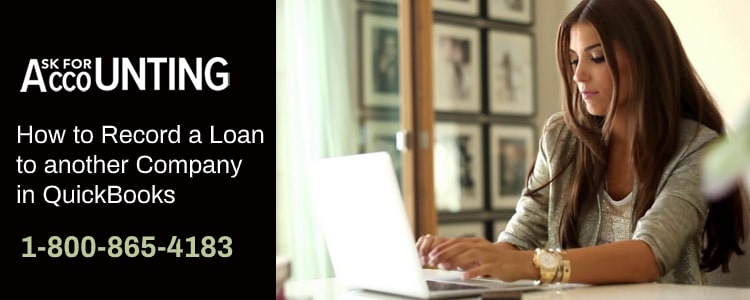Providing loans with interest to another company is a great way to utilize the additional funds available to you. However, you also need to track any loans that you provide to third parties in your books. Learn how to record a loan to another company in QuickBooks. QuickBooks accounting software can help you with the same. Wherever you provide a loan to an employee or company, you can record the loan amount and track the repayments through QuickBooks.
There is only one particular method in which you can record loans and track repayments in QuickBooks. This method requires the user to create an asset account to track the loan and repayment amount and an interesting account to track interest received on loan repayment. Further, any additional fee can be recorded by creating a separate account for the same.
We highly recommend that you use appropriate asset and liability accounts to record your transactions. Failure to do so can result in problems for you in the future.
May be useful- Track Loan with the help of QuickBooks Loan ManagerHow to Record a Loan to Another Company in QuickBooks
A loan provided to a third party is recorded as an asset in your ledger. The amount is debited in the asset account, and every repayment is credited from the account. Therefore, you have the option to easily track the entire loan and its repayment through a single account. Learn how to record a loan to another company in QuickBooks.
Create an Asset Account to Record Loan
However, it is highly recommended that you create a separate interest account if you wish to record the interest earned on the loan. Further, you should create an account for every additional fee that you’re charging for the loan.
In QuickBooks, you can create an asset account to record a loan and its repayment by following the steps provided below
- Go to the Lists menu.
- Click on Chart of Accounts.
- Select the appropriate asset account type to track the loan provided to another company.
- Select Other Assets, if the amount will be paid by the debtor in the current financial period.
- Select Other Current Assets, if the debtor will pay the loan amount after the current financial period.
- Once you’ve made the selection, click on Continue.
- Input an appropriate name and description for this new asset account through which you want to track the loan and its repayment.
- You can also add the type of tax by selecting a Tax Type from the Tax Line dropdown menu.
- In the amounts field, enter the total loan amount provided to the debtor.
- Hit Ok.
May be helpful- Record a Loan to an Employee in QuickBooksNow your asset account contains the loan amount provided to the debtor. The loan amount will be listed on the debit side of the balance team. Once you receive a repayment against this loan, the repayment must be credited from the account. In this way, this asset account will become the primary source for tracking the loan and its repayment.
Record Loan and Interest Payments in QuickBooks
- Go to the Banking menu.
- Select Make Deposits.
- The Payments to Deposit window will appear. This window can be used for associating payments properly in QB.
- Enter the debtor’s name.
- Select the asset account created for tracking loans.
- Input the amount repaid against the loan by the debtor.
- Input the amount of interest earned on the loan and associate it with the appropriate interest account.
- Generate new lines to enter any additional fee associated with the loan.
- Click on Save and Close.
In QuickBooks, you can create multiple lines within a transaction to record additional information or charges associated with the loan. These charges and interests associated with the correct accounts help users in creating better financial statements. Not associating fees with the proper account will mess up your entire book.
May be helpful- Record a Loan Payable in QuickBooksRecord Loans as Advance Payment
Another option that QuickBooks users have is to enter a loan as an advanced payment to an employee. This can come in handy if you’ve provided the loan to one of your contractors and aren’t charging any interest rate. This way, you can make future deductions from payments to the contractor to easily get repayments. This method significantly reduces the amount of tacking that you’ll have to do as a user.
To record a loan to another company as an advance payment, follow the steps provided below:
- Select Accounting from the left panel of the home screen.
- In the Chart of Accounts menu, click on new.
- Go to account type and select Current Assets.
- Go to the Detail Type and select Employee Cash Advances.
- Click on Save and Close.
May be helpful- Record a Loan in QuickBooks (Desktop and Online)