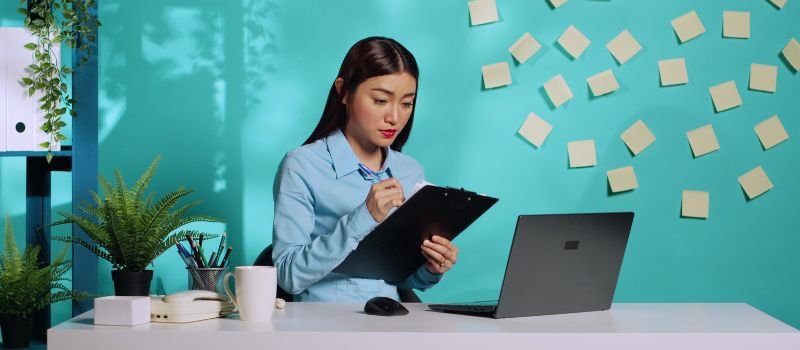QuickBooks helps everyone to manage their accounting needs efficiently and safely. Learn how to record vendor refund in QuickBooks Desktop.
How to Record Vendor Refund in QuickBooks Desktop
Follow the below steps to learn how to record vendor refund in QuickBooks Desktop.
Method 1 – The vendor sends you a refund check for a bill which is already paid
1. The process to record a Deposit of a vendor check
- Go to Banking >> Select Make Deposits
- When the payment to Deposit window comes, select OK
- Select Received from the drop-down menu under the make deposit window, and select the vendor who sends you the refund
- From the drop-down From account select the Accounts Payable account
- Mention the correct amount of Vendor check in the Amount column
- Mention a memo, check number, payment method, and class ( this is optional)
- Click Save and close.
2. How to record a bill credit for the refunded amount
- Go to vendors menu >> select Enter bills
- Select the credit radio button to account for the return of goods
- Mention the vendor name
- Select the Expenses tab and mention the Accounts on the original bill
- In the Amount column, enter the appropriate amount for each Account
- Save and close
3. Link the deposit to the bill credit
- Go to Vendors >> Select Pay Bills
- Cross-check the deposit which goes with the Vendor check amount
- Select the set credits and apply the bill credit which is mentioned earlier and then select done
- Select Pay selected Bills >> Done.
May be helpful- Record Security Deposit in QuickBooksMethod 2 – The vendor sends you a refund check for returned inventory goods
1. Record a Deposit of the vendor check
- Go to Banking menu >> select Make deposits
- Select OK under the Payment to Deposit window it appears
- Select Received from the drop-down under the Make Deposit window and choose the vendor who sent you the refund
- Select the From account from the drop-down and select the proper accounts payable account
- The amount, column mentions the actual amount of the vendor check
- Mention the remaining information in the Deposit
- Save and close.
2. How to record a Bill credit for the returned items
- Go to Vendor menu >> select Enter bills
- Select the credit radio button to account to return the goods
- Mention the vendor name
- Select the item tab
- Mention the returned items with the same amount as in the refund check
- Save and close
3. Link the deposit to bill the credit
- Go to vendor menu >> select pay bills
- Verify the deposit that goes with the vendor check amount
- Select set credits, apply the Bill credit you have created, and select done
- Select Pay select Bills and select Done.
May be helpful- Record Bounced Checks in QuickBooks DesktopMethod 3 – Vendor sends refund check which does not relate to existing bills
1. How to record a deposit of the vendor check:
- Banking menu >> Select Make deposits
- Select OK if the Payments to Deposits window comes
- Select the received from the drop-down in the make deposit window and select the vendor who sends you a refund
- Select the appropriate account payable account from the account dropdown
- The amount, column mentions the actual amount of vendor check
- Mention the remaining information in the deposit
- Save and close.
2. How to record a bill credit for the amount of vendor check
- Go to vendor menu >> select Enter bills
- Select the credit radio button to account for the return of goods
- Mention the vendor name
- Select the expenses tab and enter the Accounts which you use for refunds
- In the amount column, mention the amount for each account
- Save and close
3. Attach the settled or deposit to the bill credit
- Go to Vendor menu >> select Pay bills
- Check the deposits that match the vendor check amount
- Select set credit cards and apply for the bills Credit created earlier and then select done
- Select pay select Bills, and then select done.
Contact us for record vendor refund in QuickBooks Desktop, QuickBooks consultant is available for you 24*7.