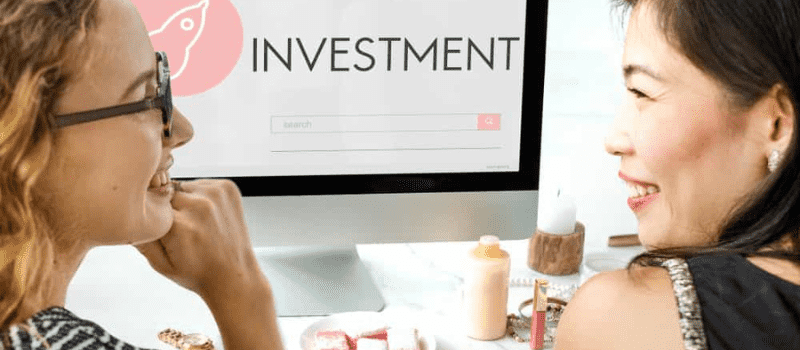Retained earnings signify the portion of your company’s net income that remains untouched after paying dividends to shareholders. It represents the residual net income not distributed as dividends but reinvested in the business.
On the company’s balance sheet, you’ll find retained earnings under shareholders’ equity, listed as a liability. These earnings play a crucial role as…
- Internal Financing: They offer a cost-effective internal financing source.
- Reduced Dependency: Reducing reliance on external funding, they enhance financial independence.
- Diverse Uses: Retained earnings can be utilized for debt reduction, asset expansion, and business growth.
This article covers the ins and outs of retained earnings in QuickBooks including the formula, utilization, and limitations. Know how to adjust and enter retained earnings in QuickBooks. So it is essential to have awareness regarding retained earnings.
What is Retained Earnings in QuickBooks
QuickBooks retained earnings display the profit & loss of the past year. When the new financial year begins, the accounting software automatically fills the previous year’s net income into the active year balance. If the current year’s total assets are equal to liability in the balance sheet, your retained earnings will be zero for the ongoing year.
Retained earnings signify the net income or profit, post-tax, that remains unallocated as dividends and is reinvested in the company. Typically, a business entity either distributes its net profit as dividends or retains it for future growth and expansion.
In essence, retained earnings encapsulate the accumulated profits of the business that haven’t been disbursed as dividends since the beginning. They fluctuate with each instance of net profit, rising when profits are made and falling when losses are incurred.
The Significance of Retained Earnings Lies in their ability to
- Meet Financial Needs: Serve as a source for fixed and working capital requirements.
- Fuel Growth: Provide funds for business expansion and acquisition of assets.
- Debt Management: Allocate resources for repaying external loans.
- Economic Resilience: Act as a financial cushion during economic downturns.
Formula and Calculation of Retained Earnings in QuickBooks
The formula for retained earnings calculates the balance in the retained earnings account at the close of an accounting period. It considers the balance at the start of the period, adds the net profit (or deducts net loss), and subtracts dividends paid (both cash and stock dividends).
- Beginning Period Retained Earnings: This is the balance in the retained earnings account at the beginning of the accounting period, carried over from the previous period.
- Net Profit or Net Loss: It represents the profit or loss generated during the current accounting period, directly impacting the retained earnings balance.
- Dividends Paid: These are the dividends disbursed to shareholders during the accounting period, encompassing both cash and stock dividends. They result in a reduction of retained earnings.
It’s worth noting that a company may accumulate a negative retained earnings balance, signaling a history of net losses exceeding profits or extensive dividend payments exceeding the retained earnings balance.
Understanding the Significance of Retained Earnings
When a business generates surplus income, it faces a choice: distribute it as dividends or reinvest it as retained earnings.
- For Equity Investors: Long-term investors, often seeking periodic returns on their investment, anticipate dividend payments. These payments are a way to reward them for their commitment to your company.
- For Traders: Traders, looking for short-term gains, also favor dividends. Furthermore, some regulatory bodies treat dividend income as tax-free, making it an attractive option for investors compared to taxable capital gains.
- Management Perspective: From a management perspective, reinvesting surplus earnings in the business is often preferred. This reinvestment can lead to future earnings growth and, ultimately, increased dividends. When investors trust in management’s ability to make profitable investments, they often support retaining profits for higher returns.
- Balancing Act: Maintaining a balance between declaring dividends and retaining profits for expansion is crucial for a company.
Utilizing Retained Earnings
Here are several ways in which retained earnings can benefit your business.
- Debt Repayment: Retained earnings can be used to settle existing debts or loans.
- Expansion: The funds can fuel expansion initiatives such as constructing new facilities, upgrading infrastructure, research, and development, and expanding the workforce.
- Dividend Distribution: A portion of the earnings can be distributed as dividends to shareholders, while the remainder can be reinvested for business growth.
- Product Launch: Retained earnings can support the launch of new products or variants, strengthening market positions.
- Mergers and Acquisitions: These funds can facilitate partnerships, mergers, or acquisitions that present promising business opportunities.
- Contingency Planning: Retained earnings provide a financial cushion during economic downturns, offering support to navigate challenging times.
- Share Repurchase: The amount can also be used for share buybacks, enhancing the value of company stock.
In essence, retained earnings represent a versatile financial resource that businesses can strategically allocate to achieve various financial goals and respond to evolving market conditions.
Management’s Role in Retained Earnings
As previously mentioned, management is aware of shareholders’ preference for receiving dividends. However, there are instances where management chooses not to distribute dividends, confident that reinvesting surplus income within the business can create greater value for shareholders by yielding higher returns.
In cases where both management and investors recognize profitable investment opportunities within the company, retaining profits often leads to more substantial returns compared to dividend payouts. Similarly, both parties may opt to allocate surplus net income toward paying down high-interest debt instead of distributing dividends.
The decision to distribute dividends or retain profits is intricate, requiring management to strike a delicate balance between the two.
Limitations of Retained Earnings
It’s important to note that the retained earnings figure alone does not provide comprehensive insights about a company. Even when tracking the trend of retained earnings over time, it only reveals the company’s propensity to reinvest net profits.
Investors typically seek more in-depth information regarding retained earnings. For instance, they are interested in understanding the returns generated from retained earnings and whether reinvesting profits is more favorable compared to alternative investment opportunities. This additional context helps investors make more informed decisions about a company’s financial health and potential for growth.
Components of Retained Earnings
The retained earnings formula comprises three integral components.
- Retained Earnings Beginning Period Balance: This represents the cumulative earnings of the company since its inception. It can be either positive or negative, contingent on the company’s historical net profits or losses and dividend payments. Essentially, it’s the prior year’s retained earnings as depicted in the preceding year’s balance sheet.
- Net Profit/Net Loss During the Accounting Period: This corresponds to the net profit or loss recorded during the current accounting period, which is essential for computing the retained earnings. A net profit elevates retained earnings, while a net loss diminishes them. Various factors such as revenue, cost of goods sold (COGS), administrative expenses, etc., directly influence the net profit figure, thereby affecting retained earnings.
- Cash and Stock Dividends Paid During the Accounting Period: Dividends, be they in cash or stock form, stem from the retained earnings of the company. Both types of dividends lead to a reduction in retained earnings.
Calculating Retained Earnings on the Balance Sheet in QuickBooks
Retained earnings are featured within the shareholder’s equity section on the liability side of the balance sheet. Nowadays, companies typically display retained earnings as a distinct line item. Retained earnings constitute the residual net profits left after distributing dividends to shareholders.
To compute retained earnings on the balance sheet, you require three elements in accordance with the retained earnings formula: the beginning period retained earnings, the current year’s net profit/loss (adjusted for a net loss), and dividends disbursed in the current year (comprising both cash and stock dividends).
Calculating the Impact of a Cash Dividend on Retained Earnings in QuickBooks
Cash dividends entail payouts in cash on a per-share basis. Let’s delve into the journal entries that elucidate the impact of cash dividends on retained earnings. If, for instance, a company declares $1 cash dividends on all of its 100,000 outstanding shares, the journal entries would be as follows.
- On the Day When Cash Dividend is Declared
- Debit: Retained Earnings $50,000
- Credit: Dividends Payable $50,000
- On the Day When Cash Dividend is Paid
- Debit: Dividends Payable $50,000
- Credit: Cash $50,000
Consequently, both retained earnings and cash are reduced by $50,000.
Determining the Effect of a Stock Dividend on Retained Earnings in QuickBooks
Stock dividends, distributed in the form of shares rather than cash, increase the total number of shares outstanding for the company. This means each shareholder now possesses an additional number of company shares.
When stock dividends are paid out, there is no change in shareholders’ equity. However, the amount needs to be transferred from the retained earnings segment of the balance sheet to the paid-in capital. The specific amount transferred depends on whether the company issues a small or large stock dividend.
For example, consider a scenario where the company issues a 5% stock dividend on its 200,000 outstanding shares, with a market value per share of $10 and a par value of $1. The journal entries in this case would be as follows:
On the Day When Stock Dividend is Declared:
· Debit: Retained Earnings (10,000 x $10) $100,000
· Credit: Common Stock Dividend Payable $10,000
· Credit: Paid-in Capital in Excess of Par $90,000
On the Day When Stock Dividend is Paid:
- Debit: Common Stock Dividend Payable $10,000·
- Credit: Common Stock $10,000
How to Access Retained Earnings Details in QuickBooks Online?
Retained Earnings is the accumulation of reinvested profits in a company which can be difficult to view directly in QuickBooks Online. However, understanding its composition is crucial for financial insights.
Here’s how to access those details
Your Retained Earnings account reflects income and expenses from prior years. QuickBooks Online automatically adds the previous year’s net income to this account at the start of a new financial year. Yet, accessing the details isn’t straightforward.
To uncover what contributes to Retained Earnings, you must run a Profit and Loss statement for the previous year.
- Navigate to Business Overview and click on Reports.
- Locate and select the Profit and Loss report.
- In the Report Period dropdown, choose “All Dates.”
- Run the report.
- Click on the Net Income amount to access the Profit and Loss Detail report for All Dates, revealing the transactions comprising the net profit or loss transferred to Retained Earnings.
For a more comprehensive view over time, follow these steps
- Go to Business Overview and select Reports.
- Find and select the Profit and Loss report.
- In the open report, click “Customize.”
- In the Customize report panel, open the Rows/Columns section.
- From the Columns dropdown, choose “Years.”
- Run the report.
This provides a year-by-year breakdown of the amounts transferred to Retained Earnings from the Profit and Loss report, aiding in tracking changes over time.
Review the Retained Earnings account Quick Report
If discrepancies arise between the current Retained Earnings balance and the Profit and Loss report, review the account Quick Report:
- Visit Settings and select Chart of Accounts.
- Locate the Retained Earnings account.
- From the Action column dropdown, choose “Run Report.”
- In the Report Period dropdown, select “All Dates.”
- Run the report.
This Quick Report may reveal user-entered transactions affecting Balance Sheet accounts, potentially explaining any differences between the Profit and Loss report and the current Retained Earnings amount.
How to Adjust Retained Earnings in QuickBooks
At the closing of the accounting year, the profit balance retains. These adjust retained earnings transfer directly into the proceeding year’s balance sheet as the retained earnings account. It will get automatically refresh when occurs a new closing date. Here are the steps you need to follow to modify the closing date.
- Open the QuickBooks
- Locate the Edit option appearing in the menu bar
- Now you need to choose the preferences
- Choose Accounting button
- Hit on the date/password through the company preferences
- Once done, specify the closing date along with the password
- Now confirm it in the next button.
How to Enter Retained Earnings in QuickBooks?
- Locate Create(+) icon
- Choose Journal Entry
- Now adjust the preferred date that you need the opening balance to match.
- Locate the Account column and go to the first line
- Choose Retained earnings
- Fill in the amount of the balance appearing in the column which says Credits.
- Now go to the second line, and fill in the amount you are accessing to create the balance.
- Write the amount in the column which says Debits.
- Hit on the Save button and then Close.
How to Zero Out Retained Earning in QuickBooks?
Retained earnings help to analyze the previous year’s profit and loss. When the new financial year begins, the previous year’s net income automatically enters the current year’s balance sheet as the retained earnings. The retained earning becomes zero if the total assets are equal to the balance sheet’s sum of liability.
There is no legal method to zero out the retained earnings in QuickBooks. However, if any error occurs while filling an amount in the income statement, there is zero out retaining in QuickBooks. One can quickly correct the mistakes by monitoring the financial reports of the firm. You can even verify the General ledger and journal report and verify the expenses and revenues amount with the basic instructions.
How to Close Out Retained Earnings in QuickBooks?
If the retained earning displays zero, that means there is an error in the income statement. Here are the steps of the expense account.
- Open your QuickBooks
- Locate Chart of Accounts
- Discover the income summary
- If the option does not display, then add Expense Account.
- Now you have to add the owner’s equity account as a Retained Earning account.
- Now locate the income statement or profit & loss account report.
- After this, you require to filter the P & L account as a fiscal period.
- Now create a note regarding all expense and revenue accounts.
- Now discover the New Journal Entry Window for making new journal entries.
- After this, write the day date of the closing date.
- Locate P & L account
- Choose all the debit amounts and all revenues.
- For the last line of the entry, you need to choose an income summary account that you newly created and write the total revenue accounts.
- Now hit on the Save button and then choose the Close option.
If you are still confused or need to explore more insights related to the same or on other components, connect with the QuickBooks team. Simply dial toll-free QuickBooks consultant. The team member will help you to clear out all your issues. You can drop an email or do a live chat for on-spot assistance.