There can be problems when you are just starting with QuickBooks. If you are new to using the program then you may make many mistakes. If you don’t know how to do that then let’s check how to clear QuickBooks Online data and start over again.
But learning, practicing, and implementing is what will make you perfect in QuickBooks. If initially, you started with the dummy company and now want to put your own business into action then the very first thing you would want to delete the company and start over, do is clear all your stuff.
How to Clear QuickBooks Online Data and Start Over Again
Before we can start clearing your company’s account, here are the two conditions that you would need to understand. Data is still to be completed within 60 60-day time frame. It is only based on these two conditions that will decide whether you will be able to delete your account altogether or will have to cancel your subscription. Learn how to clear QuickBooks Online data and start over again.
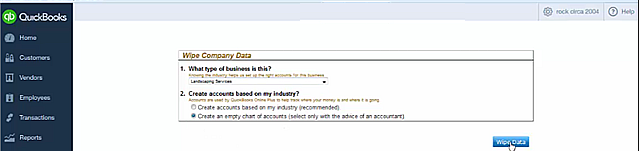
Scenario 1: QuickBooks Data Older than 60 days
If your account has been active for more than 60 days, then for security reasons QuickBooks will not allow you to wipe it. The reason for restricting your access to delete the files is to simply protect your company’s data, which you deleted by mistake. However, if you still need to clear your account then the best you can do is cancel your current subscription and start with a new one.
This you can do by following the steps below.
- Login to your QuickBooks account and head over to the settings tab.
- This you can find on the top navigation panel and is generally represented by a gear symbol.
- Now click on your account and choose to update your credit card info.
- Click on the subscription status icon and you will be provided with a link to cancel your current plan with Intuit.
- You will now be provided with the set of instructions. Simply follow them and your subscription with the company will finally be canceled.
- To create a new account simply sign up with Intuit.
- If you were already using QuickBooks Payroll services then provide the same ID and password and this will help you get your account back but with a fresh subscription plan.
Scenario 2: Company Data is Less than 60 days old
Follow these steps if you have just registered your account or if your account is less than 2 months old. If such is the case with you then follow the steps below…
- Login to your QuickBooks company file.
- Now simply change the URL of the company you would want to wipe out to your company URL/purge company.
- Here “your company URL” will be the URL to access your company file.
- For example, if your company’s URL is like http://qbo.intuit .com/cba97/app/company-home-page.
- Then this URL must be changed to …/app/purge company.
- The window that will appear now will provide you with a warning message.
- Here you would need to confirm whether you want QuickBooks to delete the items displayed.
- To do so select “Yes or No”.
- Once selected “yes” will delete your company’s account and you will be able to start from fresh.
Such is the beauty of QuickBooks Online that you can start whenever you want. Hope you found the solution you were looking for. If you are still in search of an alternative fix then get in touch with QuickBooks experts now.

