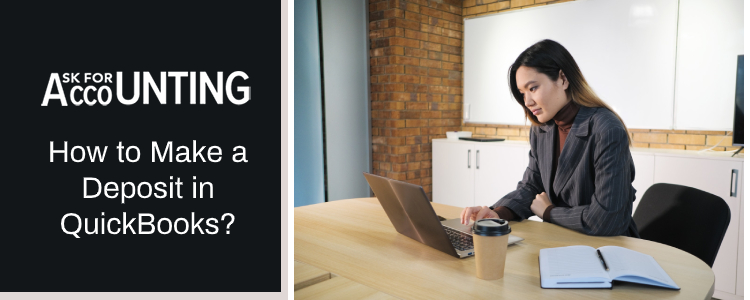If you don’t know how to “make deposits and record deposits in QuickBooks” then that can be done manually. Further, QB records all the preferences for transactions, category-wise, and thus automatically records and organizes transactions after the first time.
QuickBooks provides users with the option to link their bank accounts. By linking their bank account with QB, users can avail of perks such as automatic recording of transactions and deposits. Any data or transaction can be synced directly with QB. Also, users can configure these transactions manually for making their books more descriptive.
To link your bank account with QuickBooks, follow the steps given below
- Log into QuickBooks.
- From the dashboard, select Connect Bank Account
- Search for your bank
- Enter the credentials for authorization of bank integration
Praise the Lord! You have successfully connected your bank account with QuickBooks. After this, QuickBooks will automatically import the transactions for the last 90 days. You can then classify these transactions and mention the categories each of them belongs to. After the first entry, QB will remember your preferences and automatically record and organize all the transactions that it syncs from your bank account.
How to Make Deposits in QuickBooks?
Users often like to record security deposits separately. Security deposits include deposits like advanced rent. Basically, any amount received in advance for adjusting loss or damage is recorded as a security deposit. In QuickBooks, you don’t have any separate account that records security deposits. These deposits are often recorded as liabilities if are being received. Still, we can use the chart of accounts for creating a separate account that holds all of our security deposits.
Follow the steps provided below for recording security deposits in QuickBooks:
- Log into QuickBooks.
- Select Chart of accounts from the create menu or the left navigation panel
- Click on New Account
- Create a current liability account if you are receiving the security deposit, or a current asset account if you are providing the security deposit.
- Now connect any transaction or deposit relating to security deposits directly into this security deposit account.
Add all security deposits to this account. Later, you can use this account for creating reports regarding security deposits. You can also use a filter for sorting and arranging these deposits.
A Quick Way to Delete…
Deleting a report is just as easy. You can create a Deposit Details Report for finding and deleting a particular deposit.
- Go to the chart of accounts,
- Click on the Deposit Details Report.
- Choose Select Deposit,
- Now hit Delete.
- Repeat for deleting multiple deposits.
- Use the filter for narrowing down the search.
How to Record Deposits Manually within QuickBooks?
For doing so, users need to follow the steps given below:
- Log into QuickBooks,
- Click on the Create Menu (+)
- From the drop-down options, select Show More
- Click on Bank Deposits
- Select your bank
- Enter the Date for the Deposit
- In the Add New Deposits Section, enter more details about the deposit
- Hit Save and Close or Save and New on the basis of your requirement.
You can repeat the aforementioned steps for recording multiple deposits in QuickBooks.
Hope you are able to sort out your issue. If you still find any problems then do contact the QuickBooks Consultant experts team.