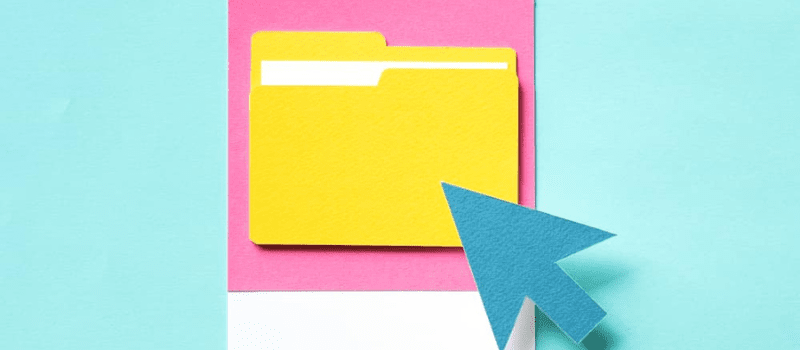If you are facing issues with QuickBooks Print and PDF, PDF converter feature within your QuickBooks then you would need to consider deleting it. But before doing the hard work, let’s check out if we can fix and repair the existing QuickBooks PDF converter tool.
If you need to convert a file or form into a PDF document, the QuickBooks PDF Converter is the tool that helps you. It’s easy to use, convert multiple files at once, and can handle most conversions with no problems. One outstanding feature that the QuickBooks application has is QuickBooks PDF Converter, this tool help make reports and forms into Adobe Portable Document format files.
Fix and Repair QuickBooks PDF Converter
One outstanding feature that the QuickBooks application has is QuickBooks PDF Converter. In this know about the fix and repair QuickBooks PDF Converter error.
Step 1. Delete Existing PDF Application from QuickBooks
- First, you have to log in to Windows as a user with Administrator rights.
- Then you have to open the Printers and Faxes window.
- Windows XP:
- Select Run from the Windows Start menu.
- In the Open field, you have to type control printers and then click OK.
- Windows Vista:
- Select Run by clicking the Windows Logo (Start) icon. Click in the Start Search field if Run is not an option.
- Then enter control printers and then click OK.
- Windows XP:
- Delete can be selected by right-clicking the QuickBooks PDF Converter icon.
- To confirm the deletion, click Yes.
Step 2: Reinstall the PDF Converter
- On your Windows desktop, you have to right-click the QuickBooks icon and then select Properties.
- Click Open File Location or Find Target. A window for Windows Explorer opens.
- To install the PDF Converter, double-click the Install Application (also known as Install.exe).
- After the installation is complete, click OK.
- Then you have to click the Windows Start button and then you have to choose Run.
- To open the Printers and Faxes window, you have to type control printers into the Open field and then you have to press OK.
- Rename can be selected by right-clicking Amyuni Document Converter.
- On your keyboard, type QuickBooks PDF Converter and then click Enter. The name must be typed exactly as it appears above, including all spaces.
Step 3: Rename the Printer
- Now go to the start button and choose the control panel again.
- Here choose the printer option to see the list of printers active.
- One of the printers will be named Amyuni.
- Right-click on it to choose to rename the printer after QuickBooks PDF.
- Though this is an optional step, would be required for future references.
- Now login to your QuickBooks account and perform the same task that was given issues earlier and hopefully the issue will be resolved.
If you face the issue again repair QuickBooks then we would request you talk to our QuickBooks consultant professionals. To give us all, dial our toll-free helpline number and resolve your issue in a matter of minutes.