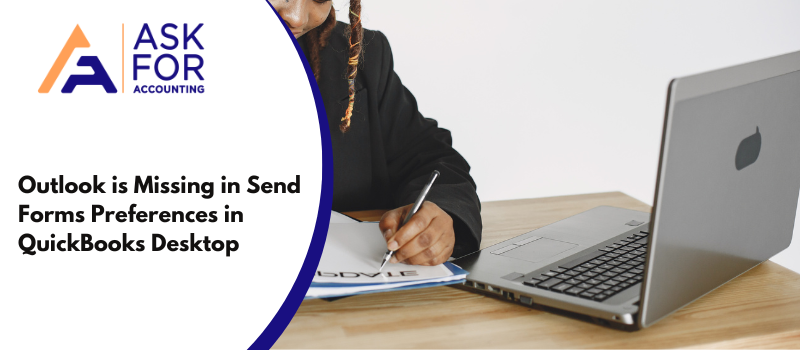An error like this prevents you from using Outlook through QuickBooks. Thus if you are struggling to troubleshoot Outlook is missing in send forms preferences in QuickBooks Desktop like such then here is what needs to be done. E-mail services can be configured for QuickBooks desktop services for sending and receiving invoices, reports, product sales, and others. Several options are provided to configure the email services for the desktop version of QuickBooks.
The email options provided by QuickBooks are Outlook, webmail and QuickBooks own email. However, for the same version, you may not find all three options together, as it provides different options for different versions. If Outlook is already installed on your PC then you can opt for this option. Outlook is one of the mailing software preferred by many business houses as it provides high-end security, whereas QuickBooks email is the least preferred compared to that. Outlooks allows you to send a variety of forms through its email service.
Common Causes of Missing Outlook in Send Forms Preferences in QuickBooks Desktop
Know causes there are times when you see a message like Outlook is Not an Option in QuickBooks Send Forms Preferences.
- One of the primary reasons behind this error may be that your QuickBooks desktop version is not supporting the present version of Outlook. If such is the case then consider having your QuickBooks updated.
- Maybe you are using an older version of Outlook.
- Your profile is not been created for Microsoft Outlook.
- You have not set Outlook as your default email.
- Outlook is not installed on your computer, or the integration is not in sync.
- In Internet Explorer Outlook is not set as the default email.
Troubleshoot Outlook is Missing in Send Forms Preferences in QuickBooks Desktop
The error does not pop up when you click edit> send form> my preference. This means you are not using Outlook as an emailing option in your QuickBooks. To troubleshoot this Outlook is missing in send forms preferences in the QuickBooks Desktop issue, follow the given steps.
Solution 1: Use Outlook as a Default
- Click “Tools” and select “Options”.
- select another tab.
- Select “General Settings”, click on the option, and make “Outlook as the default program for email”.
If you are using QuickBooks 2008 or above then follow these steps
- On your browser click the “File” option.
- Now select the “Options” tab.
- Select the “Startup” option and choose “Make Outlook the default program for Email, Contact, and Calendar checkbox”.
If the message, Outlook Is Not An Option In QuickBooks Send Forms Preferences still pops up within your browser then follow the alternative solution.
Solution 2: Outlook Version is Supported by Your System or Not
- From the Help Menu of Microsoft Outlook, select the option “About Microsoft Office”.
- From the version information check for the version of Outlook that is installed on your computer.
- From QuickBooks, you can also check the version of Outlook by clicking on the Outlook ribbon.
Solution 3: Edit the Mail Profile Settings
- Quit the QuickBooks desktop.
- Click the Windows icon and go to the control panel.
- In the control panel search email.
- From the result, the screen clicks on the mail
- From the email setup window click Show Profile.
- Choose “always use this” as an option.
- Now click “OK”.
- Now go back to QuickBooks and try to use Outlook as an email.
Solution 4: WIN.INI File May not be Configured Properly
- Click on the Windows icon and enter C: Windows.
- From your keyboard press “ENTER”
- On WIN > INI file press right-click.
- Copy and paste the file to a different location.
- Keep a backup of the INI file in a separate location.
- Again go back to C: Windows and open the WIN > INI file.
- Find the file MAIL from several other files.
- If there is no mail option then you have to add it along with the text given below: [MAIL]
- MAPI=1
- MAPIX=1
- After editing is over click on save and close the file.
- Restart the QuickBooks.
- In QuickBooks click “edit >> preferences >> CHECK THE SEND FORM PREFERENCES”.
Still, see an error Outlook is missing in sending forms preferences in QuickBooks Desktop error, well now it’s time to get connected. Please contact the AskforAccounting QuickBooks Consultant team on our toll-free number.