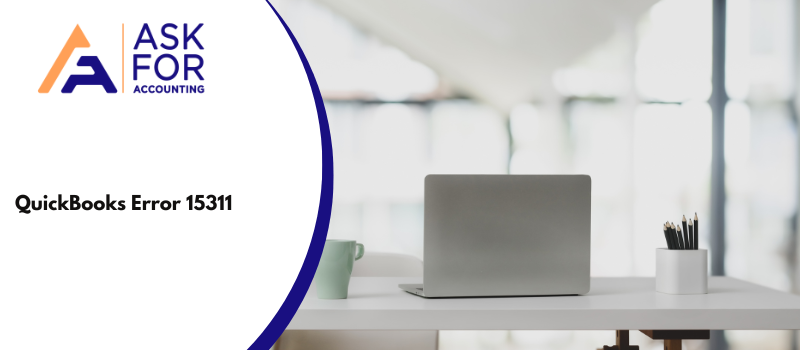In this article, read the causes and how to fix QuickBooks error 15311. The error usually occurs during the time of installation of the QuickBooks software or during starting or shut down of Windows or also while the operating system is being installed. You are unable to update payroll services properly getting an error code 15311. This error comes under a 15xxx QuickBooks series error. The main cause of this error is due to the following reasons.
What are the Causes for QuickBooks Error 15311
There are the reasons for the cause that you must know about before resolving QuickBooks payroll update error 15311. If you know the cause of the error then solving it becomes easy and simple. So, the reasons are listed below:-
- The product key is not correct.
- Missing Digital signature certificate.
- The configuration of QuickBooks settings is not correct.
- The installation of the software is incomplete.
- Check the entries of the Windows Registry that are corrupted.
- There is malware, Trojan, or virus attack in your system.
- The download is incomplete or interrupted.
- Issues in the browser settings.
This QuickBooks Update Error 15311 is caused due to several reasons so before attempting the resolution it is important to know which was the exact cause of the error, so that problem can be resolved accordingly.
Troubleshoot the QuickBooks Error 15311
The solutions are according to the reason of the cause so that you can easily identify it and perform the solution to troubleshoot the QuickBooks error 15311. You can also choose any solution and do it right away. The solutions are mentioned below.
Solution 1: Troubleshoot QuickBooks Desktop Software
- In QuickBooks, check and verify whether your subscription is active or not.
- It must be active so that you can continue working on it.
- Now reset the update of your QuickBooks Desktop software.
- Also, check if there is an accurate Payroll Service key.
- In the Employees menu, select the My Payroll Service from further options.
- Then select the option Manage Service Key.
- Now click on the Edit option and check the key.
- After that, click on the Next button then click on the Finish button.
- In the end, reboot your system and apply all the changes.
Solution 2: Configure the Browser Settings for QuickBooks
- First of all, you have to make Internet Explorer or Microsoft Edge the default browser for QuickBooks and your System.
- Then check the date and the Time of your system.
- Now double-click on the time that is displaying to open it.
- After that, a window of time and date opens up.
- In this, you have to verify the information is correct and up to date.
- Do make the changes if required.
- Also, check the strength of the Cipher.
- For this open the Intuit website.
- Then press the Alt key from the keyboard.
- Now in the appeared menu, go to the File menu and click on it.
- From the further options click on Properties.
- Then a Properties window opens up.
- In this, click on the connection and then check the number before the Bites Encryption.
- Then you have to update the settings of the browser.
- Now, select the Tools option.
- Then click on the Internet option.
- After that, in the General tab.
- Click on the Temporary Internet file.
- Now you have to click on the Delete option.
- In the Connection tab, select the LAN settings.
- Open the Advanced tab.
- In this, check for the SSL 2.0 and SSL 3.0 that are selected.
- If yes then unselect the option of Publisher’s Certificate.
- Now check for the TLS 1.2 that is not marked by scrolling down in the Advanced tab
- If it is selected then unselect it.
Solution 3: Attach a Digital Signature Certificate
- First of all, search for the QBW32.exe file in your system.
- Then right-click on the file.
- Click on the Properties option.
- Now select the Digital Signature tab.
- Select the Details option.
- Click on the View Certificate that is available in the Detail window.
- You have to install the certificate using the certificate window by clicking on the install options.
- Select the Next button until you get the finish button.
- At last, click on the Finish button, and the installation is completed.
- Restart your system and then open the QuickBooks software and download the update to update it successfully.
Dealing with QuickBooks update error code 15311 is a bit difficult as we cannot expect which caused the real problem, as there are many causes of it occurring. Thus to give you the solution will be like handing over the solution we don’t know might work. Thus if you want to get rid of the same then you can get in touch with us at AskForAccounting toll-free number. You can dial us at the QuickBooks error consultant number (USA/Canada) or chat with us.
Frequently Asked Questions
How can I Prevent QuickBooks Error Code 15311 from Occurring in the Future?
To prevent error code 15311 from occurring in the future, you can ensure that your computer is up-to-date with the latest security patches and updates and that your QuickBooks software is also updated to the latest version.
Can QuickBooks Error 15311 Affect My Payroll Processing?
Yes, QuickBooks Error 15311 can affect your payroll processing, as it may prevent you from downloading or installing important payroll updates on time. This can lead to delays in processing employee paychecks and other payroll-related tasks, which can be detrimental to your business.
Is there a way to Recover Data Lost due to QuickBooks Error 15311?
If QuickBooks error 15311 has caused data loss, you may be able to recover your lost data by restoring from a backup file or using a data recovery tool.