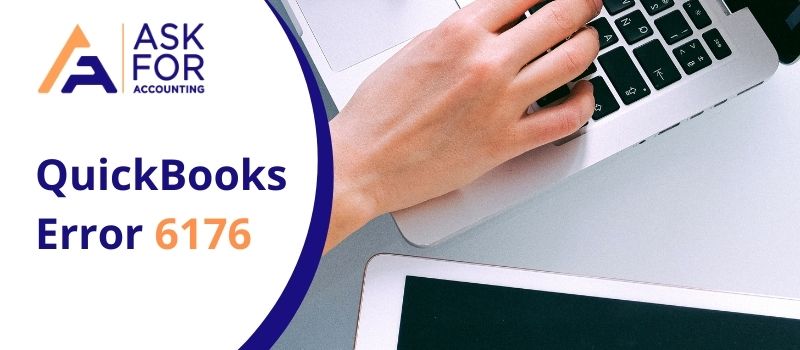QuickBooks error 6176 0 occurs when you’re opening your company files. This error usually occurs when the firewall is blocking the connection between the two computers. The error message that is displayed on the screen is as follows, “QuickBooks is attempting to open the company file. Whenever you receive such an error then the error message that appears comes something like this:
“QuickBooks software isn’t able to establish a connection with the program.”
OR
“You basically lose the connection to your QuickBooks company file”.Before you can open the file on this computer, use the steps below to open the file on the computer where the file is located.
- Go to the computer where the company file is located.
- Locate the company file using the local hard drives.
- In QuickBooks, open the company file using that same location.
- Close QuickBooks and try to open the company file on your computer.
Various Reasons which are Responsible for this QuickBooks Error 6176
There are several reasons why this error code occurs, here are some of them.
- If QuickBooks installation is incomplete or a faulty download occurred.
- You may not have permission to access certain folders.
- It can also take place because of the presence of another software that accidentally or intentionally erased QuickBooks-related files.
- The presence of a virus or malware infection causes corruption in Windows system files or QuickBooks software files.
- A recent QuickBooks-related software upgrade has caused registry corruption on Windows.
- Your Firewall settings may be hindering your work.
- The file you are trying to access cannot open as it is opened in another program or it is a read-only file.
If you access or store company files using the Virtual network, you will have to navigate those company files to the Windows computer and fix the error. QuickBooks cannot get the network address of the server. We recommend you download the QuickBooks Connection Diagnostic Tool which can access and possibly correct the problem.
Guide to Troubleshoot QuickBooks Error 6176, 0
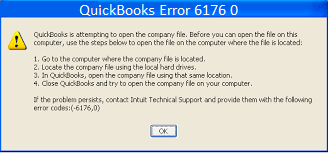
Here are some solutions recommended by Intuit experts to resolve QuickBooks error 6176, 0:
Solution 1: Opening the Company File again
- Close the QuickBooks software.
- Reboot your system, and then try to open your file again.
Solution 2: Check for any QuickBooks Update
- Check for any latest QuickBooks updates.
- If any, update your software by downloading and installing it on your computer.
Solution 3: Run QuickBooks as an Administrator
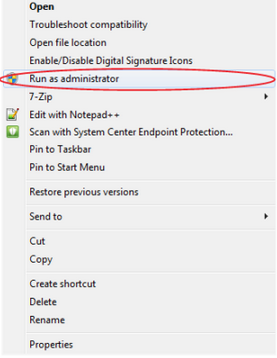
- Stop all your QuickBooks applications and close the program.
- From your desktop, right-click on the QuickBooks icon and select the option “Run as Administrator”.
- Open the company files now.
Solution 4: Toggle with UAC setting
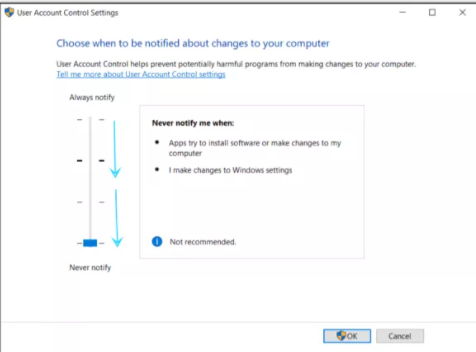
For Windows 8, 8.1 and 10
- Close your QuickBooks software.
- From your keyboard, press the Windows key and simultaneously type “User Account Control” in the search field.
- Go to “Settings” then click on the option that says: “Change your Admin and User Account configuration”.
- Check the current level, move your slider to a higher position, and click on the “Always notify” option.
For Windows 7 and Vista
- Close your QuickBooks software.
- From the “Windows Start” menu, you will have to go to the search field and type “UAC” or you can go to “Control Panel”.
- Now, choose the “Change User preferences” setting link.
- Check the current level, move your slider to a higher position, and click on the “Always notify” option.
- Open QuickBooks and close it again.
- Open the UAC setting and move the slider back to its original position.
- Open the company files now.
Solution 5: Check whether the file is not set as a Read-Only option
- Browse the company file in Windows Explorer.
- Right-click on the company file with the file extension .QBW
- Open the “General tab” and check whether the “Read Only” box is unchecked. If it is checked then clear the checkbox and click on “OK”.
- Open company files now.
Solution 6: Check Internet Explorer settings
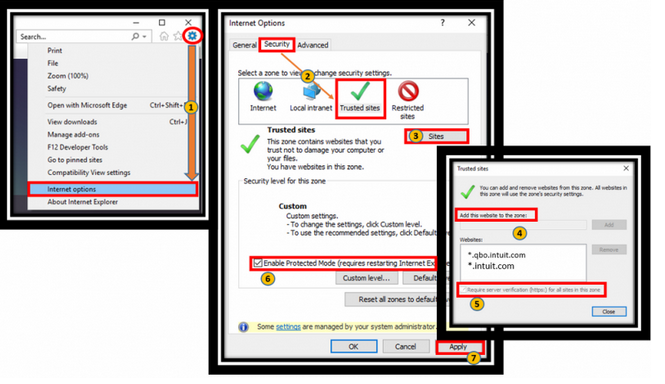
- Open Internet Explorer on your computer system.
- In the upper right corner, click on the “gear icon”.
- Go to “Internet Options.
- Click on the “Advanced tab”.
- Move to the Security section and check on the following options:
- Use SSL 2.0
- Use SSL 3.0
- Use TLS 1.0
Solution 7: Log in to the system as Windows Administrator
- Go to the Start option or click on the lower-left corner icon.
- Click on the “Log Off” option.
- Select the “administrator account”.
- Enter the password.
- Open the company files.
Solution 8: Diagnose the System Errors
There might be a close connection between the Windows problems and computer viruses. Intuit recommends running a full scan after updating the definition of antivirus software.
- Instantly scan your system to identify and fix bugs:
- Update the antivirus program.
- Activate antivirus software and run a full scan.
- If antivirus software identifies no virus. Simply copy the company file to the other system and open it.
- If the QuickBooks company file successfully opens on another computer system, you should repair the Windows installation on the computer that does not open the file.
- You can get a full Consultant from a Windows technician or an IT person.
- If the QuickBooks company file remains closed on the other computer system or the same error appears along with a single company file, your company file is damaged.
Solution 9: Run the QuickBooks File Doctor Tool
Download QuickBooks File Doctor, install it, and then run this application.
We don’t recommend downloading any 3rd party software as this may cause issues within your system and may put your QuickBooks company data at risk.
If there is No problem diagnosed in your Company File, but the problem remains the same, you should practice the next solutions.
Though the above solution is tedious to follow it helps you fix your QuickBooks error 6176. If in case you still face issues then reach out to us. The team at AskForAccounting will help you in resolving all your QuickBooks issues. Thus, to get in touch with them, you will have to give them a call at their toll-free QuickBooks error consultant number. You can also visit their website and request an online chat Consultant.
Frequently Asked Questions
What exactly is QuickBooks error code 6176?
QuickBooks problem 6176 is caused by incorrect folder permissions, internet settings, or firewall configuration. This error message might mean that QuickBooks was unable to adjust the path of the business file.
Can Fixing QuickBooks installation, help resolve this error code?
Yes, fixing QuickBooks Installation might work and help resolve this error code. Here’s how to do it:
● First, force shut your QuickBooks.
● Second, proceed with repairing the QuickBooks Installation.
Usually, what can this error code 6176 do?
Well, this error code has quite several effects, let us take a look:
● It can freeze off the system for several seconds.
● This error code can cause a slow-running Windows.
● The Window may crash repeatedly due to QuickBooks error code 6176-0.
● Input devices will encounter delays in processing.