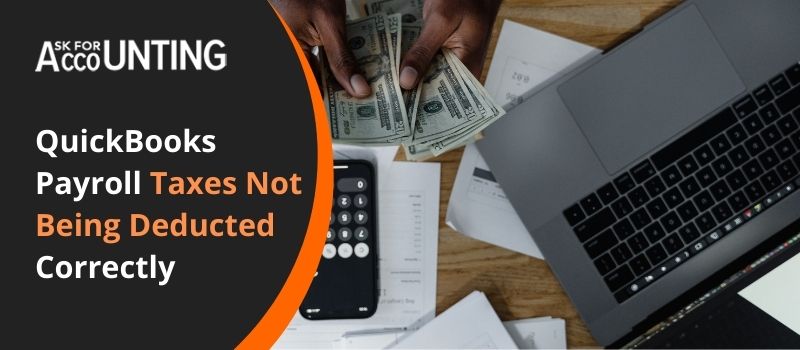In this article, you read how to troubleshoot QuickBooks payroll taxes not being deducted correctly. You would just need to check what could be the real cause. We here will list the potential causes that are causing QuickBooks payroll errors.
How to Troubleshoot QuickBooks Payroll Taxes Not Being Deducted Correctly Issue
Verify if you are calculating based on Gross or Net
- Click on the list tab to choose Payroll items.
- Now choose the deductions.
- Double tab on them to see a dialogue box wherein you will have to select Edit payroll items.
- Click on the Next tab and now you will see a separate window that will show you Gross vs. Net.
- Verify if the chosen method is correct.
- Click Next and click Finish to close the window.
- Now check if you can figure out if your QuickBooks payroll taxes are working fine.
Verify if your Calculations are Based on Hours, Quantity, or Neither
Payroll items in QuickBooks are set up to calculate based on the hours or quantity or none. If you have previously set them up based on hours or quantity then you will have to manually enter each and everything in the Quantity section. If you would ever like to change this setting then you can follow the below-given steps:
- Click on the list tab to select the Payroll item list.
- Double tap on the items and an option called Edit payroll items will be highlighted.
- Click on Next you will have to repeatedly click on that until you see a new window called calculate based on quantity.
- If you don’t require payrolls to be calculated based on quantity or hours then select “neither” as your option.
- Click Next and then Finish and now you will be able to deduct payroll taxes.
If you still face QuickBooks payroll taxes not being deducted correctly issues following the steps above then you can give us a call. Talk to our QuickBooks payroll consultant to get all your queries answered.