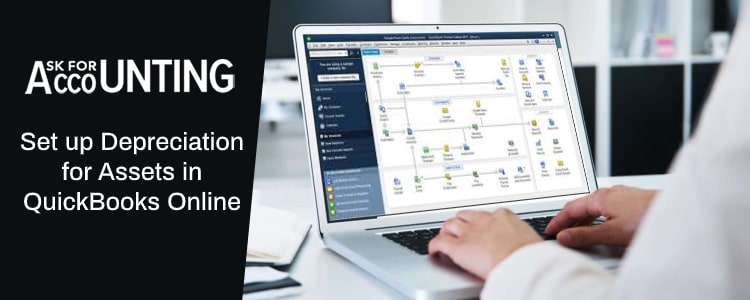Before we go into the process of set up depreciation for assets in QuickBooks Online, it is better to understand its meaning. Depreciation is the process of allocating the cost of the physical assets over its expected useful life, it depicts the status of the usage of the asset at any point in time.
After you have set up fixed assets in QuickBooks, you may want to record and set up their depreciation as well. As QuickBooks does not record or track the depreciation on fixed assets automatically, you will have to do it manually through journal entries. Depreciation calculation is a little complex process; therefore, it is recommended that you work with your accountant for calculation and tracking purposes.
How to Set up Depreciation for Assets in QuickBooks Online
There are two aspects to set up depreciation for assets in QuickBooks Online. First, you need to set up a depreciation account and then you will have to record the depreciation. For setting up the depreciation account you need to follow the below steps.
- First of all, you will have to click on settings (click on the gear icon). After that, you need to select the chart of accounts.
- Now you need to click on new, and from the Account type drop-down, choose Other expense.
- Now in this step, you need to click on the Details Type drop-down menu and select depreciation.
- Now enter the account name for example fixed asset depreciation.
- In the last step, click on save and close.
How to Record the Periodical Depreciation Amount in QuickBooks Online?
Now after you have set up the depreciation account in QuickBooks, the next step is to record the periodical depreciation amount. To record the depreciation, you need to follow the below steps:
- First of all, click on +New (plus icon), after that click on Journal entry.
- Now on the first line, from the Account drop-down menu, choose the asset account to track the amount.
- In this step, enter the periodical depreciation amount in the Credits column.
- After completing the details on the first line, on the second line, choose the depreciation account from the Account drop-down menu.
- In this step, enter the depreciation amount in the Debits column.
- Now click on save and close.
Since QuickBooks does not record the depreciation automatically, therefore it is suggested that you have a proper consultation with IRS (Internal revenue service), publication on depreciation, or have a proper consultation with your account before setting up and recording the depreciation amount for your fixed assets of the business on the QuickBooks.
The above steps will help you in setting up, recording, and tracking depreciation amounts in QuickBooks. But you can also reach out to expert Consultant wither through self-service or paid Consultant options. They will help you out with all your issues and will ensure minimal downtime and continuity of the business. So, if you are unable to resolve your issues at your end and you need any further information on any point, you can dial a toll-free number and the QuickBooks experts will help you.