QuickBooks Fixed Asset Manager (FAM) is the feature that is used to depreciate the fixed assets in your QuickBooks Desktop account. To set up fixed asset manager in QuickBooks Desktop it is easy for you to manage all the assets, depreciation, and many other things easily.
The depreciation is done according to the IRS standards. The data files of the QuickBooks Desktop and the FAM are different from each other. it plays an important role in tracking, entering fixed assets, and managing all assets.
The things in which you get help using the QuickBooks Fixed Asset Manager are as follows:-
- It provides you with the calculation of the depreciation of assets
- The information about the asset can be entered easily
- Intimation of journal entries is done properly
- The different depreciation forms and the reports are generated easily.
To set up the QuickBooks Fixed Asset Manager here is the information that is required by you that are:
- Name of the Company
- Address of the Company
- Account Chart
- Contact numbers of the Company
- Use the income tax form
- Federal Tax ID
- The information on the asset is in detail.
After that, to set up the FAM to QuickBooks Desktop Asset Number you required these things mentioned below:-
- Provide the information of the asset that is every detail in depth
- The depreciation collected at the end of the year
- If you have added an asset to the account then you must have the list of it
- At the year-end mention the entire book value of it.
How to Set up Fixed Asset Manager in QuickBooks Desktop
To set up fixed asset manager in QuickBooks Desktop account you have to make sure that you take the right method so that it takes less time. Do follow these steps to set up the fixed asset manager in QuickBooks without any issues. The steps are as follows.
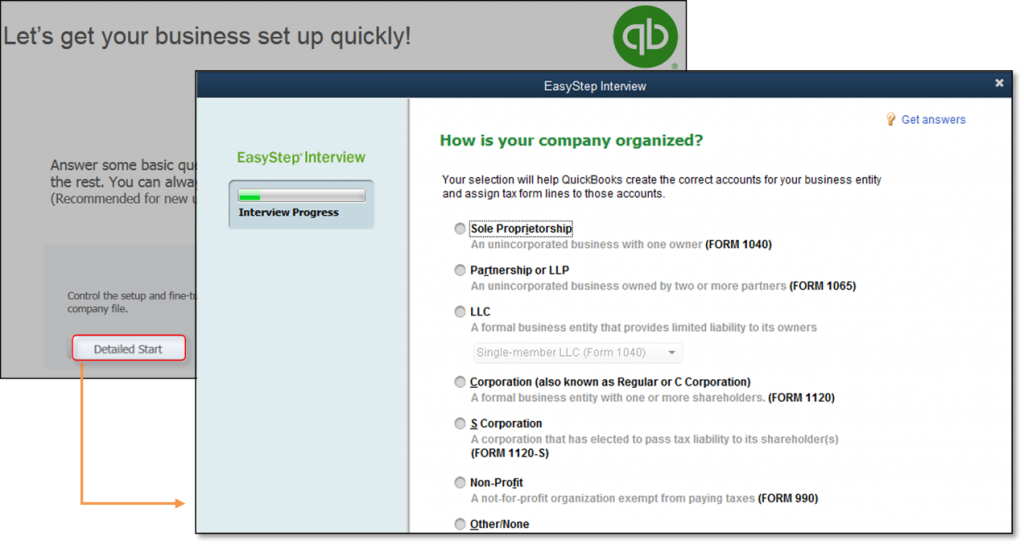
Step 1- Set up your income tax form
To start using the Fixed Asset Manager you have to set up the income tax first so that you can track the depreciation of the assets. 2 cases are:-
In case of a new user
In this, you have to create a new company file in the account
- You have the no window open when you open the QuickBooks account
- You have to create a new company file then the detailed start
- Now click on how the company is organized that is in the open easy step interview
- In the end, click on the Finish button and now you can continue to the next step.
In the case of existing user
In this, you already have the company data file so you have to do the following steps.

- In the QuickBooks Desktop, click on the Company menu option
- Then from the further options, click on My Company
- Select from the report information
- Then select the used income tax form and click on the OK button.
Step 2- Set up the General Ledger account
- The General Ledger account is a must to define the depreciation that is added by the Fixed Asset Manager to the depreciation (expense) account.
- It also has the entry for the Accumulated Depreciation amount to the Asset amount that both are added together.
- With this, the tracking of assets is easy so you can use the setup of the minimal account or the set up of the ideal account.
- In this, the setup is done for the individual account for each fixed asset.
- So you must have the correct and proper General Ledger account.
Step 3- Client Wizard of Fixed Asset Manager (FAM)
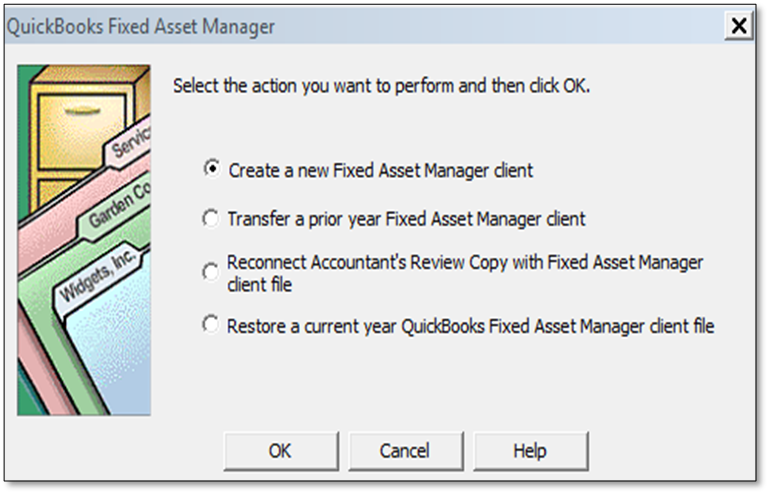
- For opening the Fixed Asset Managed Wizard in QuickBooks
- Go to the Accountant menu
- Then click on the Manage Fixed Asset option
- After that, select the appropriate option that is available according to your business
- Now, you have to provide the important information related to your company
- All this information is required in the General overview, basis, synchronization of from and to, date of the company, and methods of newly created assets.
- There are some of the terms that are also involved in the FAM client Wizard.
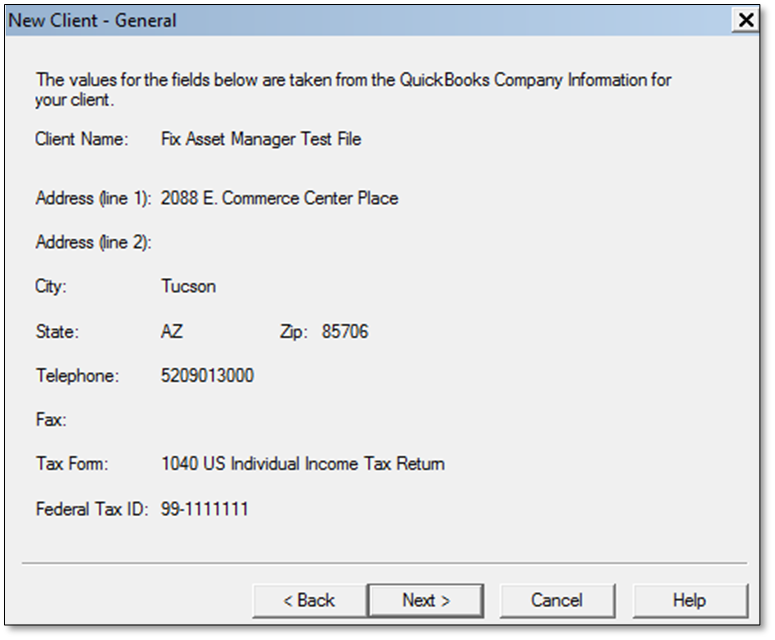
Step 4- Add all your Assets to the Fixed Asset Manager
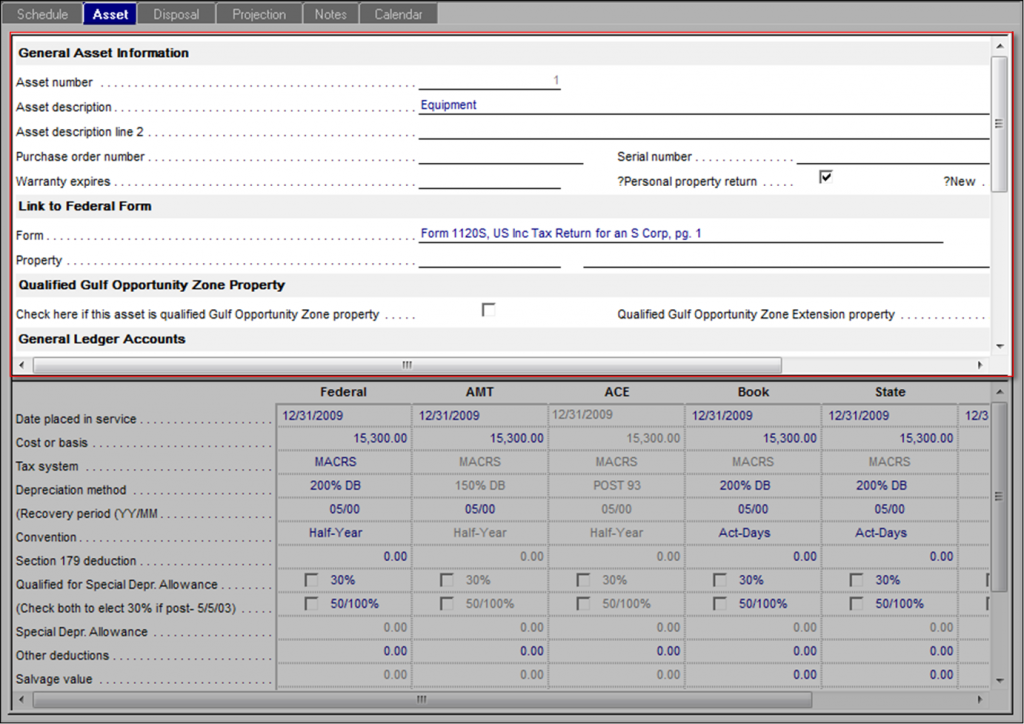
- Firstly, add the assets that are not added or are new
- To add an asset, select the Asset menu
- Click on the Add asset option
- Then you have to add the information that is in the half of the window
- In the second half of the window, you have to mention the detailed information for the calculation of depreciation.
Step 5- Synchronization of Assets
To synchronize the assets in your account there are 2 ways for doing it. The 2 ways are as follows:-
Manual Synchronization-
- In this, you get to know from its name that you have to do everything manually.
- So, you have to select the Update Assets from QuickBooks to get the update.
- After the update you have to save your assets in your QuickBooks Desktop account in the order you want to synchronize it.
Automatic Synchronization-
- This shows that you have to do less and all the things are done automatically.
- So you have to go to the Open FAM option and then click on the automatic.
- After that, you have to select both options which are new items, and modify the fixed assets that you want to synchronize.
- After this, refresh the program to save all the changes and refresh it and then click on the OK button.
In this article, you get to know the whole process of how to set up fixed asset manager in QuickBooks Desktop. You have to do it accordingly to get it done easily without any problem. If you get any issues or queries then the team is here to resolve all your glitches. They provide you with the best assistance to resolve your issue as soon as possible so that you can get back to your work. You just have to dial the QuickBooks consultant customer toll-free helpline number, send an email to [email protected], or do a live chat with experts.
Frequently Asked Questions
-
Why Add the General Ledger Account?
The General Ledger account has all the transactions whether you pay or receive any amount in your account. So it helps you in tracking the depreciation of the assets that are the expenses in the General Ledger account. So it is important to add it to Fixed Asset Manager.
-
Which Synchronization of Assets is Recommended?
Both the methods of Synchronization of assets are good you can go with the one that you like or according to the time you have. The manual is good if any problem then you get to know where you get the issue. But in automatic you get the issue all over so you have to do it again from the start.
-
What to do if Fixed Asset Manager Link has Disappeared?
You need to update your QuickBooks Desktop to fix the fixed asset manager link that has disappeared issue.
. Select Help from the menu.
. Update QuickBooks Desktop by selecting it.
. To download the updates, click Get Updates on the Update Now tab.
. Once the download is complete, restart QuickBooks.
. Accept the option to install the new release when prompted.

