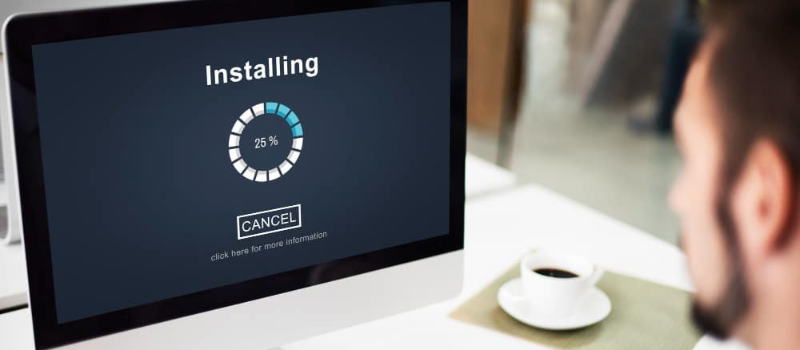If you find this sort of an issue then, how to reinstall QuickBooks Desktop for Windows or MAC using clean install tool. There are many times while using QuickBooks a user faces some issues that hinder the working. While QuickBooks is very effective in doing the accounts of your business but there are times when the functioning of the QuickBooks is damaged.
Reinstalling QuickBooks demands uninstalling the current version and installing the program again back into the system. This reinstallation of the QuickBooks desktop is called Clean Installation or Clean Uninstallation.
How to Reinstall QuickBooks Desktop for Windows Using Clean Install Tool
If your QuickBooks installation is corrupted you just want to start fresh and need to reinstall QuickBooks with the use of the Clean Install Tool. You will need to download and install the Clean Install Tool, then follow the instructions on the website. This tool will remove all the old files and install the latest version of QuickBooks. It’s an easy way to get back up and running quickly and without any hassle.
Step 1: Collect all the Information and take the Backup of all the information
- Firstly, download the new installation file of the software of the latest version
- Get your License number with you before starting
- The License number is in the email or on the Original packaging
- Also, note down the year and the version of the QuickBooks Desktop software that you downloaded
- You have to back up your company file to save the work done till now; if you did not do this already.
Step 2: Uninstall QuickBooks Desktop
- To open the Run command press Windows + R together on the keyboard.
- Type in Control Panel and then click on OK.
- Click on Programs and Features. If you have the Control Panel in the Category View then click on Uninstall a Program.
- A list of programs will appear on clicking on the Programs and Features. From the program, list selects QuickBooks and then click on Uninstall/Change.
- Prompts will appear on the screen, follow those to complete the process of uninstallation of the QuickBooks program.
- In case you are getting an error message while uninstalling the QuickBooks program.
- This error indicates that there might be a problem with the Windows Operating system, which we will help you to resolve.
- If the above problem is not there and the uninstallation has been completed without any issue, then go to the second step.
Step 3: Manually Uninstall QuickBooks and Rename Installation Folders
In QuickBooks Clean Install Tool you have the option to rename the folders. If you do not want to use this option then you can rename the QuickBooks installation folders manually.
- Download and run QuickBooks Clean Install Tool.
- Download the QuikcBooks_Clean_Install_Too.exe file and then save it on your desktop.
- Next open QuickBooks_Clean_Install_Utility.exe
- On the license agreement click on I Accept.
- Next, select the version of QuickBooks Desktop you use and then click on Continue.
- When you see the message ‘QuickBooks is not ready for a clean install, please install to the default directory, then click on OK.
- Renaming the QuickBooks Desktop installation folders manually.
You have to get the hidden files displayed and then rename each of the folder locations listed for your version of Windows. We recommend adding ‘old’ or ‘damaged’ to the name of the existing folders when you are renaming them.
- Error: Access Denied when renaming folders
- Right-click the Windows Task Bar and select Task Manager.
- Under the Process tab, click the Image Name column header to sort the process alphabetically by name.
- Select QBDMgrN.exe, QBDBMgr.exe, QBCFMonitorService.exe, Qbw32.exe, and click End Process.
- Click End Process.
- When the message ‘WARNING: Terminating a process can cause undesired results including loss of data and system instability…’ is displayed, then click on Yes.
Step 4: Reinstall QuickBooks Desktop
- After uninstalling the QuickBooks Desktop program you have to reinstall it.
- You have to do that by downloading the QuickBooks Desktop installation file that is specific to your region and the product that you use.
- After that, you have to follow the prompts to install the QuickBooks Desktop.
Reinstall QuickBooks Desktop for Mac using a Clean Install
When the error occurs, the QuickBooks for MAC program doesn’t start or errors again and again appear on the screen when clicking on QuickBooks files or a company icon. You can do a clean install in case reinstalling your QuickBooks doesn’t fix the issue. It will remove QuickBooks with the installation files that are left behind to reinstall the program from a clean slate.
Steps to Reinstall QuickBooks for MAC
In this section, you are going to know about how to Reinstall QuickBooks Desktop for MAC using a clean install tool.
Step 1: Uninstall QuickBooks Mac Desktop
You should have your QuickBooks Desktop download (or installation CD) and license numbers ready, before uninstalling QuickBooks Desktop.
- You have to close QuickBooks.
- Then you have to go to the Finder menu, and then you have to select Applications.
- Now you have to drag the QuickBooks icon to the Trash.
Step 2: Remove QuickBooks PLIST files
*Preference files have the .plist file extension and are used to record registration information and any preferences entered into QuickBooks.
User PLIST
- Select Finder from the menu.
- Choose Library while holding down the Option key.
- Then you have to open the Preferences directory.
- Locate and delete any PLIST files that contain com.intuit.QuickBooks20XX.
- You are using QuickBooks version XX, please note.
- Empty the trash
System PLIST
- Open the Macintosh HD in a new window of the Finder.
- Then go to Library, then select Preferences.
- Locate and delete any PLIST files that contain com.intuit.QuickBooks20XX.
Note: You are using QuickBooks version XX.
Tip: If the Macintosh HD icon does not appear in Finder,
- Select Preferences from the Finder menu, then General Tab.
- The hard disks that you choose are checked.
- At last empty the trash.
Step 3: Restart your Computer
- First of all Click on Window Icon (left button corner)
- Then click Power Icon
- After that click on Restart.
If you face any issues following the steps or still figuring out “how to reinstall QuickBooks” then get all the help via QuickBooks consultant. Dial us toll-free and we will help you reinstall QuickBooks easily.
Frequently Asked Questions
What is Exactly QuickBooks Clean Install Tool?
It helps users to repair the damages that are associated with the different functions in QuickBooks. It also helps them to get rid of damages only by a simple restore in the functions of QuickBooks.
How can you fix damages using QuickBooks Clean Install Tool?
Firstly, you need to uninstall the QuickBooks Desktop for Windows. After that, you need to rename the downloaded installation files and then restore the program. Make a note that: you can only uninstall QB Desktop when the installation CD, License number, and QB files are available.
How do I utilize the Intuit QuickBooks Clean Install tool?
Initially, download the QB Clean Install Utility.exe file and then save it somewhere on your Desktop. Now, open the downloaded file and then click the option “I Accept” on the license agreement. Next, select the QuickBooks version and then hit the Continue option to start. Finally, you receive a message “QuickBooks is now ready for a clean install, please install to the default directory” and then hit the ‘Ok’ button.
How do you Restore QuickBooks to a New Computer?
You can transfer it on your hard disk to your new computer or to another location. Initially, open QuickBooks and then select Open or Restore an established company. Browse your computer to see the folder you just copied and open the company file you copied.
What and all information is required QuickBooks Clean Install Tool for reinstalling QuickBooks?
The information you must have handy involves the license number in the email or on the original packaging, QB years along with the version that you have downloaded, and a backup of the company file.