Below, the write-up will discuss QBDBMGRN not running on this computer error, what are the causes, and step-wise guidance to troubleshoot the issue. The user faces many errors while operating QuickBooks qbdbmgrn not running on this computer is one of the frequently occurring issues.
"Consequently, software fails to open" "QBDBMGRN not running on this computer" "Windows Firewall: Disabled exceptions not defined"
What Means QBDBMGRN Not Running on this Computer
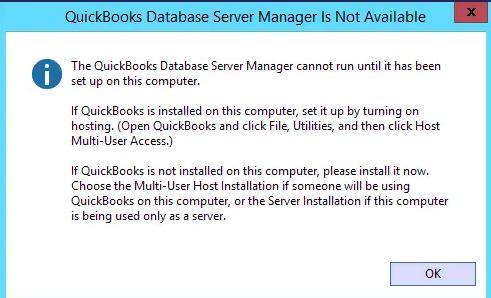
QuickBooks Database Server Manager (Qbdbmgrn.exe) is a utility that is specially set up for multiple-user access. It networks the data file on your host computer to assure stability and better performance. Approaching a data file over a network without a Database Manager might be risky in terms of data damage or data corruption. In case you are working in single-user mode, then you will not require the QB Database server manager. There are times when you might face an issue with QuickBooks Database Server Manager. It might restrict you by not running and workflow gets affected. Usually, you will locate the company data files in the C drive under the program files.
What is qbdbmgrn.exe
Before proceeding with troubleshooting, let’s explore the description of QBDBMgrN (QuickBooks Database Server Manager Service) and its importance. QBDBMGRN is an executable process on Windows appearing with a ‘.exe’ extension.
It plays a significant role in running QuickBooks in the system. It is available in the task manager of your system. The QuickBooks Database server manager was developed by Intuits to allow multiple users to access the company file from the hosting server database. When the QBDBMgrN is inactive or disabled, you are permitted to use QuickBooks in a single-user mode. When you attempt to switch from the single to multi-user mode, you get an alert notification from QuickBooks as a “QBDBMgrN not running on this computer” error message.
When are you Getting the QBDBMGRN Not Running on this Computer Error Message?
This error generally occurs when there is an update of the latest version in QuickBooks or Windows firewall. Consequently, the firewall takes the QBDBMgrN as an unknown service and stops it. The main objective is to protect your system from Malware. It causes the inability to connect QuickBooks to the internet, and there occur internet connection errors. When you attempt to solve the connectivity issue through the QuickBooks file doctor tool, you get the error message.
The message notifies you that you have to fix the network issue before accessing the company file from the other systems. The file doctor tool can fix issues of the company file and network issues. It cannot configure the firewall settings of the system. You have to manually adjust the firewalls and correct ports to activate the QuickBooks Database Server Manager service to connect with the internet.
Causes Behind the QBDBMGRN Not Running on this Computer
Qbdbmgrn not running on this computer this error commonly arises because might be your firewall is prohibiting the connection of QuickBooks Desktop to Intuit’s server. Hence, it is always advisable that you need always update the firewall by configuring exceptions & ports to rectify this issue.
QBdbmgrn.exe is a multi-user access utility. QBdbmgrn.exe helps to control the networking of the data file on the host computer. Other common causes are mentioned below:
- Incomplete or incorrect configuration of the firewall.
- QuickBooks Database server manager (QBDBSM) is not updated.
- The problem in QuickBooks Network file (.ND files)
- QB Server Manager is not installed correctly.
- Using third-party firewall software is blocking your QuickBooks.
- QB is unable to connect to the internet.
- Unable to use the QBW company data.
- Fail to work in multi-user mode.
- Unable to update QuickBooks Database Server Manager properly.
Troubleshoot QBDBMGRN Not Running on this Computer on Windows for QuickBooks
Although, errors have many resolutions to rectify the most common and successful methods for “qbdbmgrn not running on this computer” are mentioned below. Here is the list of steps you need to follow and get to know the effective methods to rectify QBDBMgrN not running on this Computer error.
Solution 1: Update your Windows Firewall
- Firstly you have to simultaneously press the Windows + R keys from the keyboard linked to your system.
- Enter Control Panel and after that, hit on the OK button.
- Locate the System & Security tab
- Move your mouse over the Windows Firewall and then choose the Check option for Updates appearing in the Update your Firewall Setting button
- Now hit on the Update Now option and then wait for the installation process to get complete
- Restart the system and then start working with the QB company file.
- If you face any error while updating the firewall, then you can download the updates manually.
- They’re readily available to update files for both 32-bit & 64-bit Operating systems.
- Download from a trustworthy platform and then follow the on-screen instructions to proceed with the update process.
Solution 2: Restart QuickBooks Database Server Manager Service
- Open the Run window.
- Enter Services.msc and then hit the OK button.
- You have to scroll down the list to discover the QB Database Server Manager Service appears according to versions.
- Select the file as per your QB desktop version.
- Locate the drop-down menu.
- Do a right-click on the file listed in the file.
- Choose the Restart option.
Solution 3: Verify Firewall Settings to Exclude QuickBooks Database Manager Service
- Open the run dialog box on the system.
- Write Windows Firewall.
- Click on the OK button.
- Check the list of programs and double-click on it.
- Discover the Advanced Settings.
- Double-click on the inbound rules.
- Hit on New Rule appearing in the drop-down button.
- Choose the Next below programs.
- Hit on This Program path.
- Search for the QBDBMgrN.exe file and exclude it.
- You must discover the file in the QB folder.
- Choose the preferred location and then select the Next button.
- Click on Allow the connection.
- Proceed with the Next button.
- Provide a name to the rule and then click on Finish.
- Restart the system.
- Now resume operating with the QBW company file.
In case you have installed any third-party firewall software other than Microsoft, then follow the instructions as per the firewall manual.
Solution 4: Proceed with QuickBooks Application Repairing
- Open the run box in your system.
- Write aapwiz.cpl then choose OK.
- Select QB displayed in the list of files then click Uninstall/Change.
- Choose to continue and then hit on the Next button.
- Click Repair and then proceed with the next option.
- Wait till the repair process is complete.
- Restart the system.
Solution 5: Re-install QuickBooks through Clean Install software
QuickBooks uninstallation
- Open the Run window.
- Enter the Control panel.
- Select OK.
- Hit on Programs & Features.
- Click on Uninstall programs.
- Select QuickBooks and then uninstall /change displayed in the program list.
- Complete the uninstallation process with on-screen instructions.
Start executing the QuickBooks Clean Install Tool
- Download the advanced version of the QuickBooks Clean install tool from a trustworthy website.
- Once the download is done, open the qbdbmgrn.exe file.
- Go through the following instructions.
- Select the preferred version and then click on the Continue button.
Rename the installation folder
- Locate the folder of the QuickBooks Desktop installation folder.
- Rename the complete folder for the Windows version
- You can give a better name to the folder for the ease of differentiating it.
Frequently Asked Questions
-
What is the Impact of the QBDBMGRN Not Running on this computer error message?
• Unable to open QB with Internet connection failures.
• Unable to operate in multi-user mode.
• Interruption of QB Database Server.
• Fail to use the QBW company file. -
Can I resolve QBDBMgrN Not Running Error with QuickBooks File Doctor?
The QuickBooks File Doctor can resolve the issues occurring in network and company files but fails to configure firewall settings. So if the firewall is the cause of the issue, then you cannot fix the error with the QuickBooks File Doctor tool.
-
What will happen if the QuickBooks Database Server Manager Service is Disabled?
If the QB Database Server Manager is not active, it will prohibit the QB from connecting with the internet. It, in turn, displays the QBDBMgrN not running on Windows error message.
-
What is the extension of the QBDBMgrN Service?
It is an executable process with a ‘.exe’ extension.
-
Why is qbdbmgrn important for QuickBooks?
Qbdbmgrn is crucial for QuickBooks because it manages the company files and allows multiple users to work on the same file simultaneously. If it’s not running then users won’t be able to access the company file together.
-
How can I check if qbdbmgrn is running on my computer?
To verify if qbdbmgrn is active you can open the Task Manager and look for the process named “qbdbmgrn.exe.” If it’s not there then the service is not running.
-
What should I do if qbdbmgrn is not running?
If you find that qbdbmgrn is not running then you can restart it by accessing the Services application. Look for “QuickBooksDBXX” (XX represents the version) and restart the service. This often resolves the issue.
-
How can I prevent qbdbmgrn issues in the future?
Regularly update QuickBooks to the latest version, ensure proper installation, and keep an eye on any security software that might affect qbdbmgrn. Performing these checks can help prevent ‘qbdbmgrn Not Running on this Computer’ problems in the future.

