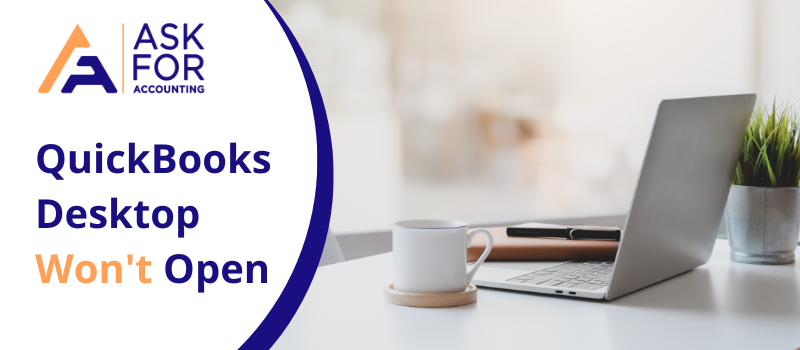Let’s start our article about the QuickBooks won’t open or does not Start issue. QuickBooks won’t open the error that occurs in your QuickBooks while opening the company file.
However, one of the most sudden situations can be when QuickBooks can’t open or does not open QuickBooks Desktop for two or three minutes. This sort of unexpected issue could be seen when there is any sort of damage to the program files.
If you want to how to resolve this QuickBooks Desktop won’t open or does not start, then you are in the right spot. QuickBooks frequently experience different kinds of errors.
What are the Causes of QuickBooks Won’t Open Issue
QuickBooks Desktop won’t open due to various reasons, below we have mentioned the related reasons.
- Due to a long company name
- Damaged or Corrupted Hard disk
- Inaccurate installation of QuickBooks Desktop
- Due to the missing of QBWUSER.INI file
- Out-dated operating system
Symptoms of QuickBooks Desktop Won’t Open Issue
Know what symptoms are seen when can’t open QuickBooks Desktop.
- The QuickBooks might freeze, or the window runs at a very low speed
- The QuickBooks Company file is unable to open.
- The system responds slowly to your every entered command
How to Solve the QuickBooks Won’t Open or Does Not Start Issue
Here, you can learn how to fix the QuickBooks Desktop won’t open including all related information.
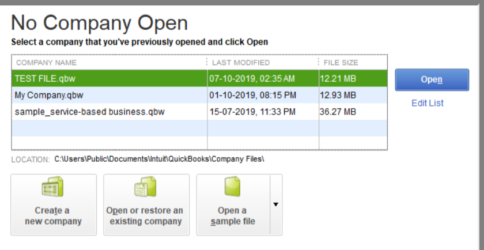
The solutions are here that you have to implement according to the reasons of the cause. This helps you to fix the QuickBooks does not start problems accordingly and easily. The various solutions are mentioned below.
Estimated Time: 35 minutes
Solution I: Close the QBW32.exe Process on Your Desktop
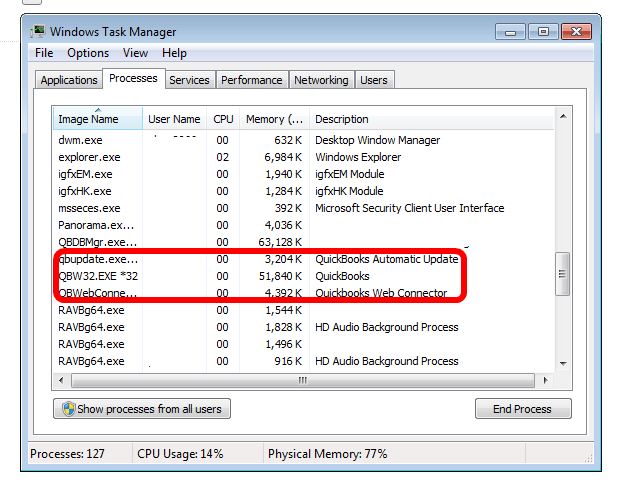
🔹 First of all click a Right-Click on the “Windows taskbar” and then choose the “Start Task Manager” option
🔹 Enter your next click on the “Process tab” and Then choose the “Image Name” header to arrange the process alphabetically
🔹 Then, locate and choose the “EXE“
🔹 At the last click on “End Process” to close the “.exe process“
Solution II: Renaming the QBWUSER.ini. File
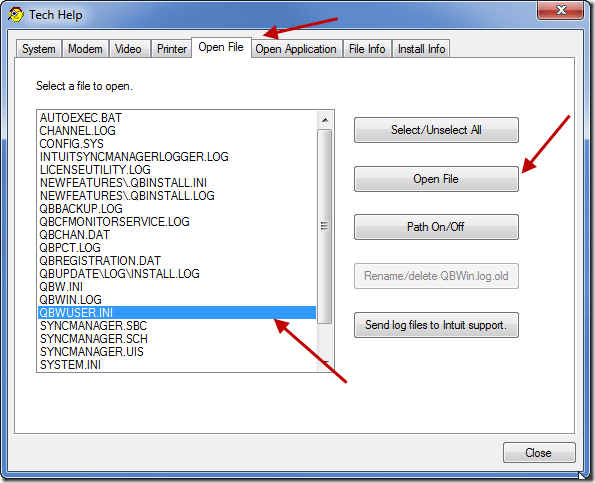
🔹 Locate and open the folder where the ini file is saved
🔹 Once the folder is located, hit your click on the “QBWUSER.ini.file” and then choose the “Rename” alternative
🔹 After this sort “Insert. old” in the last file name.
🔹 Presently change the name of “ECML.file“. After renaming the file if QuickBooks works, at that point, the issue is resolved
Solution III: Run QuickBooks Tool Hub
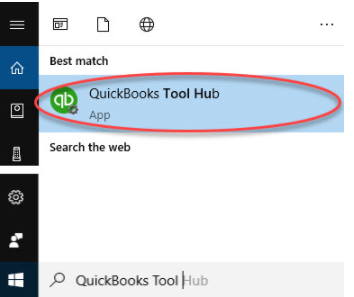
🔹 First, close the QuickBooks software and all running files
🔹 After that Download the QuickBooks tool hub latest version 1.5.0.0
🔹 Then required to Save this file on your PC safe location
🔹 Thereafter open the recent document you downloaded
🔹 Follow the on-screen steps to install the QB tool hub
🔹 And then click on agree to the terms and conditions
🔹 Finally double-click the tool hub icon on your windows desktop to open the QB tool hub.
Run Quick Fix my Program from Tool Hub
🔹 First, select Program Problems in the QuickBooks Tools Hub
🔹 Now select Quick Fix my Program option
🔹 Finally, try to start QuickBooks Desktop and open data file.
Solution IV: Repair the QuickBooks Desktop Installation if it is done Incorrectly
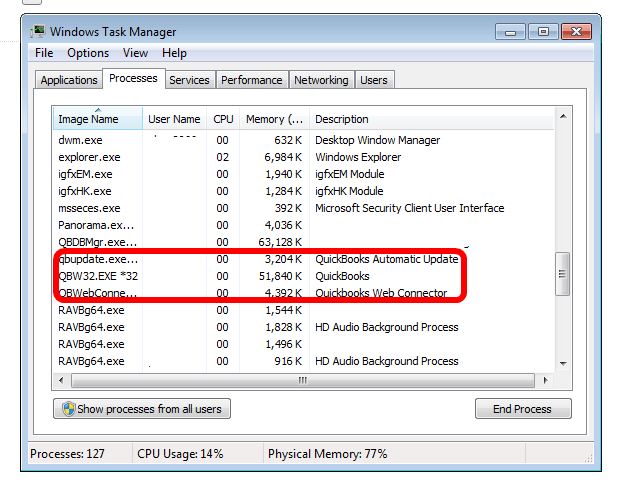
🔹 Firstly, press the “Ctrl +Alt + Del” key on your keyboard
🔹 Then, choose the “Task Manager”
🔹 Hit next click on the “process tab”
🔹 Moving forward and click any of the “QuickBooks processes”
🔹 After this, click on “End Process” and you will get an affirmation process, and in that select “end all processes”.
🔹 Try to restart the QuickBooks once more.
🔹 In the end, choose “Repair QuickBooks” and you are all done.
Solution V: Create a New Window Admin User
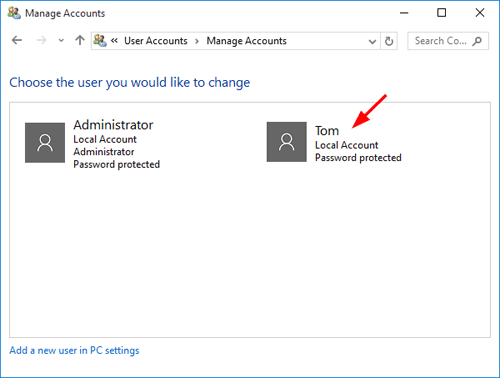
🔹 Open the “Control Panel” and afterward explore through it.
🔹 Then, hit the double-click on the “User Account” and the “Manage User“
🔹 Make sure, you hit your next click on the “Add” button
🔹 When done enter the name just as the domain of the administrator and
🔹 Proceed forward with the OK button
🔹 In case, if you are utilizing Windows 10, then click on the “Administrator“.
🔹 After this click on Finish which will direct you to the ‘User Accounts‘ dialog box. Presently Click “OK“.
Step VI: Restart the Desktop
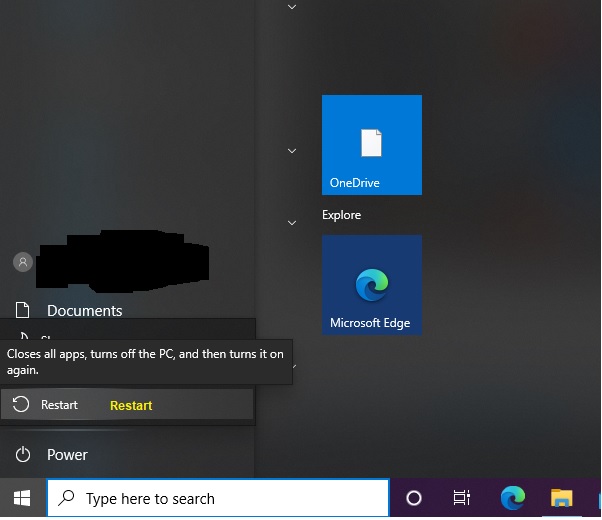
🔹 Open the “Start menu” first and then click on the “Power” button
🔹 From the available preferences, click on the “Restart” button
🔹 Once restart processing is completed then, you can easily open the QuickBooks Desktop
Solution VII: Do a Clean Installation of QuickBooks software
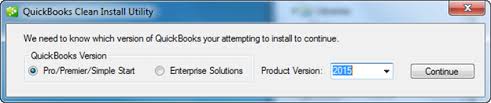
🔹 Most importantly, you need to uninstall the QuickBooks software.
🔹 After then reinstall the QuickBooks software by utilizing the clean install.
🔹 Afterward rename the installation folder.
Step VIII: Suppress the QuickBooks Desktop application
Maybe there is damage to your company file. Determine whether the problem is with your data file or QuickBooks. Your previous company might attempt to open QuickBooks.
● In order to double-click the QuickBooks Desktop icon, hold down the Ctrl key while doing so.
● Select Open after choosing a company file.
Hope this article will help you to resolve the QuickBooks won’t open or does not start.
If you are looking for further help and QuickBooks customer Consultant then contact Pro-Advisor provides all possible ways to fix your QuickBooks stopped working issues, feel free to dial the QuickBooks error consultant or connect with QB Live Chat.
Frequently Asked Questions
-
Why is my QuickBooks Unable to Work?
QuickBooks isn’t working is a regularly experienced error, and can happen because of numerous reasons. Barely any potential causes are as per the following. The absolute first reason can be that your hard drive is corrupted or damaged or might be having corrupted or missing QBWUSER.
-
Why does my QuickBooks Take much Time to Open?
This is usually happening due to an excessive amount of Data. Every rundown in the program is stacked into memory. If you have a thousand clients or file records, then data can get corrupted after some time also, which can expand the file size and moderate startup.
-
What is Viewed as a Large QuickBooks File?
There is no restriction to the size of your file But if you are getting around 150MB, it might be a risk zone for you.
-
Is QuickBooks Latest Update Fix this Type of Issue?
The answer is YES. You can fix this issue by upgrading your QuickBooks to the latest version. To update, open the QuickBooks and then the “Help” menu and pick the “Update QuickBooks” tab. Click on the “Update Now” tab.
-
How to refresh QuickBooks Desktop?
Select Refresh from the Spreadsheet Sync toolbar. Choose how to refresh an open spreadsheet from the drop-down menu. The open spreadsheet is updated using the data filters you have previously defined in the Current Sheet (Quick). Using the filters you select, Current Sheet refreshes the active spreadsheet.