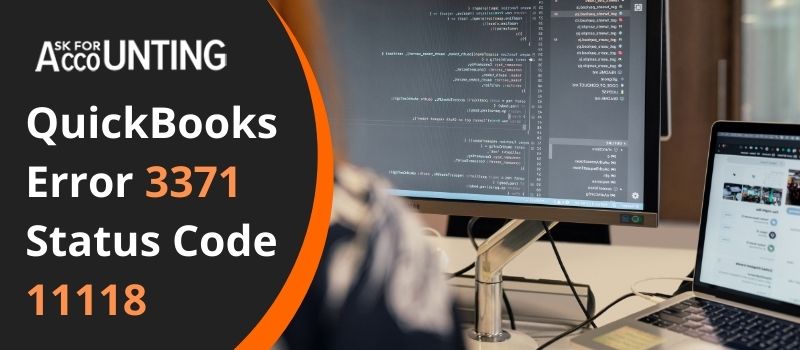One such error is QuickBooks error 3371 status code 11118 also known as the license error. When you are opening your QuickBooks or you are trying to activate your QuickBooks Desktop. This error code can also be written as error 3371 status code 11118 could not load the license data. Various reasons may be responsible for QuickBooks error 3371.
there are chances you may come across the following error message:
Could not initialize license properties.
or
QuickBooks error 3371 simplifies that QuickBooks could not load the license data and this error may be due to some damaged or missing files
Causes QuickBooks Error 3371 status code 11118
- Presence of some damaged files or missing files for QBregistration.dat and MSXML folders.
- Older version of the Windows operating system which requires immediate updating.
- Third-party applications like anti-virus interfere with the QuickBooks files.
- Issues with networks.
- Opening a file without saving it or forgetting to save it .QBO file before importing.
Troubleshoot the QuickBooks Error 3371 Status Code 11118 Could Not Load the License Data
To troubleshoot this QuickBooks error 3371 status code 11118 could not load the license data, you just have to follow the solutions mentioned below but before that keep in mind that you have updated your QuickBooks software and your Windows software is up-to-date. If this error persists, follow the solutions mentioned below.
Solution I: Installation of the Latest Updates for Windows
- Log in to your workstation as Administrator.
- Press the Windows
- Click on the All Programs option and select the Windows Update.
- After installing the updates for your windows, you will have to install the QuickBooks software again.
Solution II: Deleting Damaged EntitlementDataStore.ecml Files
When you are trying to install the QuickBooks Desktop application, there are instances when you are submitting your license number and other details to complete the procedure, so that you can validate your copy of the QuickBooks application. If this encrypted data is damaged, then you may have to delete the entitlement file.
Here are the steps you need to follow to resolve this error
- Close your QuickBooks Desktop software.
- Check that the entire functioning of QuickBooks is stopped from running on your workstation.
- Take a backup of your data.
- Select the Shift+Esc +Ctrl keys from your keyboard and open the Task Manager window.
- For Windows 10: Select the More Details option from the Task Manager window.
- Look for all possible occurrences of the EXE file and select the End Task option.
- Choose the entitlement data folder used in the QuickBooks version that is installed on your workstation and your Windows operating system.
- Press Windows+R from your keyboard to open Run Command
- Enter C: ProgramDataEntitlement Clientv8 (or v6)and press Enter.
- Right-click on the ECML file and press the Delete option.
- Select the Yes option to confirm that you want to delete this particular entitlement file.
- To register the software, follow all the instructions once you open the QuickBooks Company File.
They are one of the most recommended QuickBooks agencies that provide customer services round the clock. Their 24*7 quick services are highly appreciated by users worldwide. In case, you still have some queries QuickBooks error 3371 status code 11118 could not load the license data, then you can also contact the QuickBooks error consultant team.