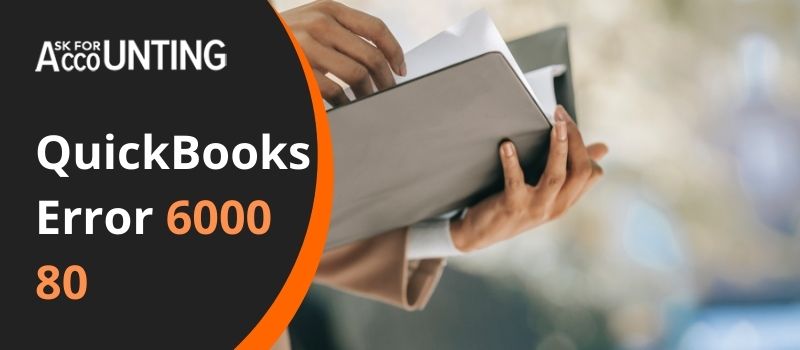You will receive different types of errors in different cases of company file corruption. One of them is QuickBooks error 6000 80 which occurs when opening or creating a company file. This happens when the user tries to open and access the company file which is stored in another computer system and not on the user.
This is one of the errors among the 6000 error series and one of the most common errors that happen with the QuickBooks user. The error description says QuickBooks has encountered a problem and needs to be closed.
What Causes QuickBooks Error 6000 80
The various reasons that are responsible for the cause of QuickBooks error 6000 80 are mentioned below.
- QuickBooks installation is improper or incomplete.
- Company (.qbw) file is destroyed or damaged.
- The damaged folder stores the company file.
- Set up hosting on the server and a minimum of one workstation instead of hosting only on the server.
- Permission restricts the server to access the company file.
- The user logged in is restricted to edit the company file.
- QBDataServiceUserXX service lacks the authority to access the company file (where XX depends on your QuickBooks version).
- Hindrance by security software to the QBDataServiceUserXX service on the server where the company file is saved.
As there are several reasons for the occurrence of the error, identification of the right cause of the error is very important to resolve the error. It saves time and the work process is not affected.
How to Troubleshoot QuickBooks Error 6000 80
Different ways to resolve QuickBooks error 6000 80 you have to choose one solution and follow the steps accordingly. So the methods are as follows.
Method 1: In the C: Drive Copy the File
- Go to the backup file or company file that you want to update
- Then copy the file have extension .qbw and paste it to your hard drive
- Now you have to update the company file or restore this backup file
- After this copy this new restored or updated file in its original path in your system.
Method 2: You have to Open the File using the Hosting system
- In your system, locate the company file where it is stored
- Now in case, the Server installation only is done on the hosting system, copy this file to the other location
- Now open the company file in your QuickBooks account but the error message is shown to you
- Then check and verify the company file because of which you are receiving this error code
- If the company file is not opening then change the location
- After that, you have to copy the file to a different location
- If the error persists then QuickBooks asks you to rebuild the company file again.
Method 3: Use the QuickBooks Company File Diagnostic Tool
- First of all, download this tool to your system
- Then install it properly and run it to fix the issue
- Scan the system and it takes a few minutes
- Then it shows you the list of errors if there are any
- After this, you have to click on the Fix now option and it fixes the issues
- Now the error is resolved so, you can start your work.
Method 4: For Damaged Data file
- Restore the most recent backup file in your account
- Now send your damaged company file to the team of Data recovery
- Connect with the team to get this service easily and get your data recovery in the time frame.
Method 5: Download and run the Connection Diagnostic tool of QuickBooks
- Open the QuickBooks Connection Diagnostic tool page
- Then download and save it to your system
- After this, locate the download file
- Double-click on the .exe file to install it
- Now, follow the instructions shown to you to complete it
- Then run the tool to get the issue resolved.
Method 6: Configure the settings of the firewall
- Update the settings of the firewall and internet security
- Do it with the firewall master’s website and also provide permission for QuickBooks to have an internet connection and won’t block it anymore.
Method 7: Scan all the Company Files
- In your system, open the QuickBooks
- Then click on the QuickBooks Database Server Manager
- Add the folder in it by clicking on add folder and by browsing the folder that you want to add
- After adding the folder (s), click on the button Scan
- The data files are shown in the heading of the QuickBooks company file found
- Then click on the Close option
- Search for the folder having the files then check and verify that for every data file QBW.ND file is created.
Here, you get various troubleshoots, so choose any one solution according to the reason for the cause. Implement the solution properly for troubleshooting the QuickBooks error 6000 80 in your account. The team is also there to help you with all your issues whenever required. The members of the team are glad to provide you with the best assistance ever. You can also reach the QuickBooks error consultant helpdesk number. You can also reach out via live chat to get instant solutions for all your queries, for more queries and issues also send the email [email protected].