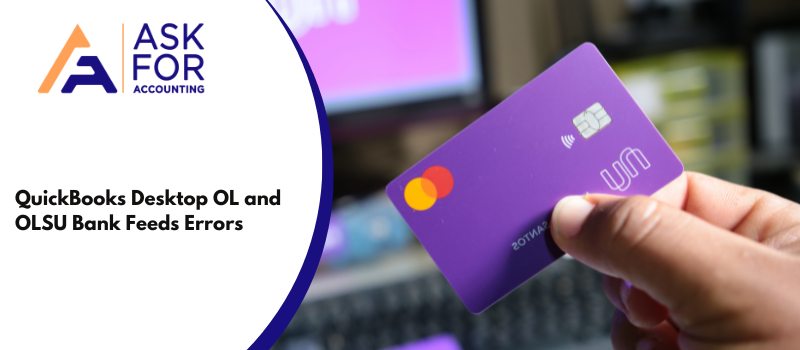To overcome such kinds of QuickBooks banking issues. Go through this blog as it covers all the necessary information related to OL and OLSU bank feeds errors in QuickBooks Desktop. QuickBooks online banking is one of the important and pretty useful features of QuickBooks. It lets users reconcile their bank accounts quickly and gives you accurate data compiling to your system. This feature also lets you connect with your bank accounts or credit card directly to your QuickBooks Desktop.
What are OL and OLSU Bank Feeds Errors in QuickBooks Desktop
OL and OLSU bank feed errors are common online banking and connection issues. This can be experienced when using QuickBooks’ online banking feature due to some problems. An online banking issue is included in the OL and OLSU Bank Feeds sequence of errors. Some of the common online banking setup and connection errors for QuickBooks Desktop include. When using Bank Feeds, if you encounter any of these difficulties, don’t worry; you will be helped in fixing it.
| OL-202 | OLSU-1016 | OLSU-1013 | OL-203 | OLSU-1011 |
| OL-206 | OLSU-1014 | OL-205 | OL-209 | OL-231 |
| OL-221 | OL-232 | OL-249 | OL-301 | OL-332 |
| OL-334 | OL-392 | OL-393 |
Understanding the Causes of QuickBooks Desktop OL and OLSU Bank Feed Errors
- A problem or conflict with your bank (also called a financial institution) includes:
- Your bank could have altered its Web Connect or Direct Connect services.
- In a merger and change of name, the bank has been involved, and that needs to be refreshed in QuickBooks.
- You may have an active bank account and this is allowed for online banking in QB.
- The server in your bank might be temporarily down.
- There might be some issues with the Internet connectivity.
- There may be a problem with one or more accounts in your business file for QuickBooks.
- There may be a problem with the download or import pattern.
- An outdated or older version of Windows OS or QuickBooks Desktop that you’re using.
Troubleshoot OL and OLSU Bank Feeds Errors in QuickBooks Desktop
Here are the quick fixes to get rid of OL and OLSU bank feeds errors in QuickBooks Desktop that are usually encountered during the downloading or importing transactions. It is only advised you perform the below-provided steps under every solution in the given order as mentioned and attempt once again your download transaction after every step.
Before you start, make sure…
- Back up the company file and check any downloaded transactions that are still waiting.
- If you log in to your bank’s website using a different browser than QuickBooks, there are no pending alerts.
- You can connect to the internet, and QuickBooks connections are not blocked by the Windows firewall.
- To see if the error still occurs check Bank Feeds Classic Mode. If not, it means that Classic Mode is the optimum setting for the file from your bank.
Step 1: Download bank feed transactions in a test company file
This step helps you to identify any issue that starts with your bank their servers.
- First of all, go to the QuickBooks File menu, and then choose New Company, and then Express Start.
- After that add a bank account (the one in which you were facing issues) to the created test company.
- Now, you need to set up an account for the bank feeds.
- Test the account by performing bank feed transaction downloads.
- If the issue still exists, proceed with the next step.
Try downloading transactions from a test company file to check if there is an issue with your bank’s servers.
- You have to open QuickBooks.
- Then you have to go to the File menu, then you have to select New Company.
- Choose Start Setup or Express Start.
- Then you have to Set up Bank Feeds for the affected account.
- Now you have to try to download your transactions.
Step 2: Verify that the bank file is compatible with QuickBooks Desktop
QuickBooks can only open downloaded transactions with the .qbo file extension. QuickBooks can’t open a file that has a different file extension than what your bank uses. Try downloading transactions straight from your bank’s website to determine whether the issue is with your bank or the file type.
- You have to log in to the website of your bank separately from QuickBooks.
- Then find and download the .qbo file containing your bank transactions.
- QuickBooks should import your transactions.
Move on to the following step if you can import and view your transactions.
Step 3: Refresh the bank’s connection
In case you have one, then turn off online banking on inactive bank accounts. After that, refresh the bank connection for the affected account.
First, you have to use online banking to see if you have any inactive bank accounts.
- You have to go to the Company.
- Then you have to select Chart of Accounts.
- Decide whether to Include Inactive. A lightning bolt on an inactive account indicates that it is set up for online banking; look for this.
Here’s how to turn off online banking if you see one. If not, configure bank feeds before trying to download your transactions.
- Right-click the account that is not active.
- Then you have to select Edit Account.
- Now you have to go to the Bank Feed Settings tab.
- Click OK after selecting Deactivate All Online Services.
- You have to select Save and then Close.
- Reopen and close your company file.
- Verify that the lightning has disappeared.
Continue to the following step if you can still see the error.
Step 4: Create and merge accounts
Verify your company file to see if there are any issues. The account should be created, then the two accounts should be combined. How? Read on.
- You have to go to the Chart of Accounts.
- Select Edit Account by right-clicking on the affected account.
- Copy the account name after selecting it.
- After the account name, you have to type an asterisk (*).
- The Bank Feeds Settings tab should be selected.
- Click OK after selecting Deactivate All Online Services.
- Then you have to select Save and Close.
- In the Chart of Accounts, you have to add a new account. Note: Paste the text you already copied while setting up the account name.
- Reopen the company file after closing it.
Merge the accounts
- You have to go to the Chart of Accounts.
- Select Edit Account from the menu when you right-click the account marked with an asterisk.
- Select Save & Close after deleting the asterisk.
- Then you have to select Yes to merge the accounts.
- Now set up Bank Feeds.
- Examine whether you can download transactions or not.
You can have a broken company file if you are unable to update or merge the accounts.
If the issue persists, move on to the following step in any other case.
Step 5: Turn off and activate online banking again
If you have several accounts set up for online banking, see if the issue is with one in particular. Other accounts may be impacted if an account faces any kind of connectivity issues with the bank.
- You have to go to Chart of Accounts, then you have to select the Include Inactive checkbox.
- For each account, you have to turn off online banking first, and then set it up.
If the problem persists:
- Send a copy of your Bank Feeds log to the customer service department of your bank.
- You have to request that the bank representative escalate the issue using our OFX Connectivity page. Write down the case or ticket number.
If you have any queries about OL and OLSU bank feeds errors in QuickBooks Desktop or need any assistance feel free and get in touch with the QuickBooks error consultant technical team.
Frequently Asked Questions
What does QuickBooks error code OL 332 mean?
When a customer ID or password is entered incorrectly into Quicken, an OL-332 (or OL-330) is generated. Important: If you repeatedly enter an incorrect customer ID or password, many banking institutions will lock your account.
What does QuickBooks error code OL 206 mean?
One or more online payments failed to send successfully if you observe error OL-200, OL-202, OL-206, or OL-226 followed by one of the following error messages. A notification stating “Your financial institution” was sent. Before attempting to send your transactions again, consult with “Your financial institution.”
Why do my bank feeds in QuickBooks not match?
Check to see if the same bank account was used to enter the transaction. Verify that the bank downloaded transaction has not already been linked to the QuickBooks Online transaction. Verify that it is not listed as undeposited on the Bank Deposit page if it is a deposit or payment that has been received.