You will encounter QuickBooks error 6150 and 1006 when you are trying to create, open, or use company files. One such technical error that you might encounter while working on the QuickBooks company file.
There are many issues that you may face in your accounting program, QuickBooks error 6150 and 1006 are some of them. Each error code in QB points to a different underlying problem that is causing the error. There can be single or multiple underlying problems that may have to be resolved. Before trying out any of the following error resolution methods, we advise you to create a backup of the company file. You will see the following error message getting displayed on your screen.
“An error occurred when QuickBooks tried to create, open, or use the company file. Please try again… error codes: (-6150 -1006)”
or
“QuickBooks couldn’t open your company file… error codes: (-6150, -1006)”
A backup of the company file is necessary as we’d be trying to repair the company file. The QuickBooks error -6000 series signifies that there is either a connection problem or the company file is corrupt. If the problem is the latter one, then it’d be better to have a separate copy of the company file so that there is no permanent damage while we try to repair it.
What are the Causes of QuickBooks Error 6150 1006
Here are a few reasons for QuickBooks error 6150.
- .QBW or Company file is damaged.
- Users need to create a portable backup file.
- When QB Installation is corrupted or damaged.
- Users open the portable files without opening QuickBooks.
- Users changed or typed the incorrect extension for QuickBooks.
- When a company file is infected with a virus or internet malware.
Symptoms of QuickBooks Error 6150,1006
- If the error message is linked to the company file extension, then the user needs to change the file extension and save the company with a proper extension.
- If the company file is not opening up on another device.
- Your QuickBooks Desktop is not up to date.
- Error code displays on your system screen.
- Error freezes the system for a few minutes.
- The keyboard input not responding.
How to Troubleshoot QuickBooks Error 6150 and 1006
Thus if you need to fix QuickBooks error 6150 and 1006 messages can help you when creating, opening, or using company files. The errors -6150 and -1006 indicate some issues with your company file that need to be fixed.
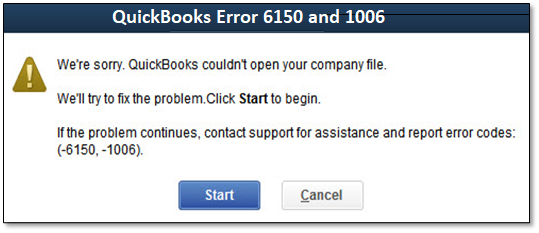
Solution 1: Restoring the Company File from a Backup
Use your company file’s (QBB) most recent backup to restore your work if you have one. You will lose the work you did between your previous backup and now if you don’t follow the instructions to restore from the backup company file.
- Open the File menu in QuickBooks.
- Go to the Open or Restore Company then enter the key code [K016].
- Please make sure you enter this secret key as this will help you fix your backup issues and will also maintain a secure copy of the file.
- Click on the backup file (.qbb file).
- Press the Open option and then click on Next.
- Go to the Save-in drop-down dialog box and browse a location, where you would like to restore this file.
- Create a new file name by typing the name in the Filename.
- As soon as you open the Save as type field, you will be able to see all the QuickBooks Files with the extension immediately (*.QBW).
- Save the file by clicking on Save.
Solution 2: Look for CryptoWall
This error inability to open QuickBooks can sometimes be brought on by the CryptoWall virus and other malicious malware. Check the following quickly to help you decide what to do next.
- You have to open the Windows Start menu
- Then you have to open File Explorer by typing “File Explorer” into the search box.
- Find your QuickBooks folder and open it. Usually, it’s on your C: drive.
- Search for files ending in .txt or .html that include the words “decrypt” or “instructions” in them.
Your PC is in good shape if you don’t find any files that match this description. Go to Step 2 now.
Solution 3: Using QuickBooks Auto-Data Recovery
- To recover the lost data user needs to recreate the lost transactions using the current Transaction Log file and a copy of the company file.
- In the Next step, you have to recreate the complete data.
- Use the Company file and Transaction Log File to complete the task.
Solution 4: Update QuickBooks Desktop to the latest updates
Please install the latest updates for your version of QuickBooks.
- Log into QuickBooks through a user with administrative privileges.
- Go to File and click on Close Company.
- Click on Exit from the file menu.
- Select Run as Administrator.
- Once QuickBooks opens, select Update QuickBooks from the Help menu
- Mark all Options for Updates.
- Click on Update Now.
- Select Reset Update and click on Get Updates.
- Once the update is downloaded select Install Updates.
Solution 5: Creating a New Company File
- Open QuickBooks then click the NO Company tab.
- Select the Create a new company.
- Express Start
- Open the Express Start
- Enter the details in the QuickBooks Setup
- Select the Create Company
- Create a list of your customers, services, and Charts of Accounts/ Select Start Working
- Detailed Start
- Open the Detailed Start Window
- Enter the details in the Easy Step Interviewer
- Press the Next option on the window.
- Choose your industry and click on Next
- Identify your class of Industry entities and click on Next
- Set the first month for your Fiscal year and click on Next
- Set up a password for your QuickBooks Administrator password.
- Click on Next.
- Select the location to save your QuickBooks Company file and click on the Save
- Customize your QuickBooks software by clicking on the Next, you can also postpone it by opting for the Leave option.
If you are not able to fix QuickBooks error 6150 and 1006 by any means then your last resort would be to get QuickBooks help. Our QuickBooks error support helpline is available round the clock to resolve issues faced by users such as you.

