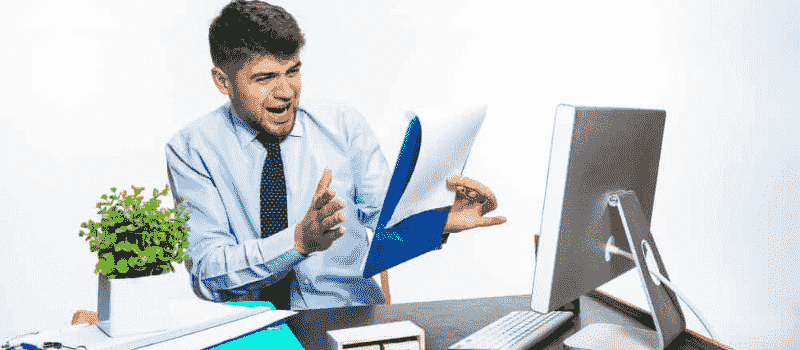QuickBooks is a widely used software designed to help small and medium-sized businesses efficiently manage their finances. However, due to its extensive features, users may encounter various errors, including QuickBooks error 80070057. This error, often referred to as a runtime error, occurs when attempting to open a company file. It typically arises in multi-user environments or when accessing files over a network.
QuickBooks Desktop error 80070057 can be quite frustrating. It often appears as “Error 80070057: The parameter is incorrect” when trying to open a company file on QuickBooks Desktop. Typically, this error occurs due to a damage .ND file or incorrect company file opening procedures. In this article, we’ll delve into error code 80070057, its causes, and how to repair QuickBooks errors it.
This error indicates that the user lacks permission to delete files in a specific folder. To resolve this, ensure you have both read/write permissions and the ability to create/delete files to access the company file.
Main Causes of QuickBooks Error 80070057
Now, let’s explore the common reasons behind QuickBooks error 80070057 and how to fix it.
- Redirected Workspace: When you try to open a company file located in a redirected workspace, QuickBooks may struggle to locate the company and open it. This often happens in network environments where files are stored on a server, not the local machine. File redirection means the file has been moved from its original location to a new one.
- Firewall Settings: Firewalls are essential for network security, but overly strict or misconfigured settings can block QuickBooks from accessing necessary server files, leading to Error 80070057.
- Antivirus Interference: Antivirus programs can sometimes interfere with QuickBooks. If configured to block runtime or company files that QuickBooks needs, it can trigger this error. Adjusting antivirus settings may be necessary to resolve this issue.
- Change in Company File Extension: Virus attacks can alter a company file’s extension, making it unreadable to QuickBooks.
- Corrupted QuickBooks Installation Files: QuickBooks relies on installation files, and corruption in these files due to hard drive issues can lead to errors.
- Company Files on a Pen Drive: Storing company files on a removable pen drive, and removing it before or while using QuickBooks, can cause the software to lose access to necessary files, resulting in this error.
- Damage during QuickBooks Installation: Interruptions during the QuickBooks installation process, such as a computer crash or accidental closure of the installation wizard, can lead to incorrectly configured or corrupted installation files, causing error 80070057.
Symptoms of QuickBooks Error 80070057
- Error Message – “The Parameter is Incorrect”: This direct error message appears when attempting to open a company file.
- Sudden Crashes of the Company File: Abrupt crashes of the company file, especially in multi-user mode, can be indicative of this error, often related to unstable network connections.
- Lack of Admin Permissions: Users without administrator privileges in QuickBooks may encounter this error when attempting to modify company files or delete company files.
- Frequent Windows Freezing: If the company file size exceeds QuickBooks’ limitations (e.g., 150MB for Pro and Premium editions), it can lead to frequent Windows freezes, affecting both QuickBooks and system performance.
- Frequent QuickBooks Crashes: Repeated QuickBooks crashes without an apparent cause can be a sign of Error 80070057, potentially disrupting workflow and causing data loss.
Variations of QuickBooks Error 80070057
- Unexpected Error due to Corruption or Damage: Occasionally, you may encounter an unexpected error while using QuickBooks, stemming from corrupted company or installation files. While the error message may not directly state “The parameter is incorrect,” it’s a related error resulting from file issues.
- Insufficient Permissions to Delete Files: In another scenario, you might receive a message stating, “You do not have sufficient permissions to delete the files.” This variation often occurs when launching QuickBooks directly from the .qbw file or when Bitdefender blocks QuickBooks’ port. Here, the error is caused by permission limitations or interference from third-party software, rather than being a direct QuickBooks issue.
- Unexpected Error with Company File: Another variation manifests as an unexpected QuickBooks error message when working with a company file in QuickBooks. This could signify file problems, such as corruption or incompatibility.
- Incorrect Parameters with Company File Types: The fourth variation displays the message “The parameter is incorrect” when clicking on specific file types like QBB (QuickBooks Backup file), QBM (QuickBooks Portable file), QBW (QuickBooks Company file), ND (Network Data file), or TLG (Transaction Log file). This error may occur if QuickBooks cannot properly read or access these file types, potentially due to incorrect file associations or file corruption.
Troubleshoot QuickBooks Error 80070057
Fixing QuickBooks error 80070057, often accompanied by the message “the parameter is incorrect,” can be a bit tricky as there’s no single exact solution. Here, we’ll explore several solutions to help you resolve this error.
Solution 1: Run as Administrator
- Right-click the QuickBooks Desktop icon.
- Select “Run as administrator.
- Check if the error is resolved.
Solution 2: Open the Company File from Within QuickBooks
Unlike some programs, QuickBooks Desktop should be opened from inside the program and not by directly double-clicking the company file.
Follow these steps:
- Press the Windows key on your keyboard.
- Go to “All Programs.”
- For Windows 8 and 10 users, enter “QuickBooks.”
- Choose the QuickBooks version you want to open.
- If the company file doesn’t open automatically, select it and click “Open.”
Solution 3: Move the Company File to the Local Drive
- If the error persists, move your company file to a folder on the C:\ drive (usually the default location).
- This ensures that all computers on the network can access the file.
Solution 4: Verify the Company File Name Extension
Sometimes, the file extension of the company file causes QuickBooks error 80070057. To check and correct this:
- Right-click the company file.
- Select “Properties” and click on the “QuickBooks” tab.
- Verify the file extension in the Filename field and the QuickBooks version in the “Last opened with” field.
- Click “OK” and check if the error is resolved.
Solution 5: Change the File Extension
If the error persists, try changing the file extension.
- Create a new folder.
- Copy the company file and paste it into the new folder.
- Right-click on the new folder and select “Rename.”
- Change the file extension to .qbm and save the changes.
- Restore the Portable by opening QuickBooks Desktop.
- If the file doesn’t open, rename the extension to .qbb.
- Open QuickBooks Desktop and restore the backup.
- If the issue persists, rename the extension to .qbx.
- Open QuickBooks and convert it to an Accounting copy.
Solution 6: Copy the Company File to a Different Folder in a Flash Drive
If changing the file extension doesn’t work, try this:
- Open Windows Explorer.
- Create a new folder.
- Copy “Companyfile.QBW” from the flash drive and paste it into the new folder.
- Open QuickBooks Desktop and access the file from the new folder.
Solution 7: Configure BitDefender to Allow QuickBooks Desktop Communication
Sometimes, third-party antivirus software like BitDefender can interfere with QuickBooks. To configure BitDefender:
- Go to the BitDefender 10.0 main menu and choose “Antivirus.”
- Select “Custom Level” and choose to exclude a path from the scan.
- Select the mapped drive or UNC path used to browse the company file (e.g., “Q:\”).
Solution 7: Use the QuickBooks File Repair Tool
Consider using the recommended QuickBooks File Repair Tool to address QuickBooks error 80070057. This specialized tool is equipped to resolve various QuickBooks errors, including error 80070057. It employs advanced algorithms to scan, detect, and effectively repair QuickBooks files (QBW).
The tool not only rectifies errors but also retrieves vital data such as vendor information, financial records, employee details, customer data, payroll transactions, and more from corrupt or damaged QuickBooks files. It offers user-friendly functionality, making it accessible even to individuals with limited technical expertise.
Here’s a step-by-step guide on how to utilize the QuickBooks File Repair Tool.
- Begin by downloading and installing the QuickBooks File Repair Tool. If you know the location of your QuickBooks files, click on the “Select File” button. Alternatively, if you’re unsure of the file’s location, select “Search Files.”
- Click on the “Scan File” button to initiate the scanning process for the selected file.
- Subsequently, click on the “Company” button to view a preview of the scanned company information.
- To access customer-related information, click on the “Customer” button.
- For vendor-related information, click on the “Vendors” button.
- To view details about employees, click on the “Employees” button.
- Click on the “Repair” button. A “Save As” dialog box will appear. Here, select the version and path, and then click on the “Start” button.
- If the repair process is completed, a message confirming “Repair process completed successfully” will appear. Click “OK” to close the dialog box.
In conclusion, QuickBooks error 80070057 can be a frustrating hurdle for users, often arising from permission issues, network problems, or file location changes. While we’ve outlined various solutions to tackle this error, complex cases may require expert assistance. Don’t hesitate to reach out to our dedicated team of QuickBooks error experts for personalized guidance.
Frequently Asked Questions
What Should I Do if I Can’t Resolve QuickBooks Error 80070057 with DIY Methods?
If your DIY efforts don’t resolve the error, it’s advisable to seek professional assistance. QuickBooks experts can provide specialized guidance and support to diagnose and fix the issue, ensuring that your accounting data remains safe and accessible.
How Can I Prevent Error Code 80070057 QuickBooks from Recurring?
To prevent this error from happening again, ensure that you regularly update QuickBooks to the latest version, maintain proper file backups, and keep your antivirus software configured to allow QuickBooks communication. Additionally, follow best practices for managing company files and user permissions.
Can QuickBooks Error 80070057 Lead to Data Loss?
While QuickBooks Desktop error code 80070057 is primarily related to file access issues, it can potentially lead to data loss if not addressed promptly. It’s essential to address the error as soon as possible to safeguard your financial data and avoid any disruption to your accounting processes.